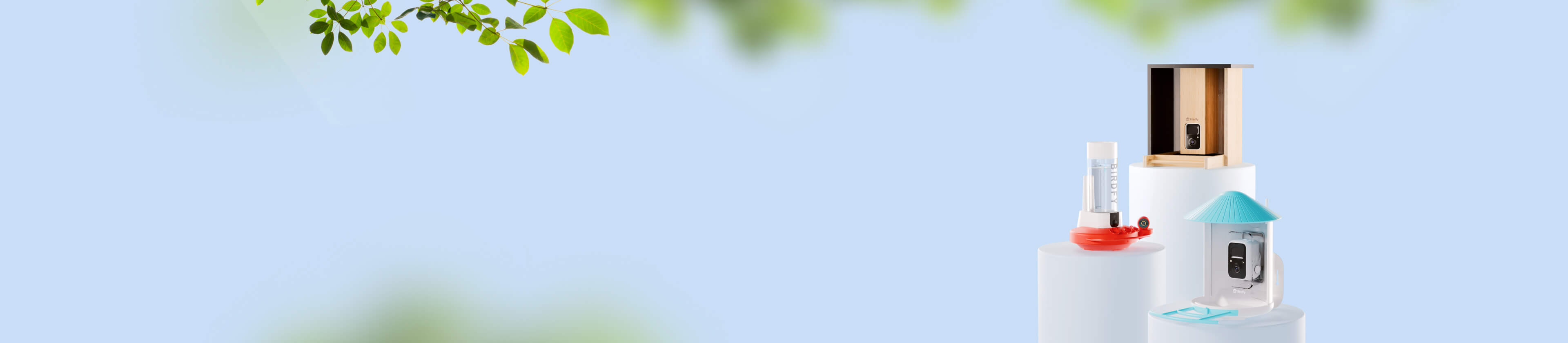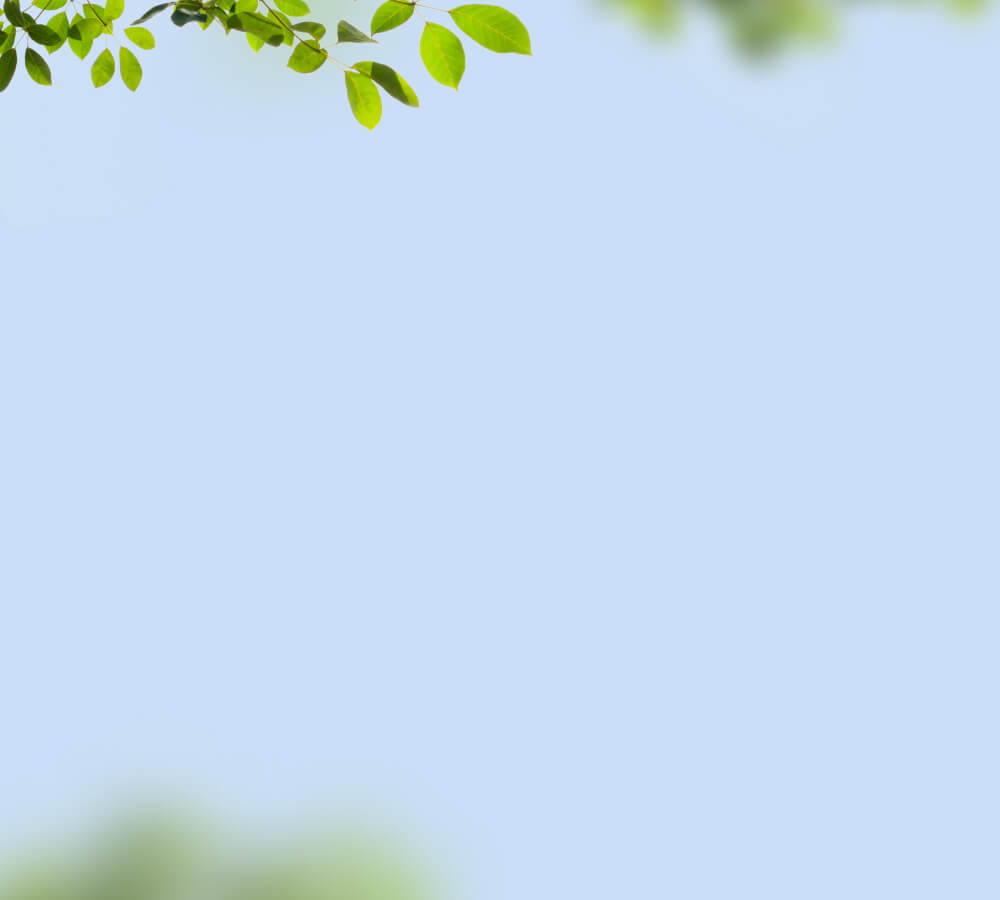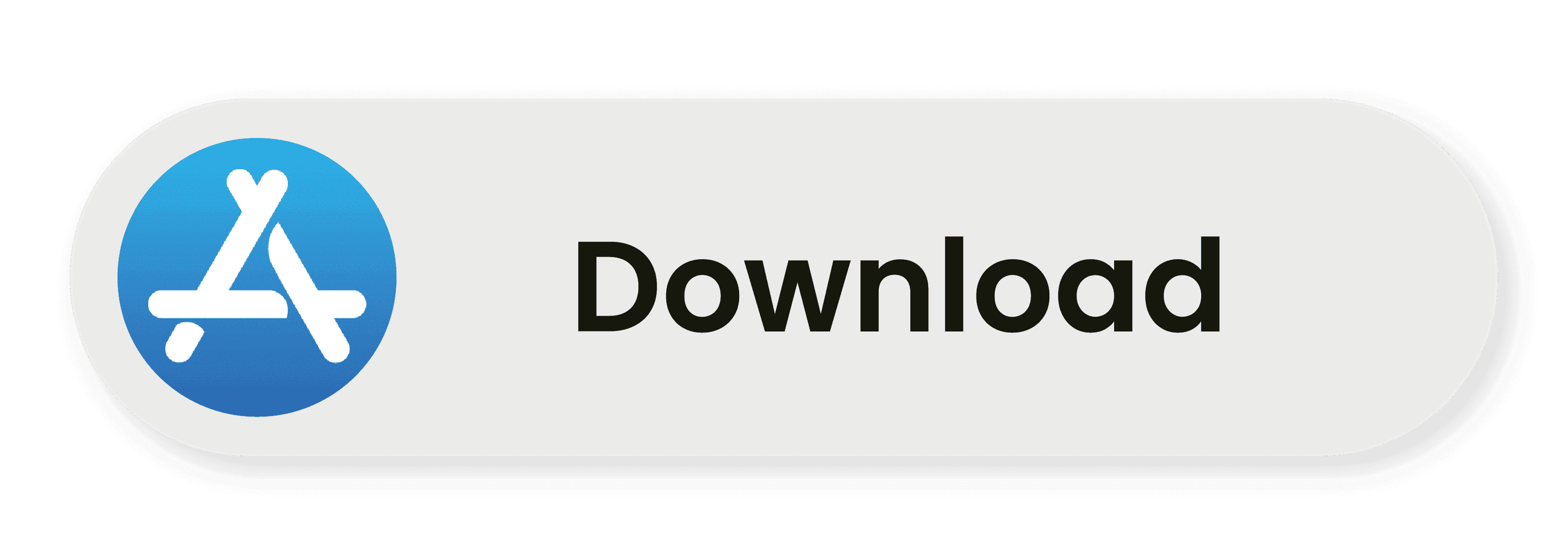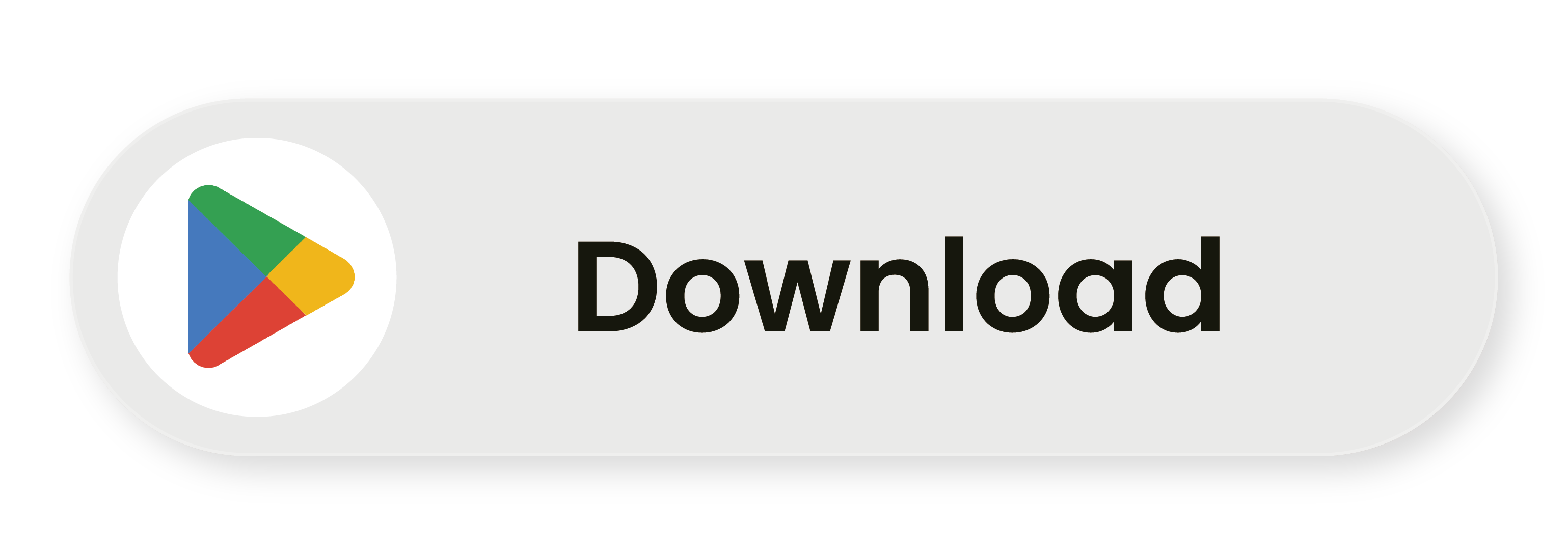Birdfy App
Getting Started
Hi there!
Congratulations on discovering the secret to creating your very own bird
paradise!
With the versatile Birdfy App, you can watch, record, and share all the
exciting moments happening at your Birdfy smart device. Connect with the
fascinating world of birds in just four simple steps!
Step 1: Download the Birdfy App
Download the Birdfy app on your smartphone or tablet from the link below. Alternatively, you can search for Birdfy on the App Store, Google Play, or scan the QR code on the product packaging to download the app.
Step 2: Sign Up / Log In
-
Open the Birdfy app.
-
Create an account if you're new to Birdfy.
-
Already have an account? Simply log in and get started!
Step 3: Pair with Your Birdfy Device
- Tap "Add a Birdfy" or the "+" icon on the home page. Ensure your Birdfy device is fully charged before proceeding.
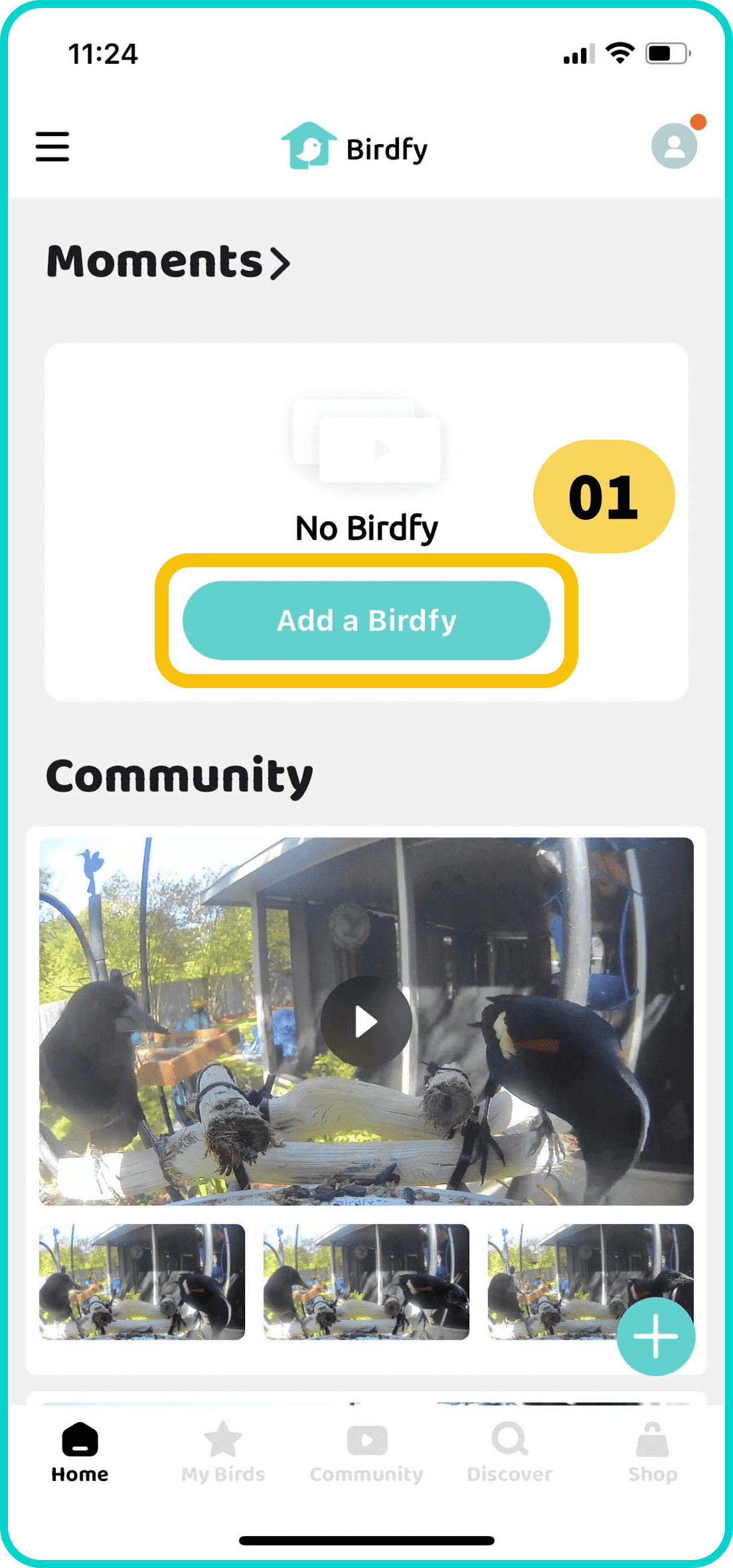
- On the "Add Device" page, choose "Scan a Birdfy to start", or scroll down to find your specific Birdfy product.
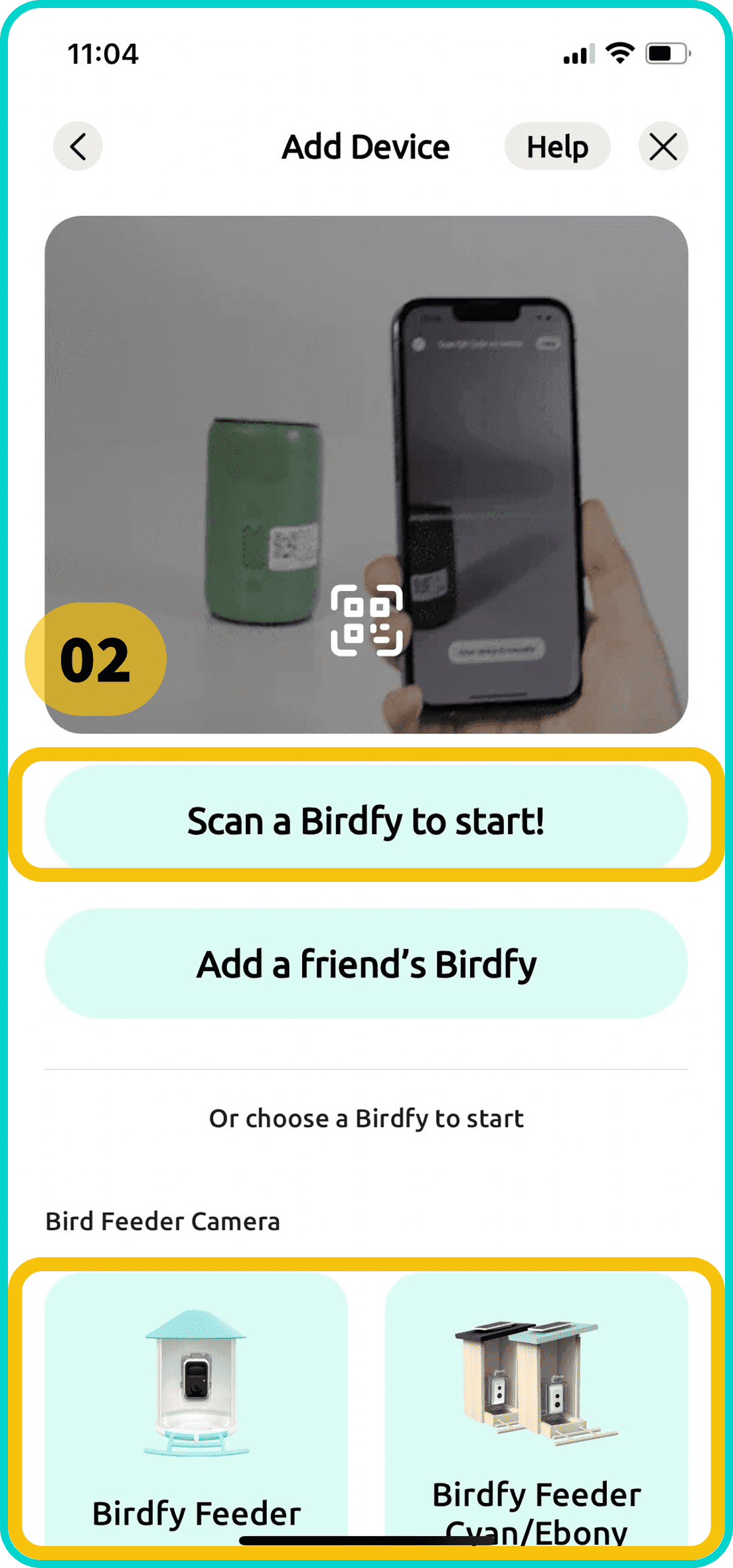
- Follow the in-app instructions to pair your camera. For detailed pairing instructions for each product, refer to the list provided in the app.
- Birdfy Feeder
- Birdfy Feeder Bamboo
- Birdfy Feeder Bamboo Mini
- Birdfy Feeder Metal
- Birdfy Feeder 2 Series
- Birdfy Bath Pro
- Birdfy Cam
Step 4: Test Your Live Stream After Pairing
Once your device is successfully paired:
-
Go to the home page and tap "Live" to access the live feed from your camera.
-
Please note:
- After pairing, the device may show as "offline" for a few minutes while completing its setup.
- Wait a few minutes, then tap the icon on the top left hand corner and refresh the device list. The device should come online and begin streaming normally.
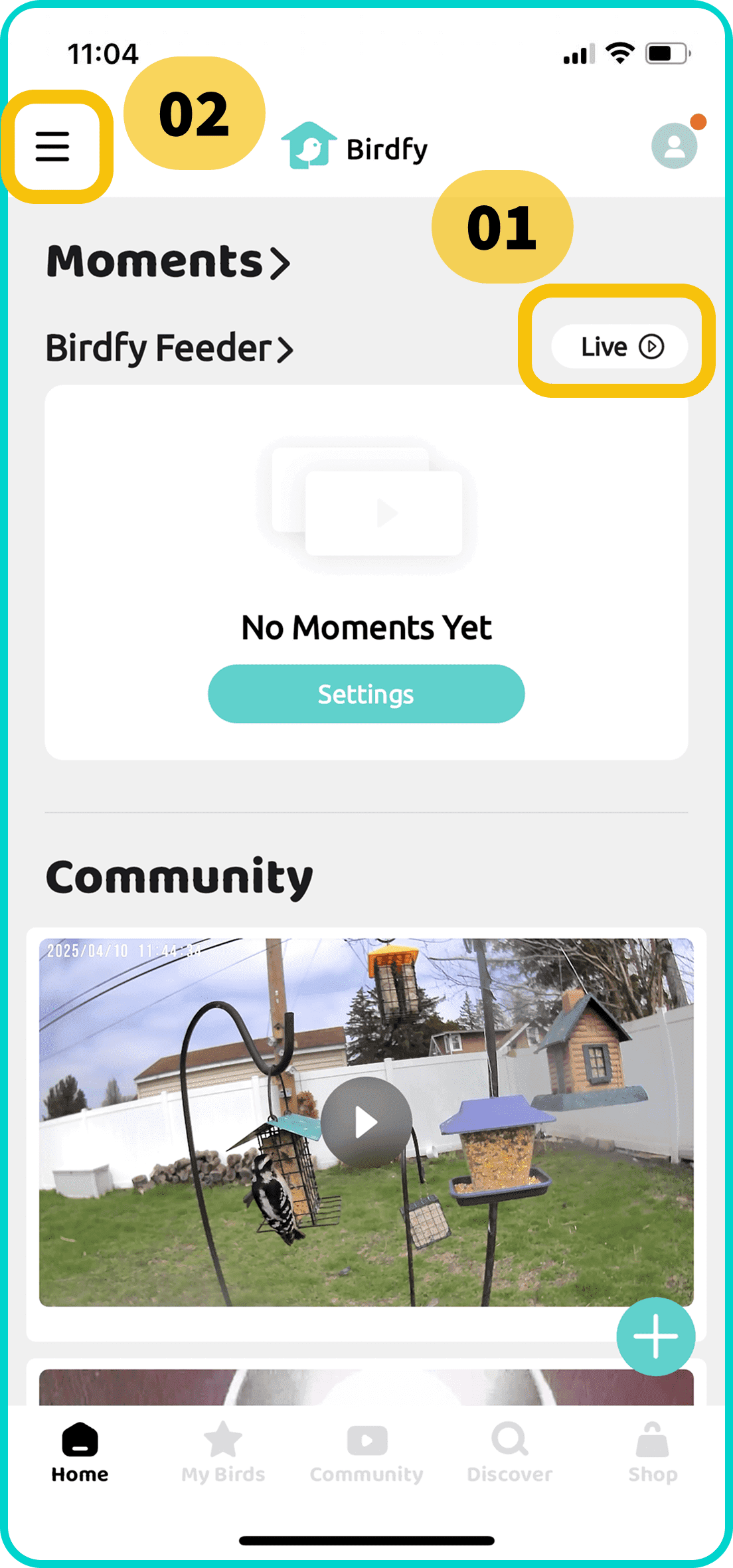
Once you confirm the camera is streaming correctly, you're ready to install it on your feeder and set it up outdoors! Enjoy your new birdwatching experience!