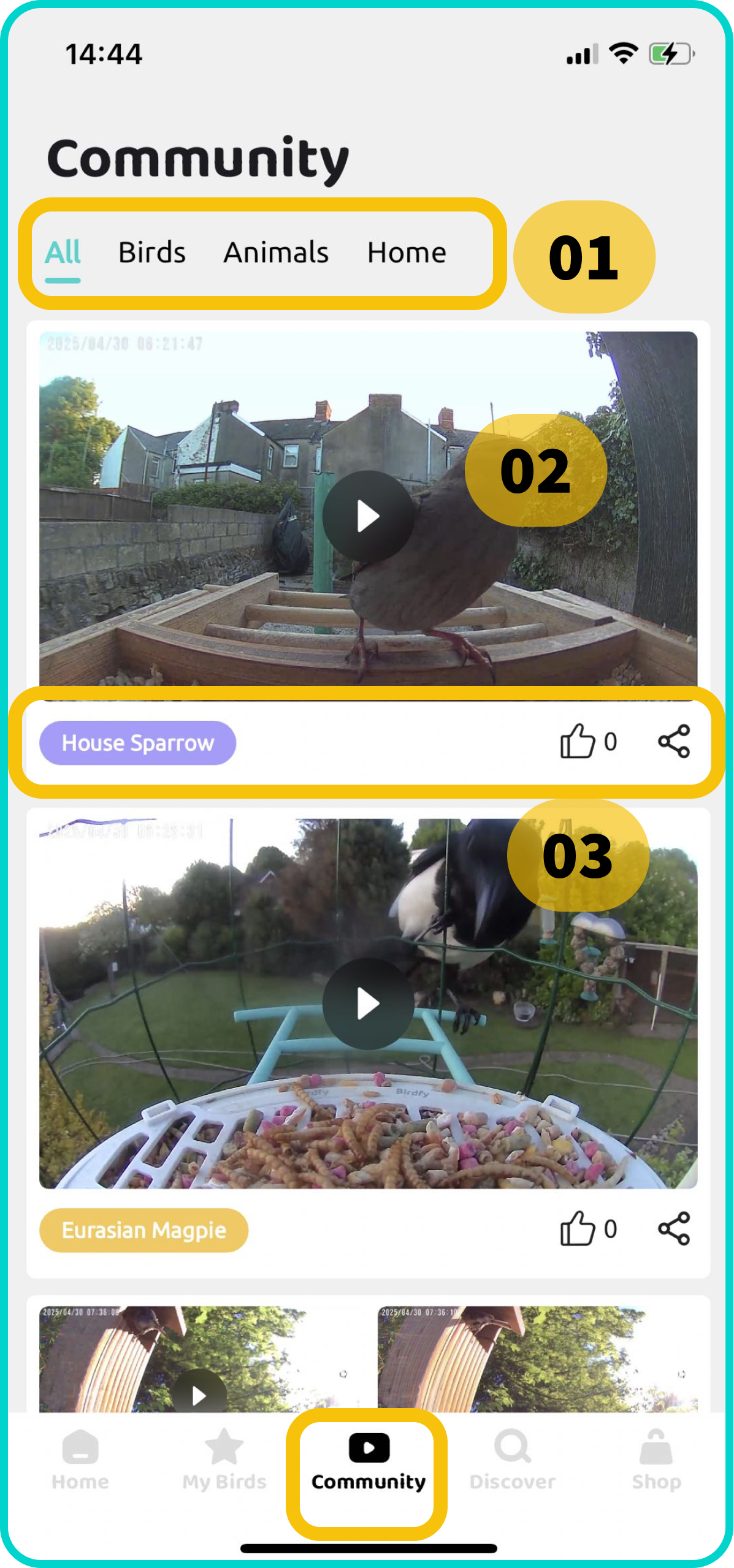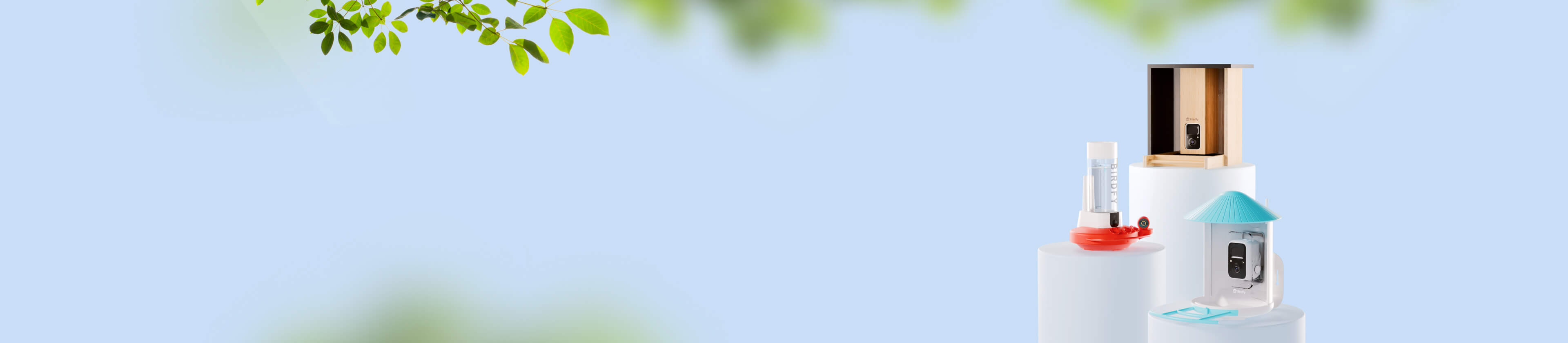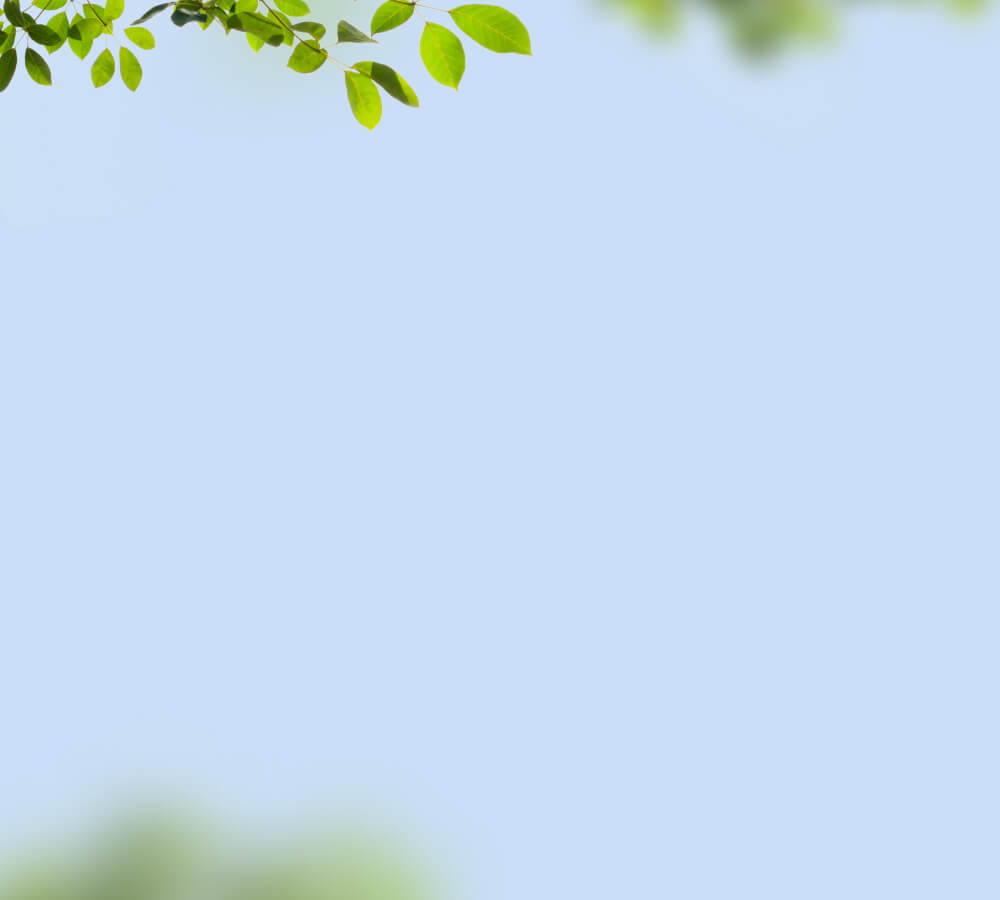Introduction to the Birdfy App
Home Page
Moment
- Motion Detection: All Birdfy camera products detect motion in front of the camera whenever they are online. Upon detecting motion, the camera automatically records a video clip and sends a notification to the user.
- Storage Duration: All Birdfy cameras save recorded content in the cloud for 30 days by default. For certain older models, local storage is available via a microSD card.
- Device Settings: Adjustable settings include motion sensitivity, cooldown time, notification filters, and more.
- Video Duration: By default, Birdfy cameras record a 20-second video clip for each motion trigger, with a 2-minute cooldown time between recordings. To extend the video length from 20 seconds to 30 seconds, you can subscribe to the Moment Video Recording cloud service. The cooldown time can also be adjusted through the device settings.
- Cloud Services
- Bird Recognition (AI subscription): Identify birds captured in your videos.
- Moment Video Recording: Upgrade video duration for longer clips and cloud storage duration.
- Collection Storage: Enjoy lifetime video storage for your favorite moments.
Story
-
What is Story?
- Story is a unique AI function available on all Birdfy birdhouses. It consists of two parts: bird behavior identification and automatic video clip generation.
- Bird Behavior Identification: AI recognizes bird actions, notifying you of key stages like nesting and hatching, storing them as video clips.
- Automatic Video Clip Generation: Post fledging, AI merges and edits clips into engaging breeding process videos.
- Story is a unique AI function available on all Birdfy birdhouses. It consists of two parts: bird behavior identification and automatic video clip generation.
-
How many stages are there in a Story?
- There are six stages: Prelude, Nesting, Brooding, Nestling, Fledgling, End.
| Stage | Prelude | Nesting | Brooding | Nestling | Fledgling | End |
| Example | 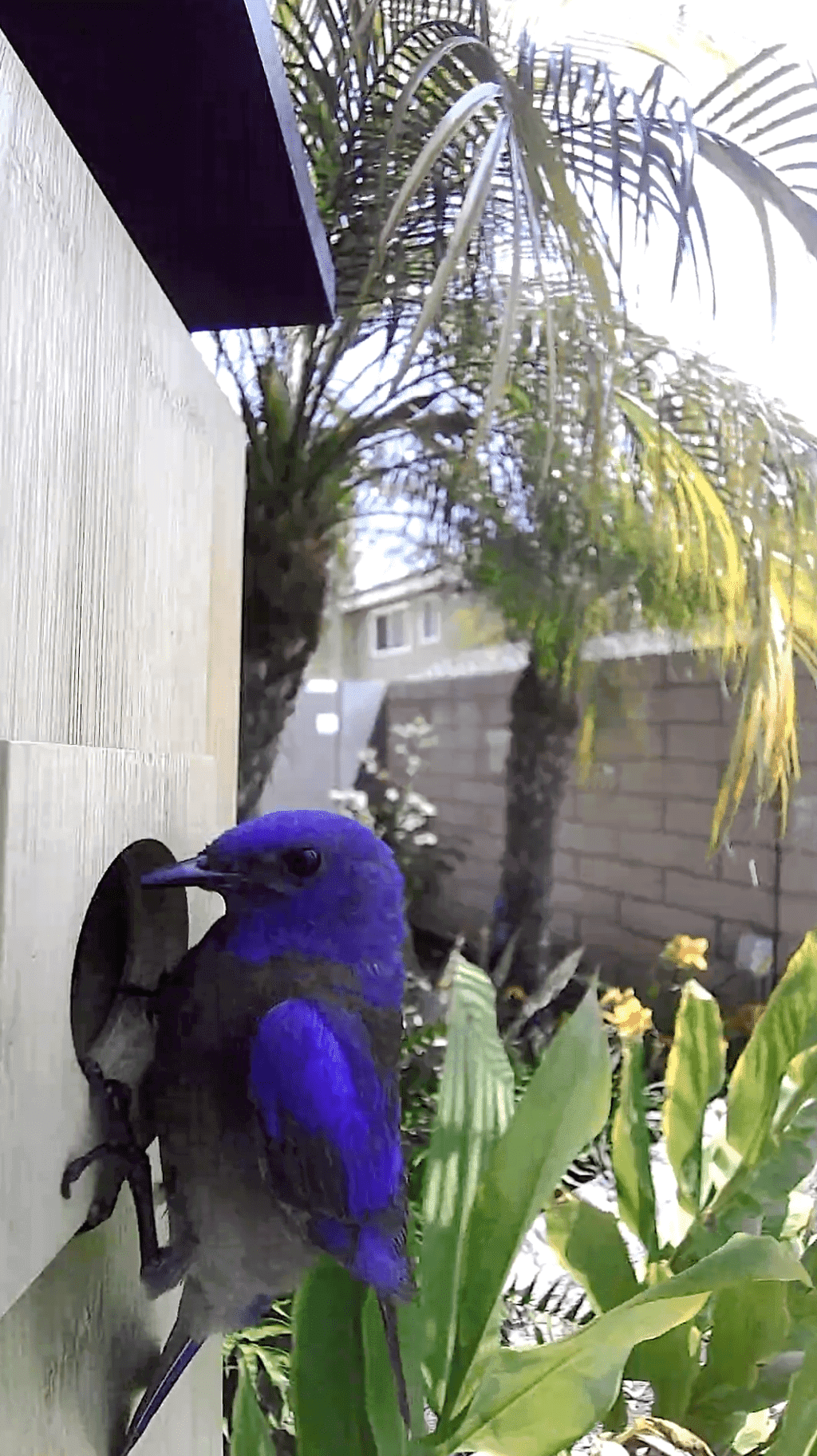 | 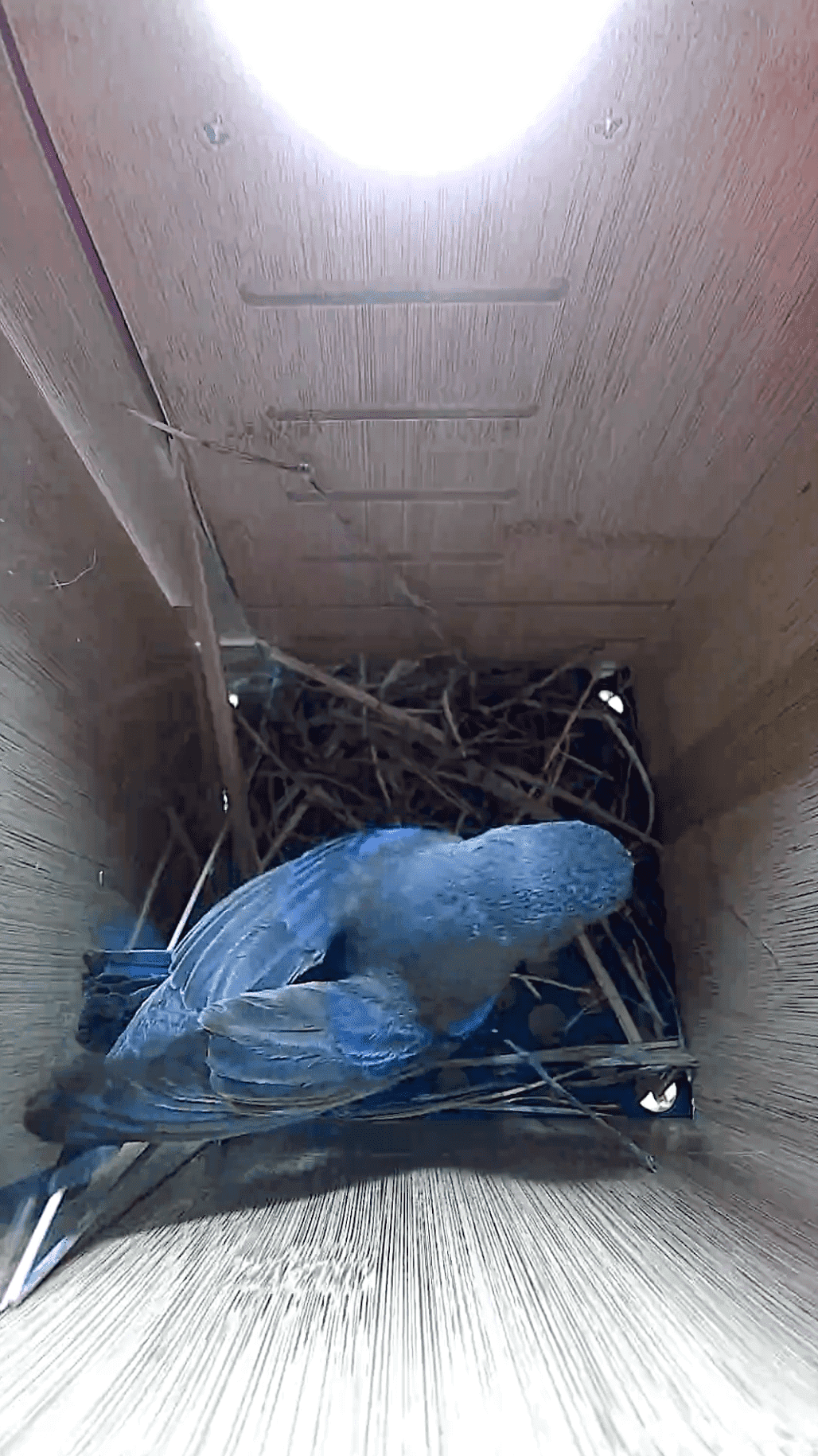 | 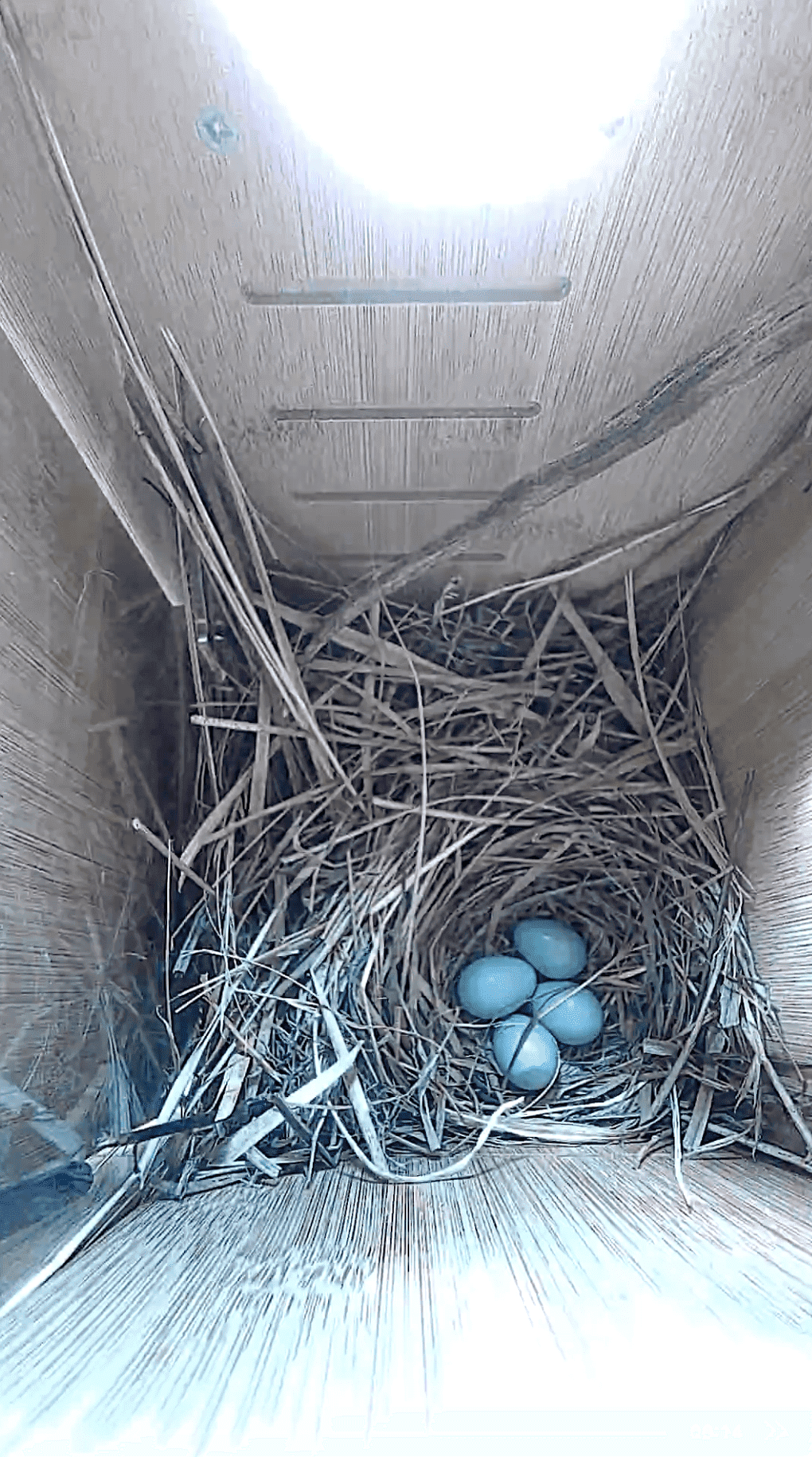 | 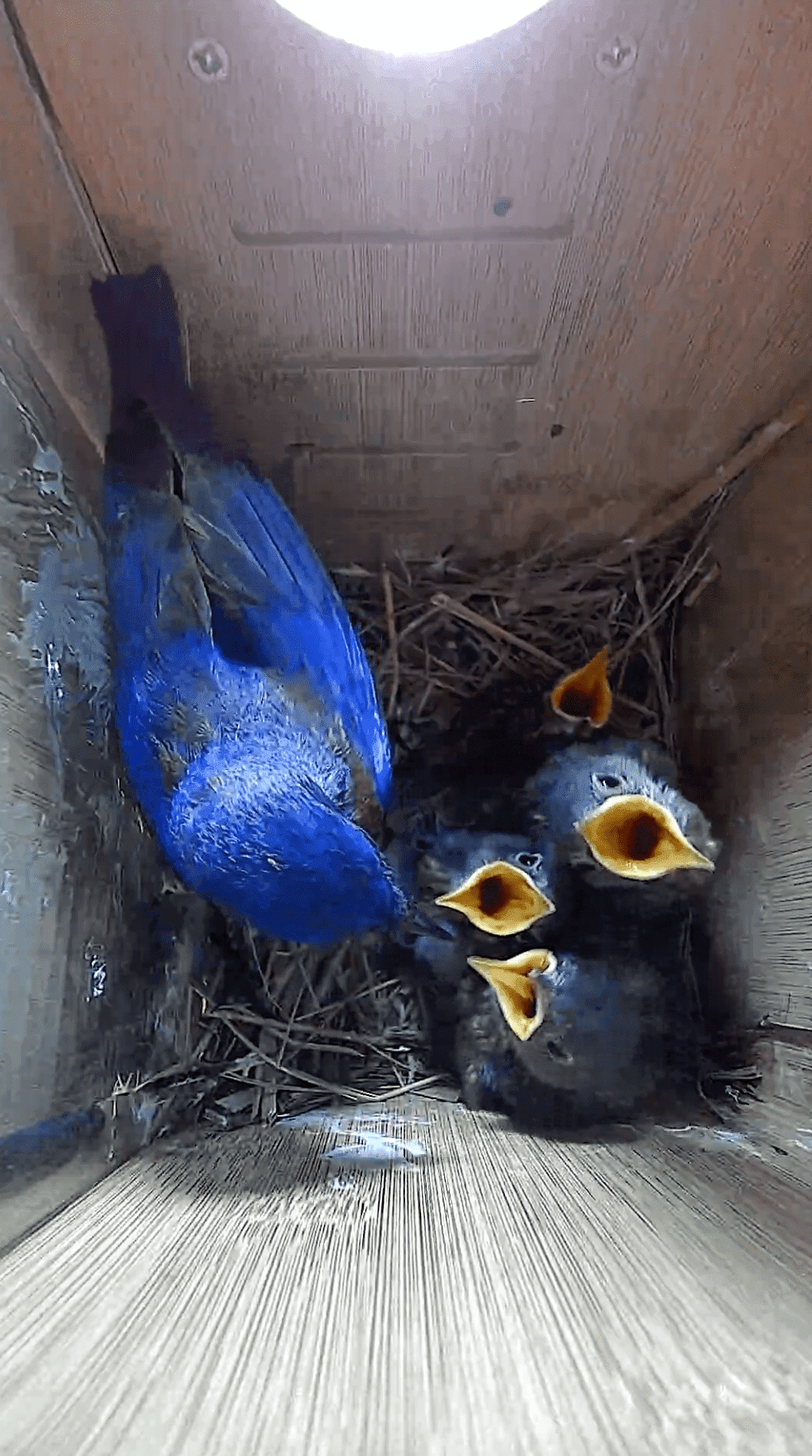 | 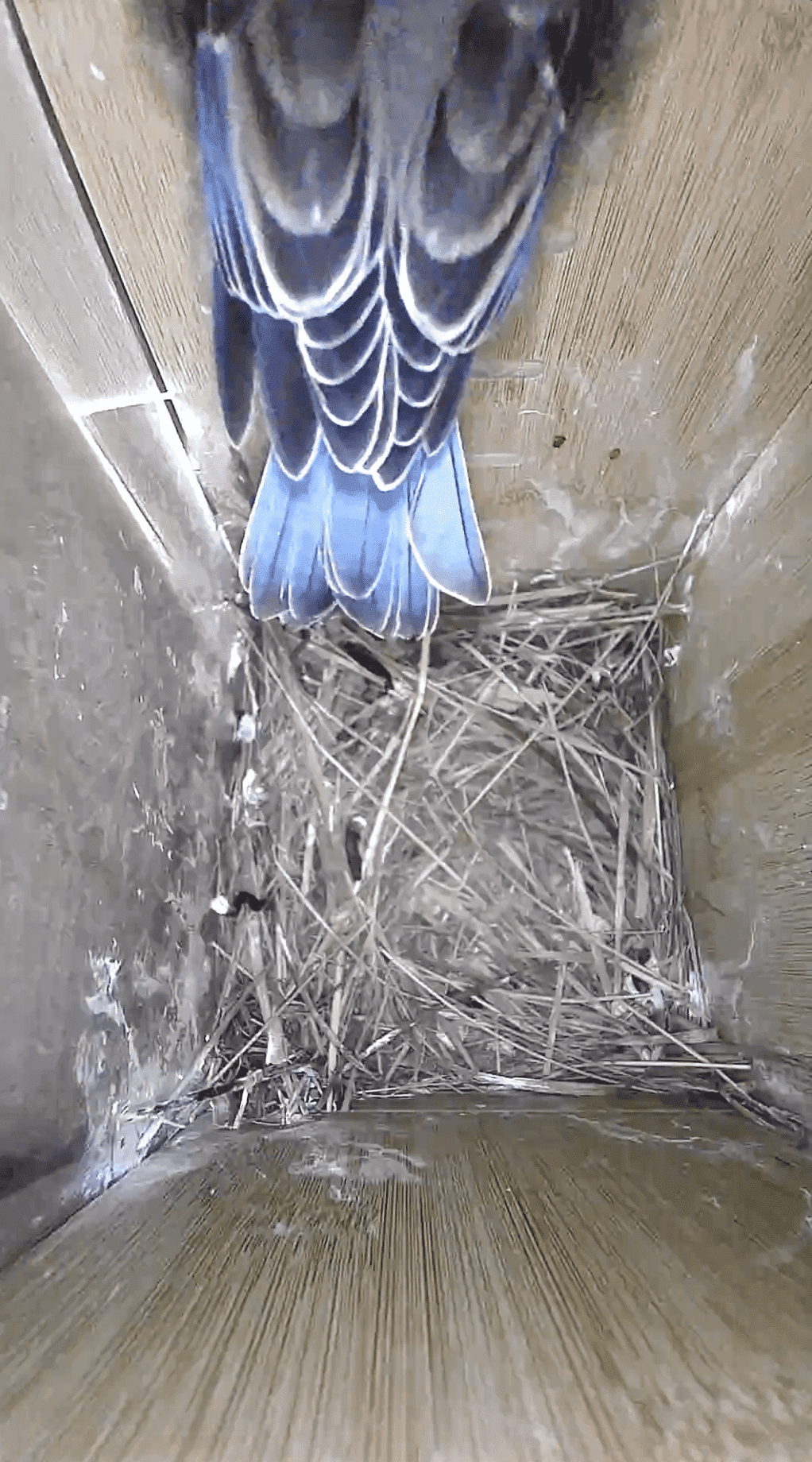 |
-
How are Story videos recorded?
Story videos are recorded in the following ways:- When the motion sensor in the exterior camera is triggered by movement.
- Every two hours.
-
What kind of videos are saved and shown in the app?
- Videos identified by our AI to contain birds are saved and displayed in the Birdfy app.
- Videos with empty or irrelevant content (e.g., no birds) are filtered out by the AI.
-
How do I switch between different stages of a Story?
- Manual Switching: On the Story page, tap the icon in the top-right corner and select "Go to the next stage" or "Return to the previous stage".
- Automatic Switching:
- Birdfy AI monitors bird behavior in the birdhouse. When a significant change is detected (e.g., nest building begins or eggs are laid), the app will notify you that it’s time to move to the next stage. You’ll need to confirm the switch in the app upon receiving the notification.
- If you reject the stage switch, the app will send another notification in 2 days.
- If you neither confirm nor reject, the Story will automatically proceed to the next stage after 3 days.
AI Bird Recognition
How does Birdfy AI Bird Recognition work?Birdfy AI is a server-based bird recognition feature designed to enhance your birdwatching experience. Here’s how it works:
- When a Birdfy device detects movement, it automatically starts recording a video.
- The video is then uploaded to the server, where it undergoes analysis by the Birdfy AI model.
- If the AI successfully identifies a bird, squirrel, or other creature in the video, the user receives a push notification with the identification result. This result is also displayed as a tag beneath the corresponding video.
Birdfy products are available in two models:
- Lifetime AI model: The AI is automatically activated once you pair the product with your Birdfy app. No further action is required.
- Subscription-based AI model: You’ll need to visit my.birdfy.com to subscribe to the AI Bird Recognition service in order to access this feature.
With Birdfy AI activated, you unlock a wide range of features that make bird identification and monitoring more insightful and enjoyable:
- Bird and Squirrel Species Identification
- Birdfy AI identifies the species of birds (along with other animals) visiting your area.
- With the Bird Recognition cloud service, it can recognize over 6,000 bird species worldwide.
- With the Hummingbird Recognition cloud service, it can identify over 150 hummingbird species.
- Identification results are attached as tags to the corresponding videos in your app. You’ll also receive push notifications with the identification details in real-time.
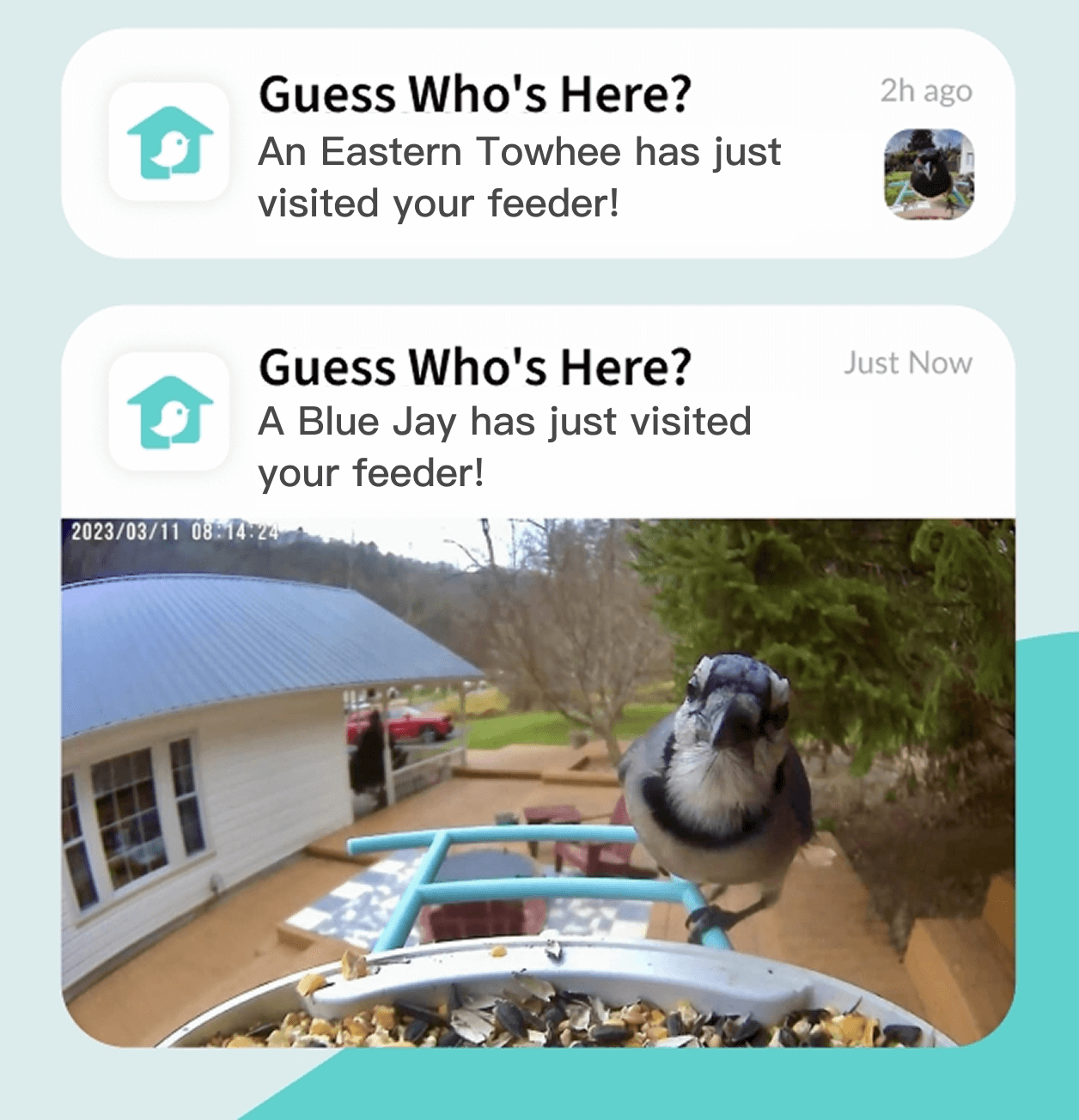
- All Moment videos with valid AI results (i.e., videos where the AI successfully identifies a bird) are automatically sorted by species. The identified bird species will appear at the top of the "Moment List" page, allowing you to view all videos related to a specific species with ease.
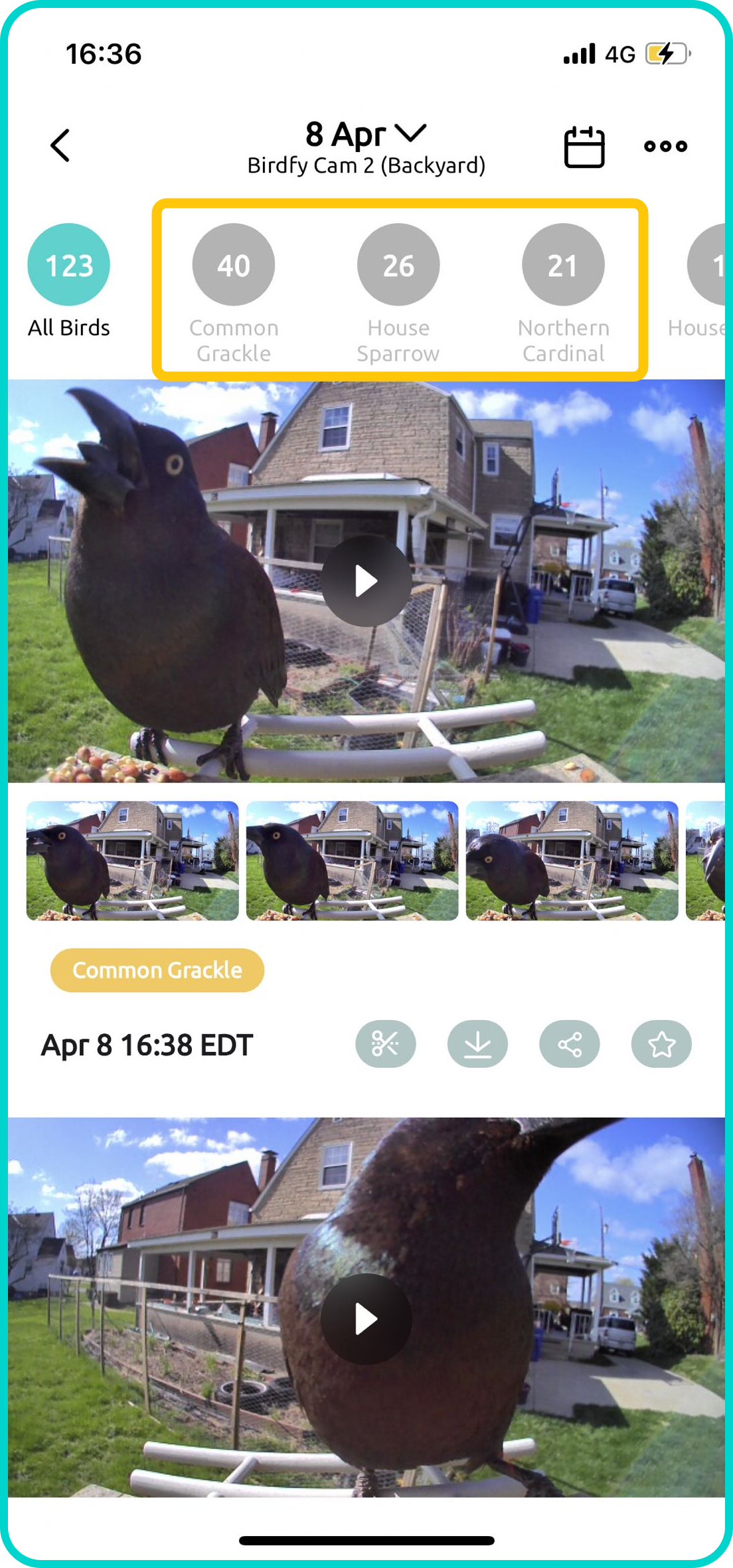
- For any Moment video with an AI result, you can tap "Birdfypedia" to learn more about the identified bird species. If the identification is inaccurate, you can tap "Wrong recognition?" to correct it. The updated result will replace the original one in the app.
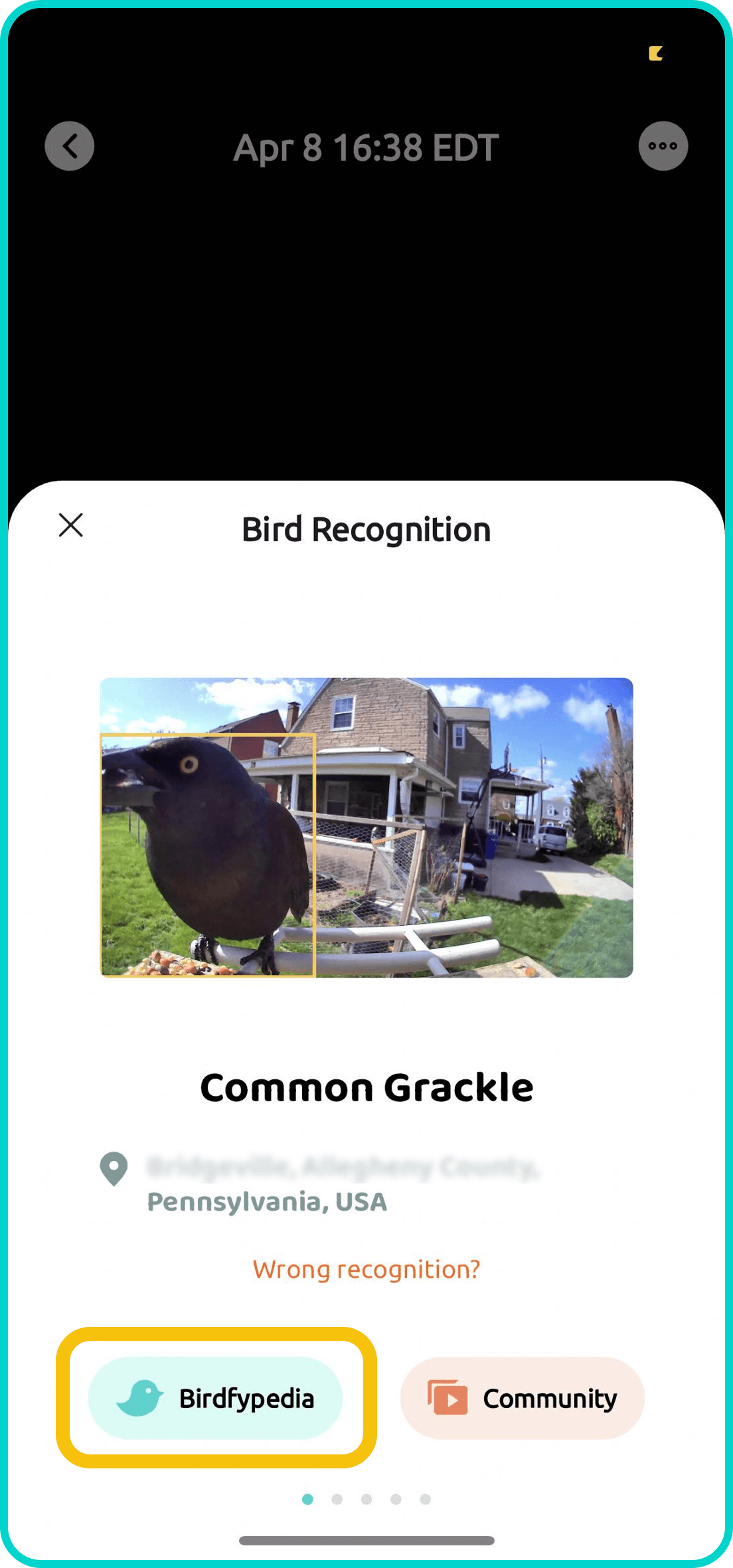
- In device settings, you can further customize your notification frequency by selecting "Birds & squirrels", where the device only sends notifications when birds or squirrels are detected, or "Smart push", where it notifies you only when new visitors are detected. You can also set filters: "Must push" is a whitelist for your favorite species, ensuring you only get notifications for them, and "Do not disturb" is a blacklist for species you wish to ignore.
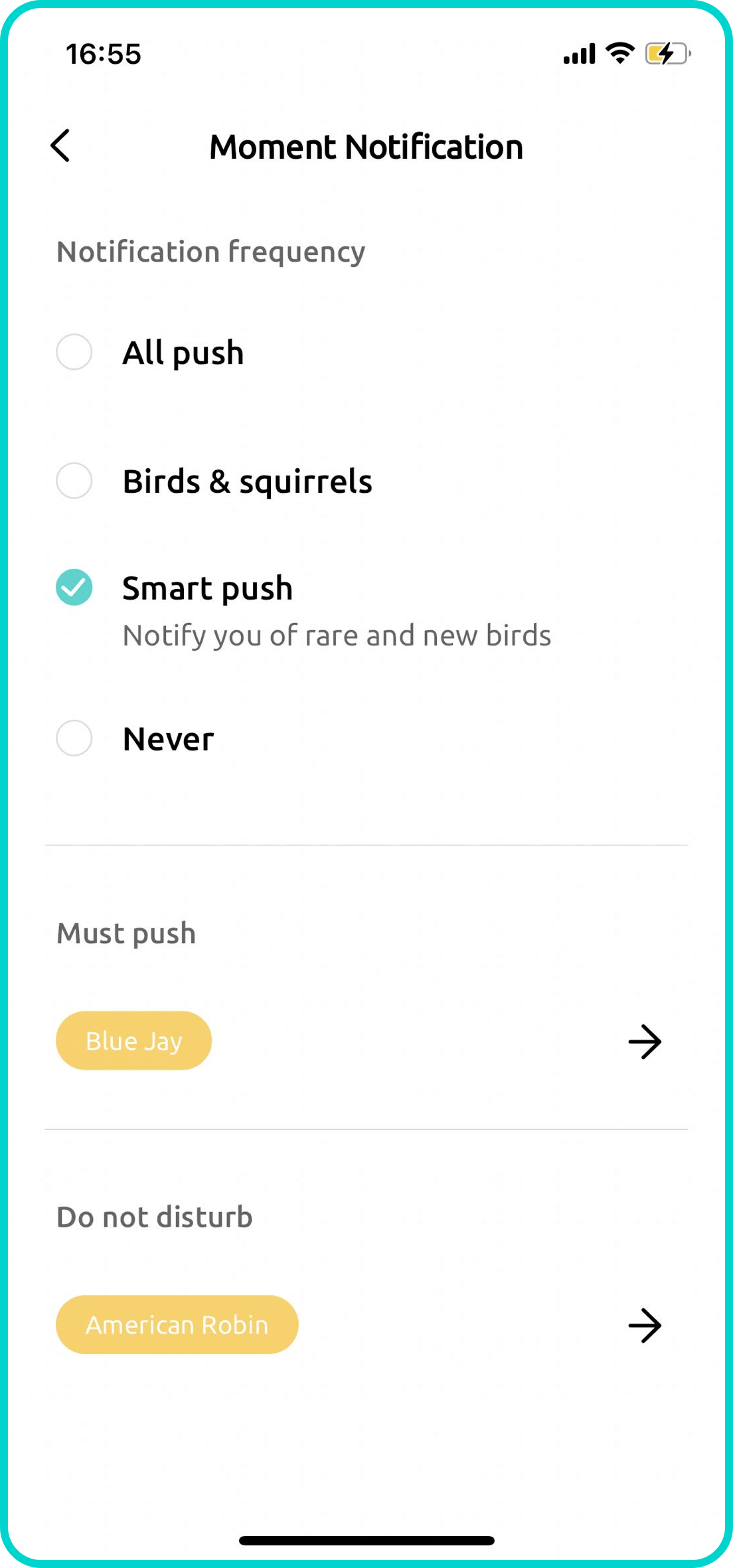
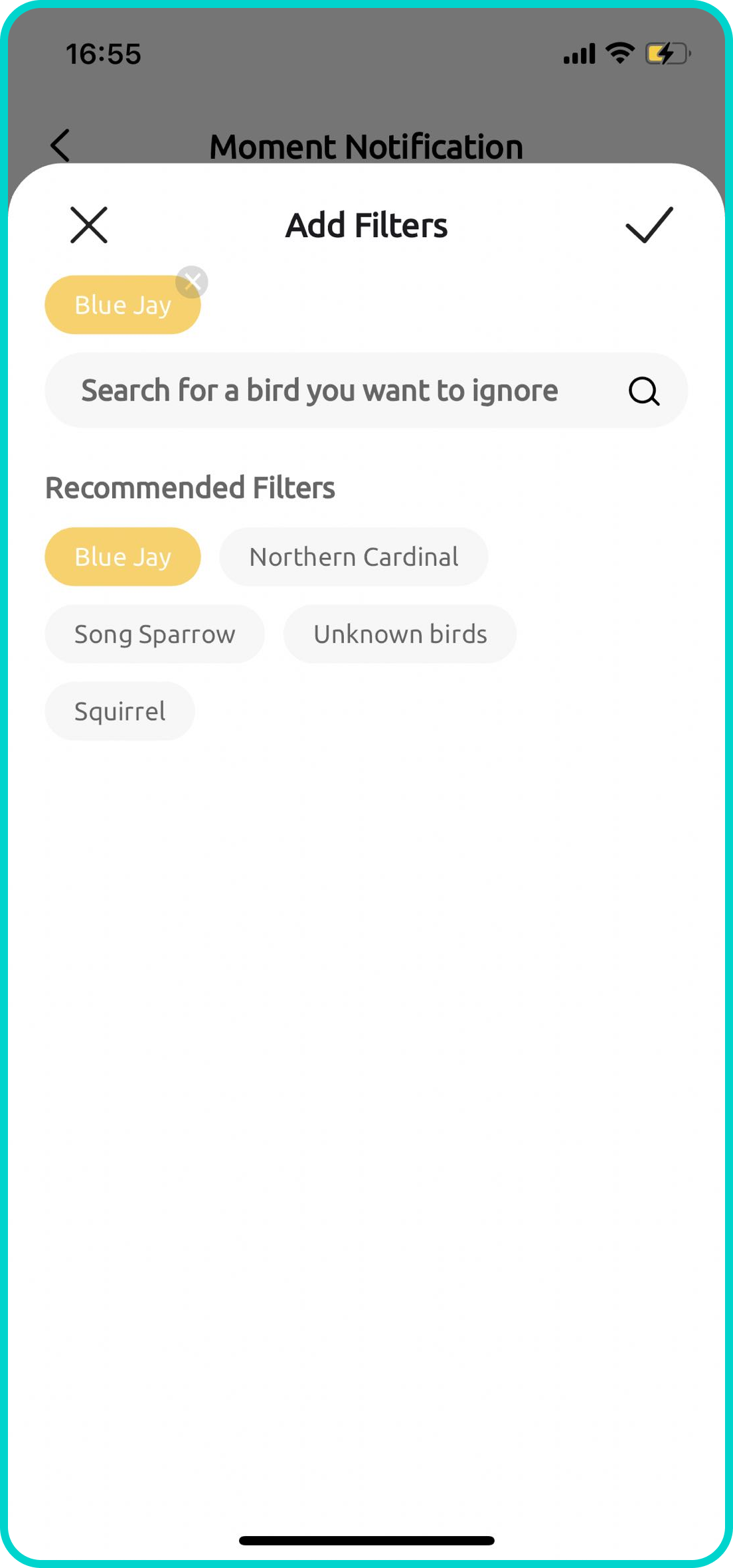
- With Birdfy AI, you get the full scope of Birdfy Recap and Birdfy Highlight. Birdfy Recap provides a monthly summary of bird visits to your area, while Birdfy Highlight offers a curated collection of daily visits, showcasing the most interesting moments.
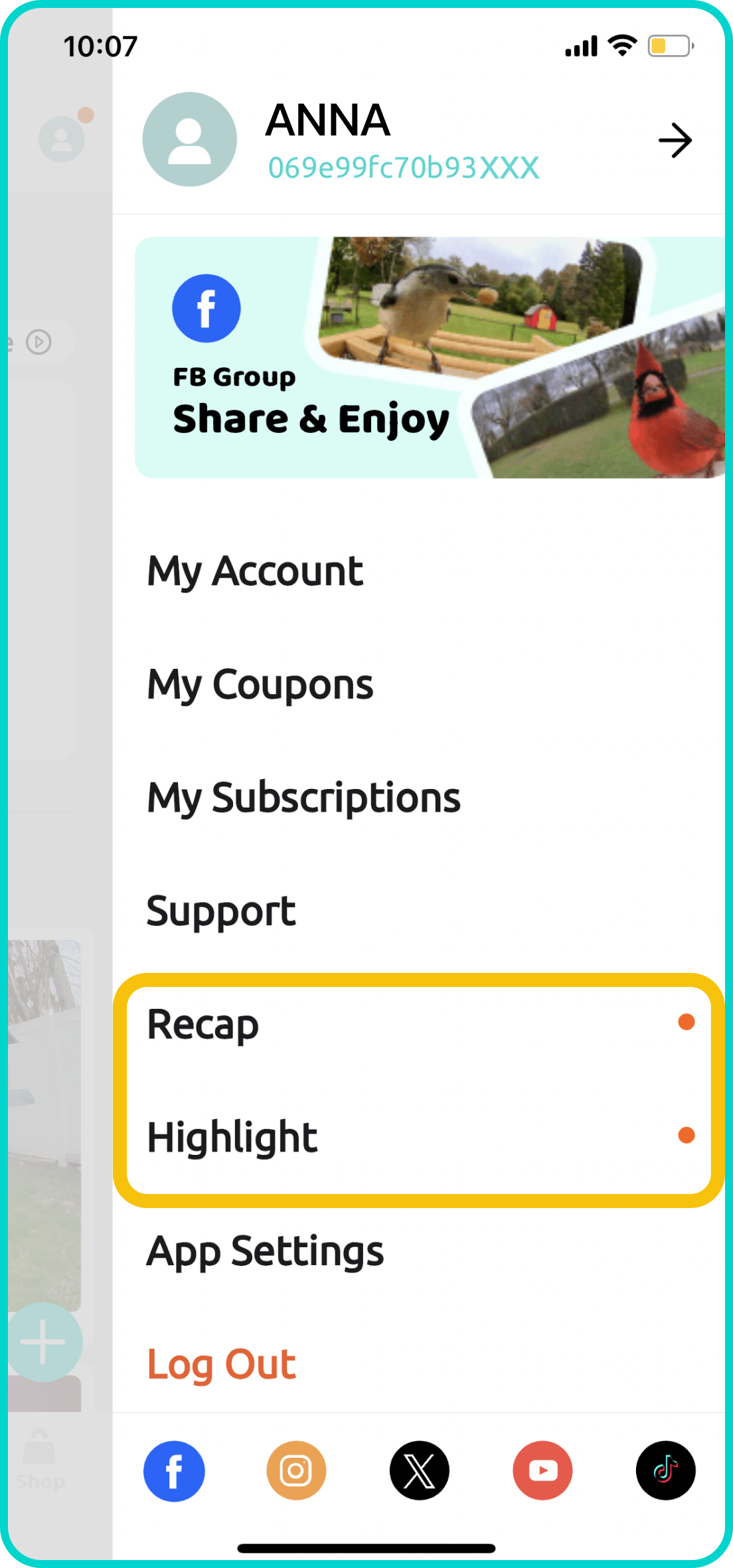
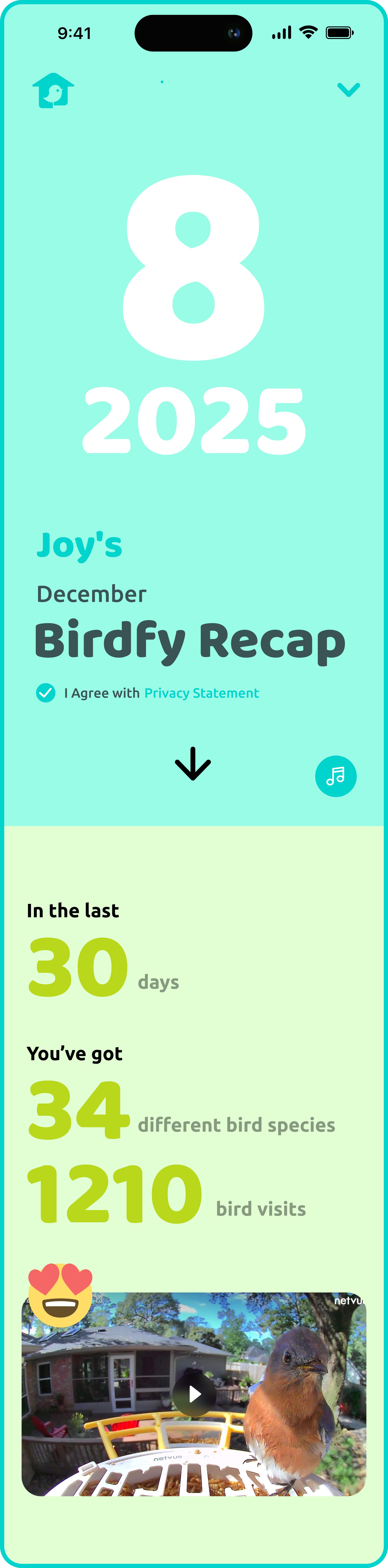
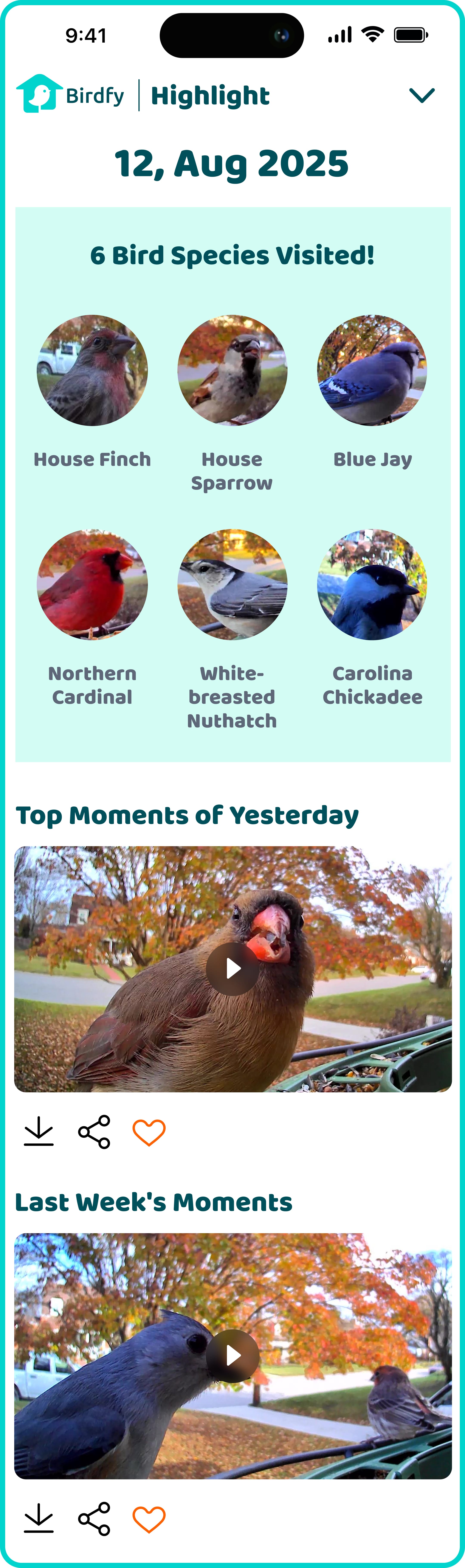
- In the "My Bird" section, you can access the full length of Birdfy Data. This feature offers a comprehensive overview of the bird activity captured by all your Birdfy devices. Birdfy Data provides detailed summaries and insights based on recorded videos, helping you better understand the birds visiting your area and their patterns of behavior.
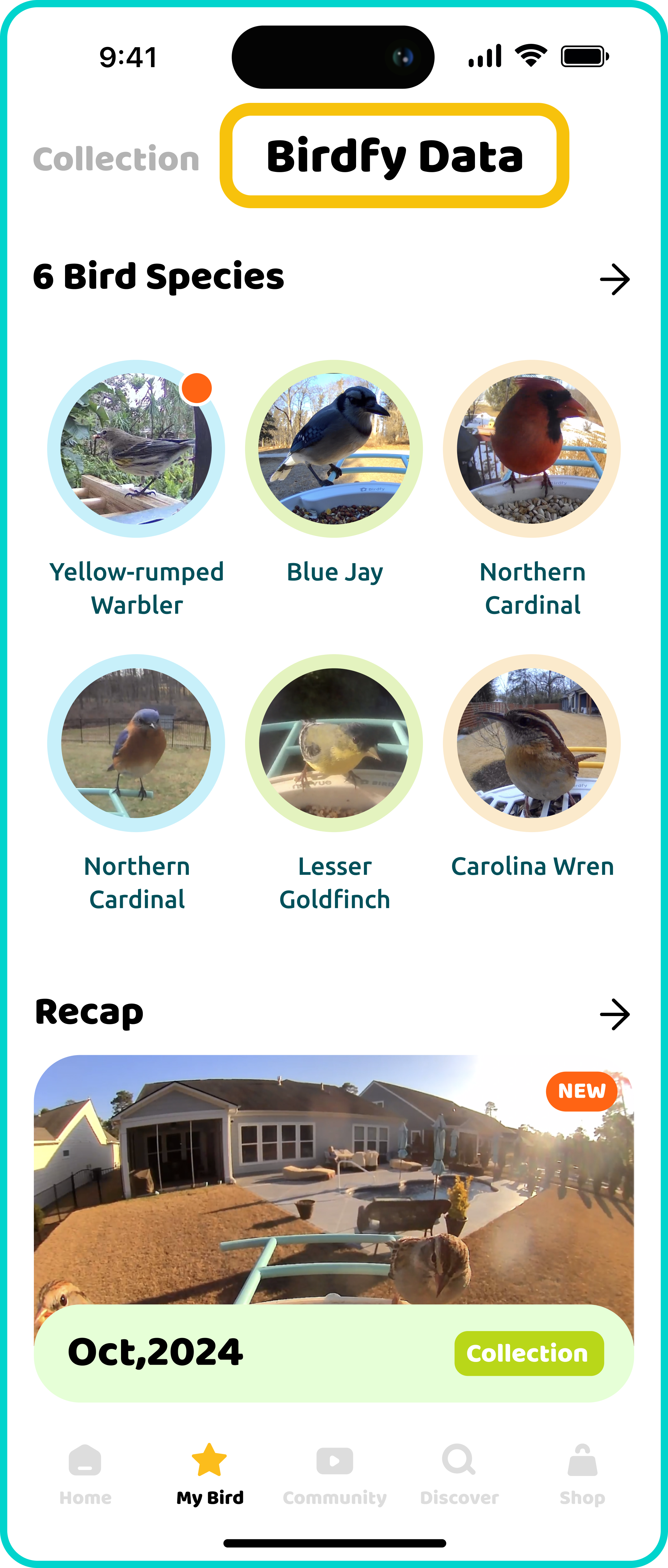
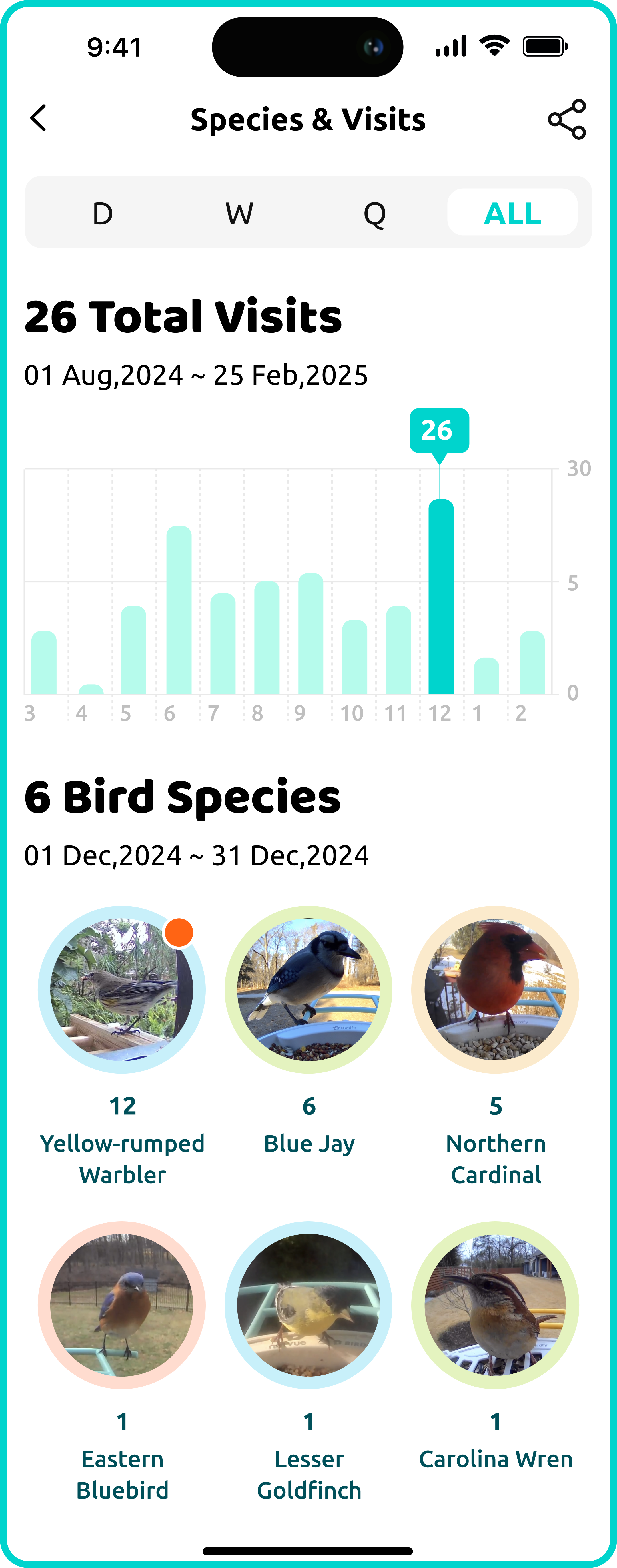
Device List
Basic Operations/Buttons on the Device List Page- Add a New Device: Tap the "+" icon to add a new device.
- View Device List
- Choose between two views: A thumbnail for the live feed of each device, or an image of the device itself.
- Access Live Feed: Tap the central area of the thumbnail for any device to access its live feed.
- Device Status Indicator: A small indicator on the left side of the device name shows the device's status:
- Blue: Device is online.
- White: Device is in sleep mode.
- Red: Device is offline.
- Battery Level: The battery level for each device is displayed below its thumbnail.
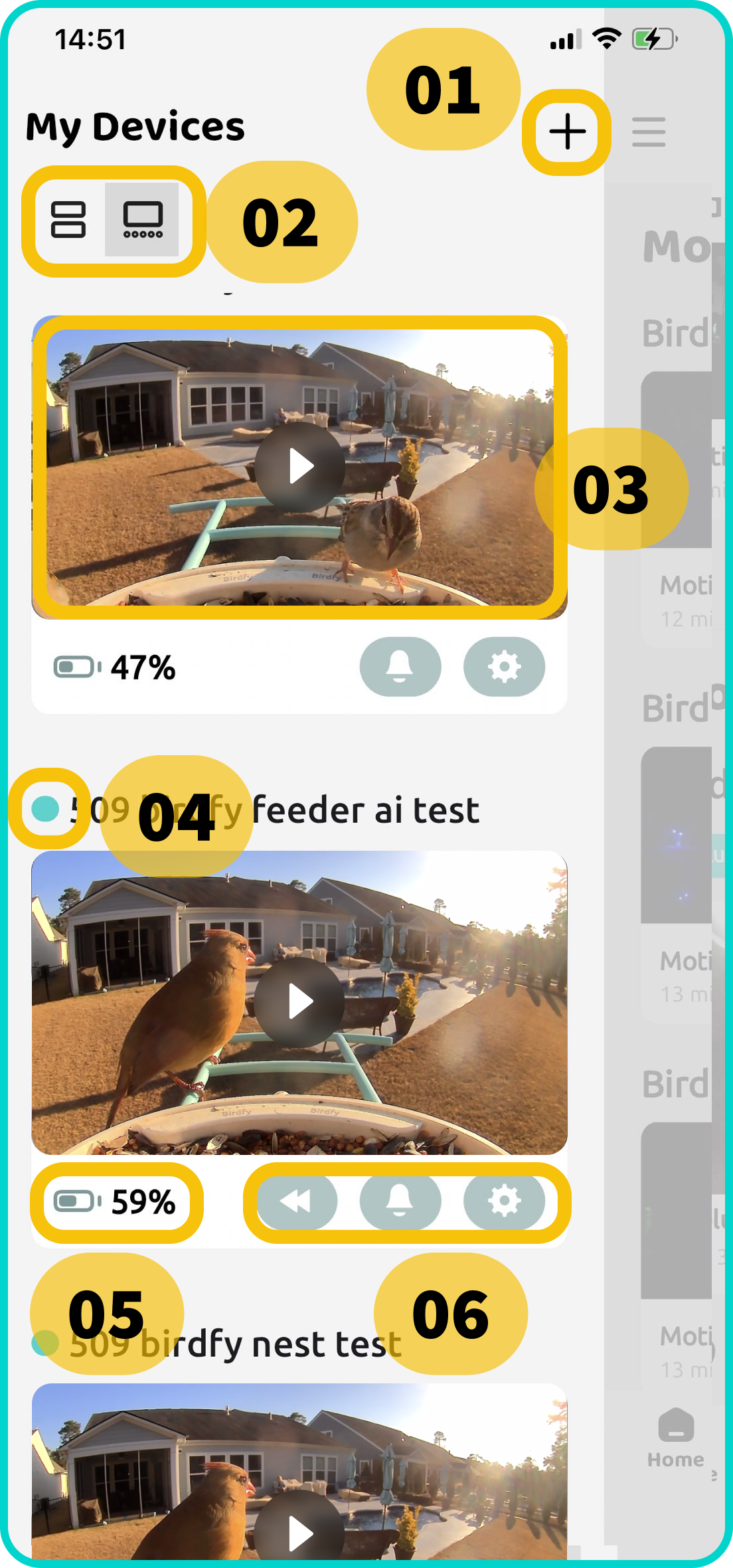
- Below the device thumbnail, you'll find three icons (from left to right):
 | MicroSD Card Playback: Available only on devices that support microSD storage. |
 | Moments: Access recorded moments. |
 | Device Settings: Manage device configurations. |
Birdfy Recap
What is Birdfy Recap?
Birdfy Recap provides a summary of bird activity captured by your Birdfy devices over the past 30 days. It includes:
- Total Bird Visits: The number of bird visits and the variety of bird species observed by your Birdfy devices.
- Comparison Stats: Insights into how your bird visits compare to other Birdfy users (e.g., how many more birds you’ve attracted).
- Compilation Video: A highlight reel showcasing the most beautiful bird visits from the past month.
- Rare or Surprising Guests: A dedicated section for unique or unexpected appearances.
- Community Stats: If you’ve interacted within the Birdfy community (e.g., sharing or liking), you’ll see your engagement stats here.
Where Can I Find My Birdfy Recap?
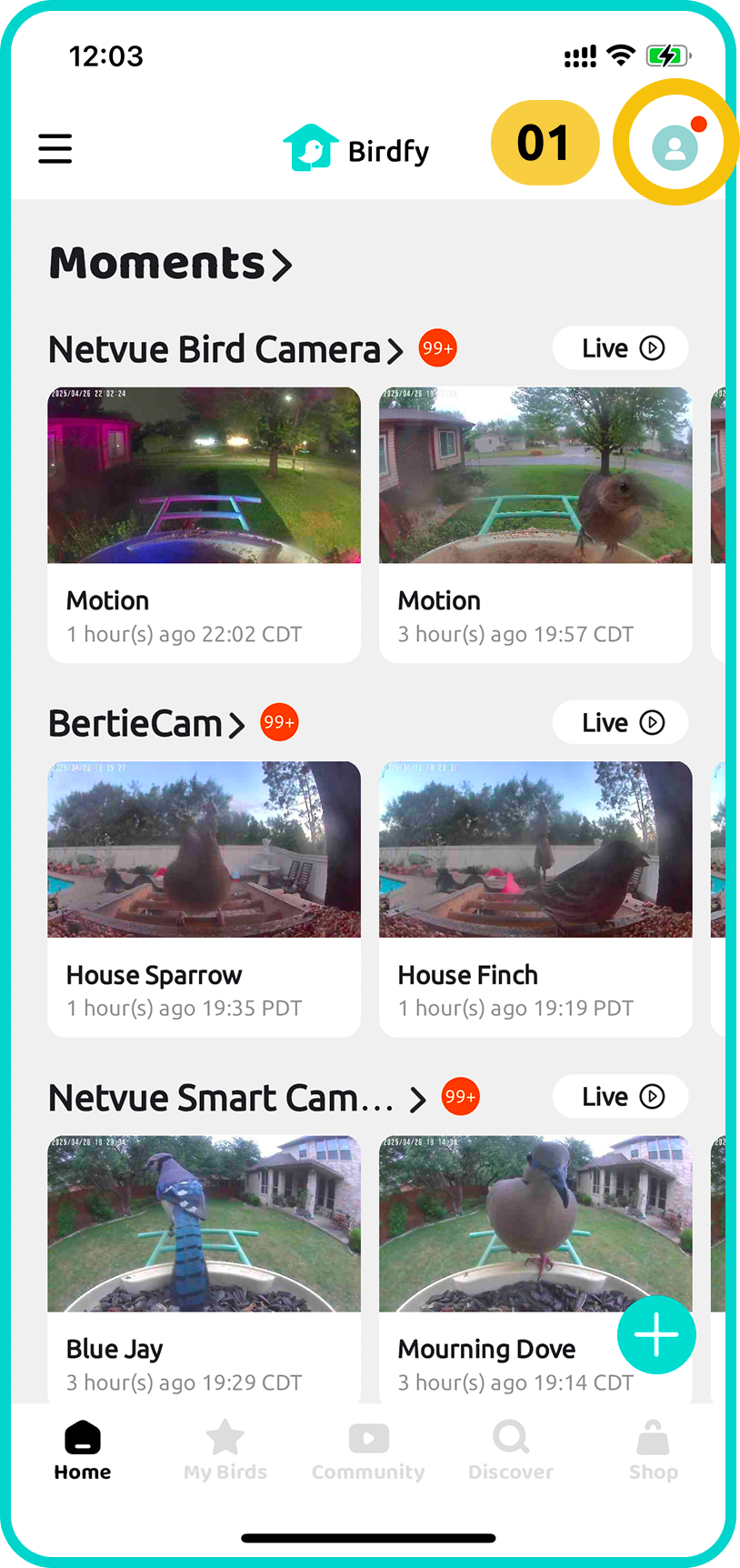
- Go to the home page of the Birdfy app and tap the profile icon in the top-right corner.
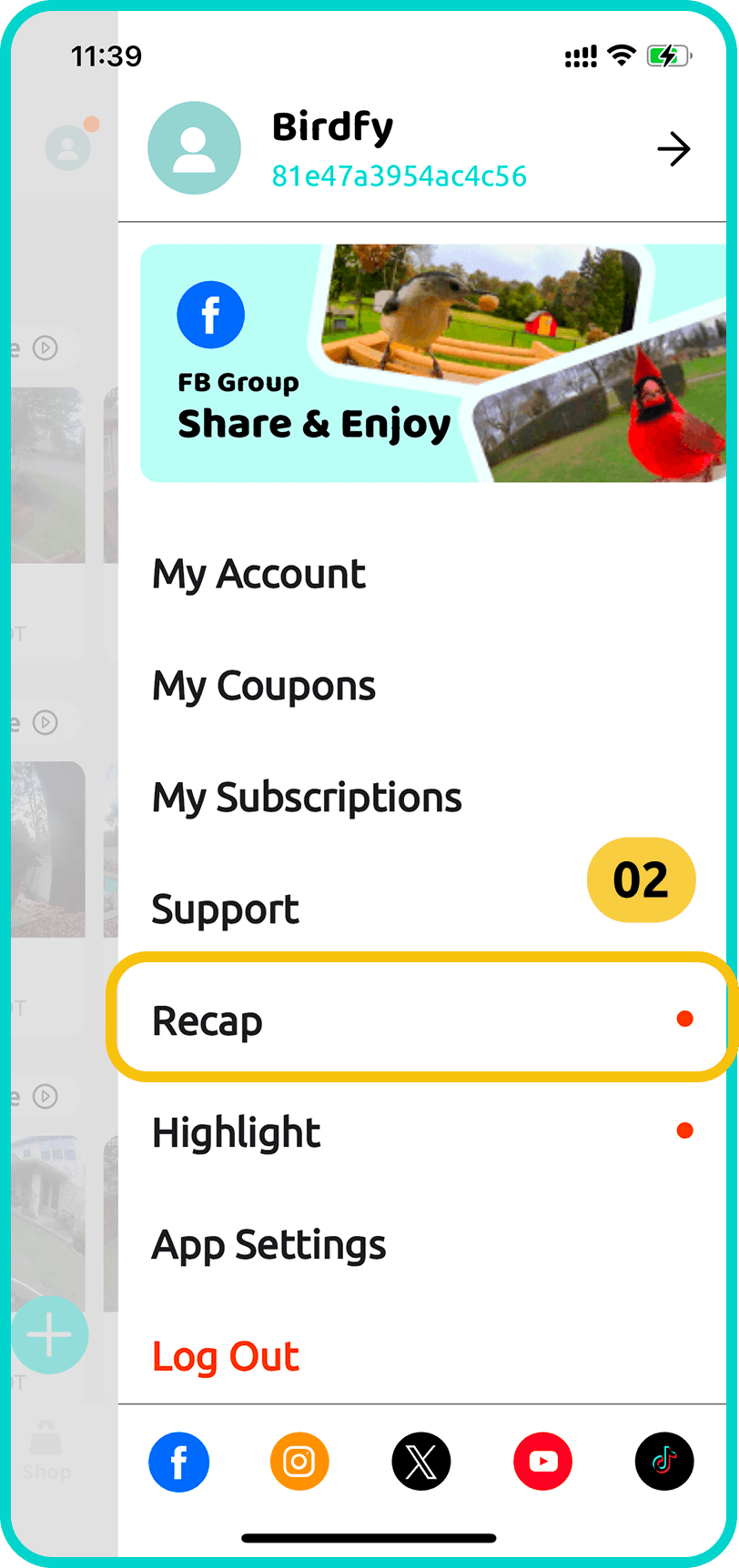
- Scroll down to find the "Recap" option.
If your Birdfy Recap page is empty or doesn't have enough content, it may be due to the following reasons:
- Insufficient Footage: Your Birdfy device hasn’t collected enough footage over the past month. Ensure your Birdfy is placed outdoors and actively recording bird activity.
- AI Bird Recognition Not Activated: To unlock the full Recap experience, you’ll need to have the AI Bird Recognition service available.
- Device Compatibility: Not all Birdfy devices support the Recap feature. For example, Birdfy birdhouses do not include this functionality.
Birdfy Highlight
What is Birdfy Highlight?Birdfy Highlight is a daily report that captures and summarizes the essence of all bird visits to your feeder. It includes:
- Bird Species List: A detailed list of all the bird species that visited your feeder on a specific day.
- Curated Sections: Highlights such as Birds of the Day, New Birds, Winter/Summer Moments, and more, tailored to the content your Birdfy device captures. (Available sections may vary based on the captured footage.)
Where Can I Find My Birdfy Highlight?
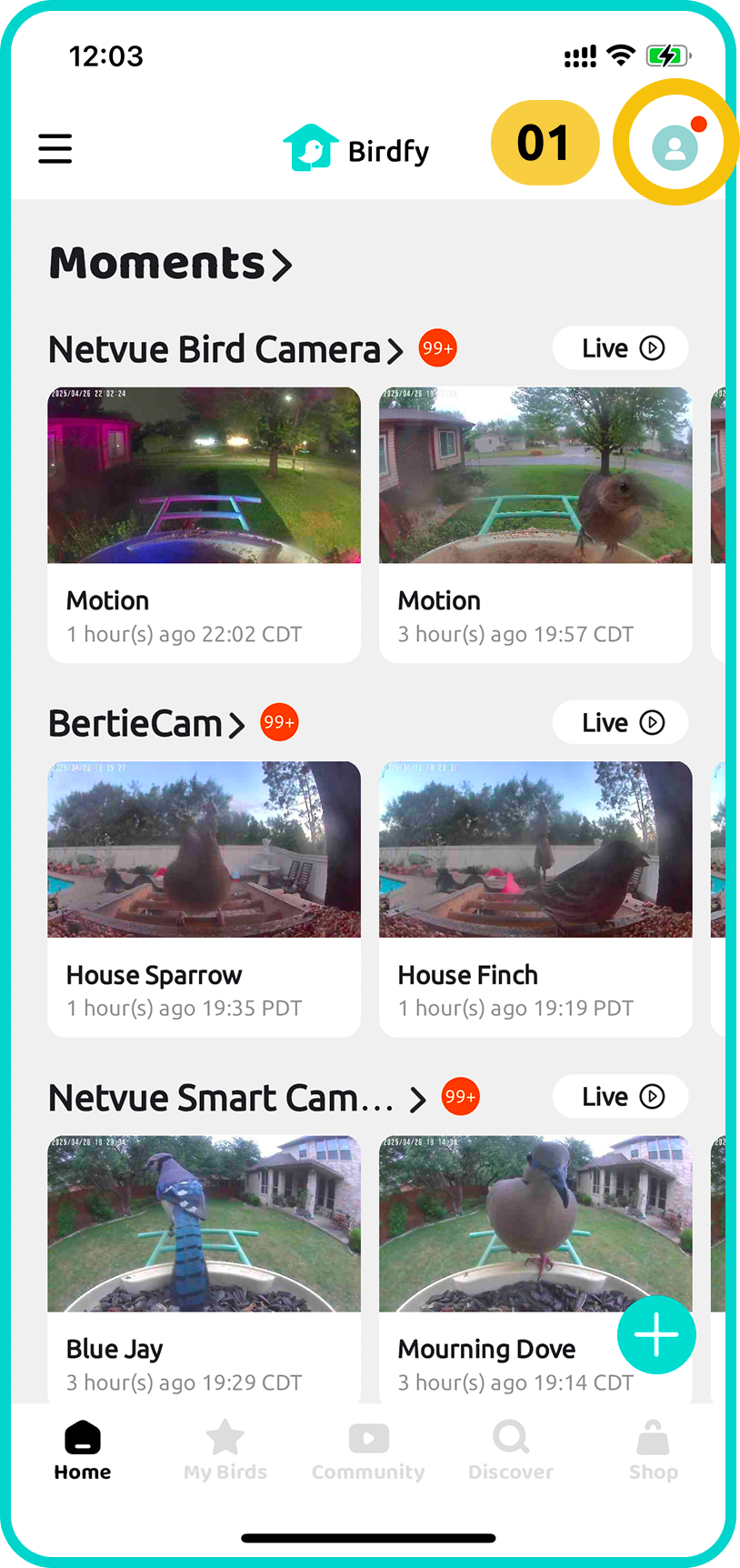
- Go to the home page of the Birdfy app and tap the profile icon in the top-right corner.
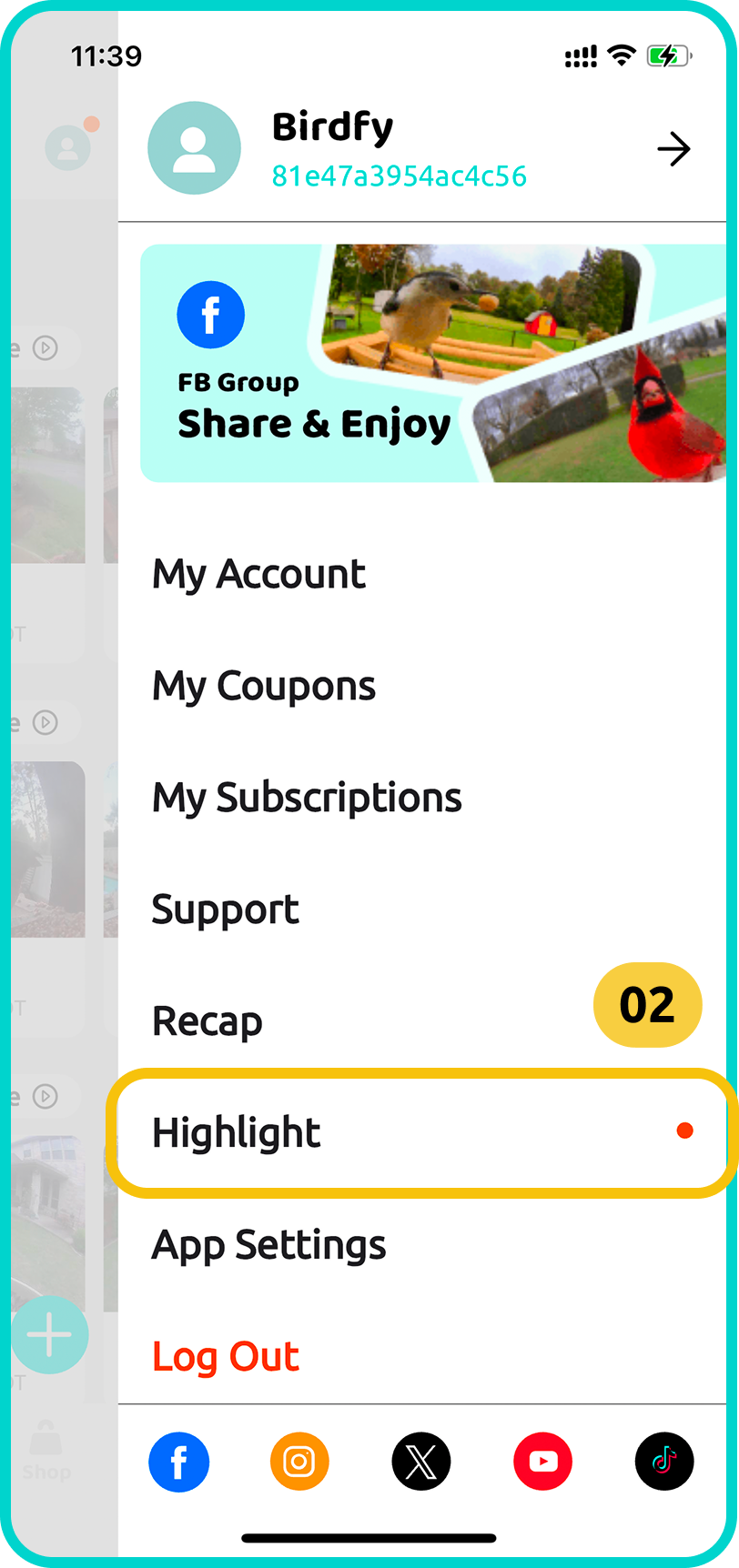
- Scroll down to find the "Highlight" option.
If your Birdfy Highlight page is empty, it may be due to the following reasons:
- Insufficient Footage: Your Birdfy device hasn’t collected enough footage. Ensure your Birdfy is placed outdoors and actively recording bird activity.
- AI Bird Recognition Not Activated: To unlock the full Highlight experience, you’ll need to have the AI Bird Recognition service available.
- Device Compatibility: Not all Birdfy devices support the Highlight feature. For example, Birdfy birdhouses do not include this functionality.
- Expired Data: Birdfy Highlight only stores data for the past 6 days. If you're looking for a Highlight from more than six days ago, it will no longer be available.
Settings
You can customize the settings for each of your Birdfy devices through the device settings page.
How to Access Device Settings:
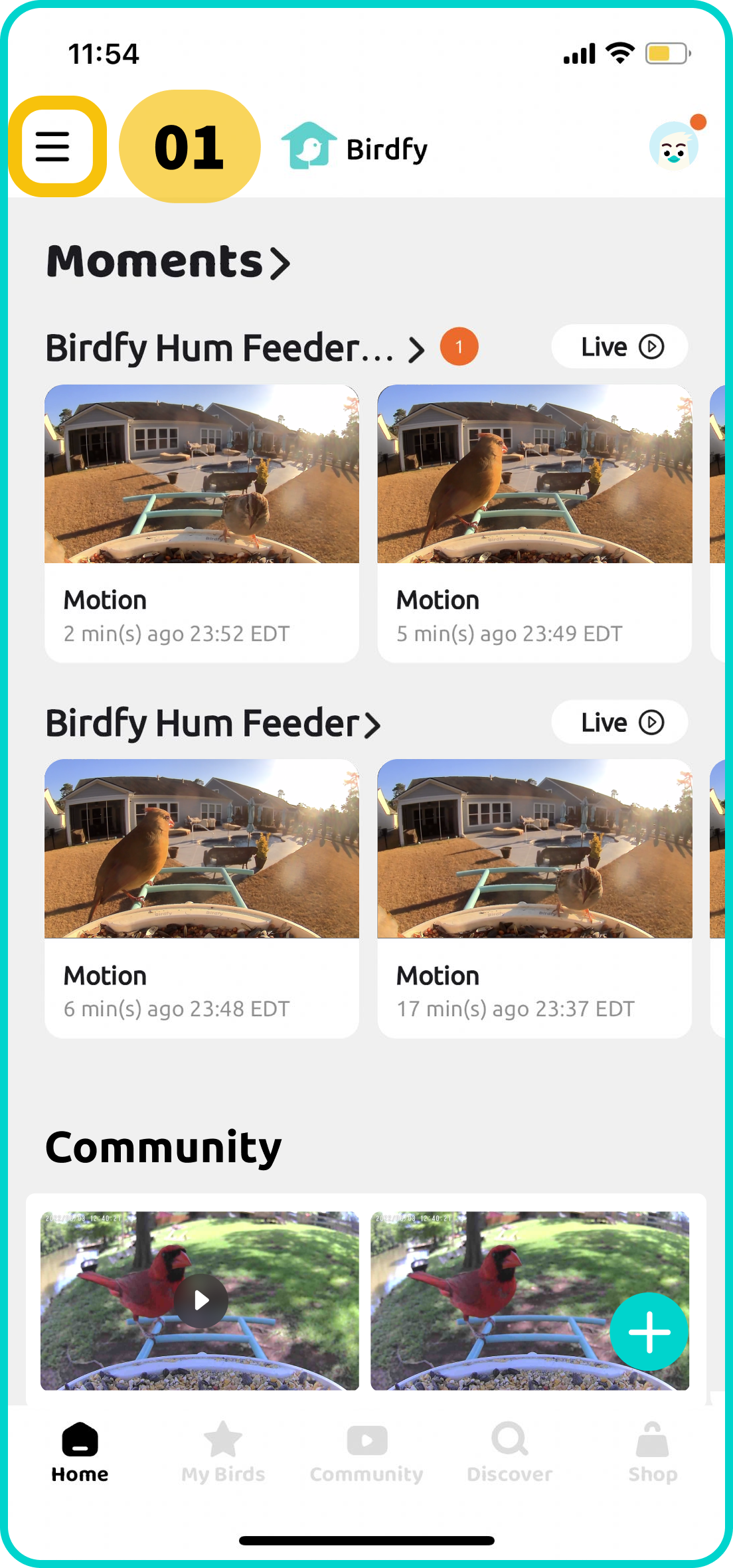
- Tap the icon in the top-left corner to open the device list.
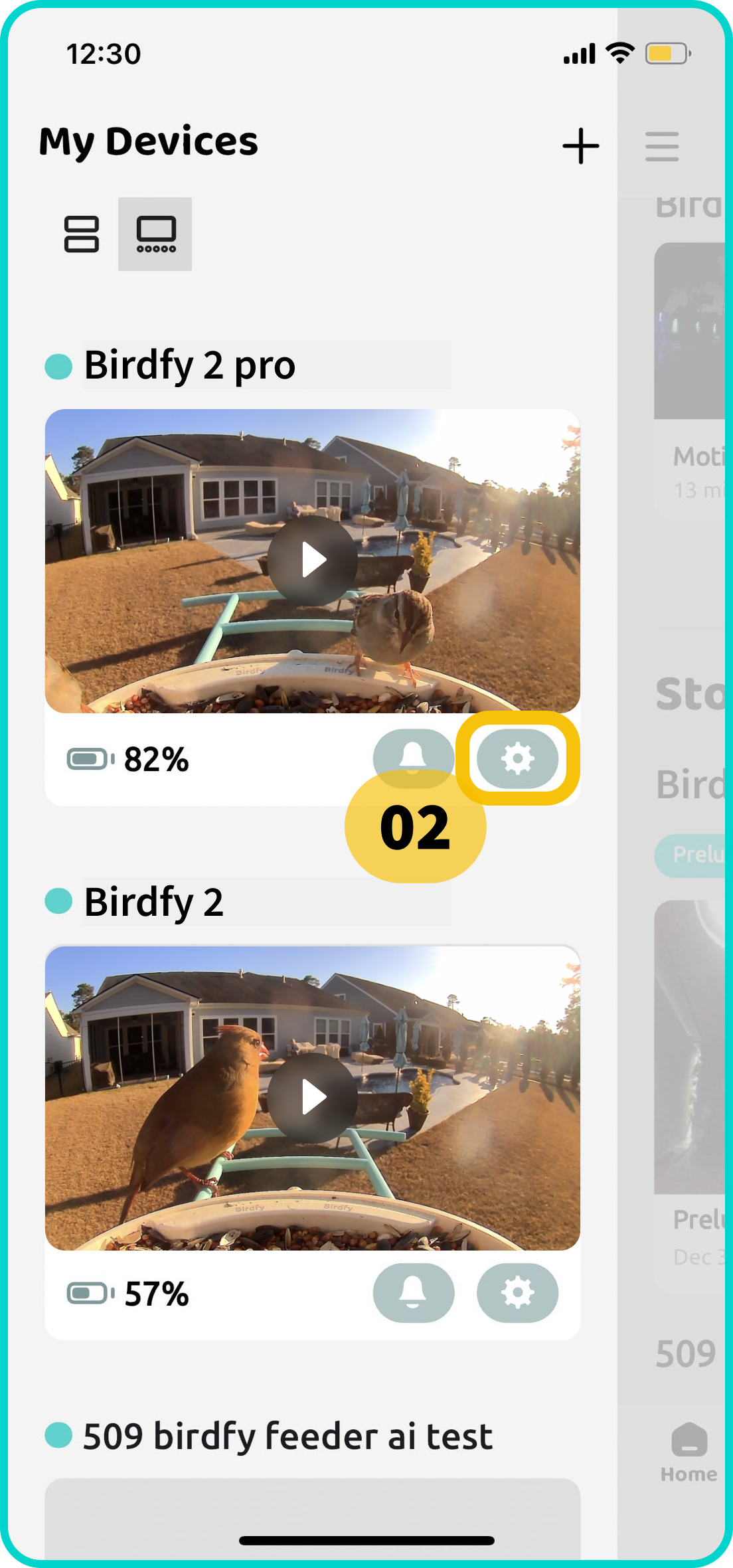
- Tap the gear icon below the device thumbnail to access its settings.
Sections in Device Settings:
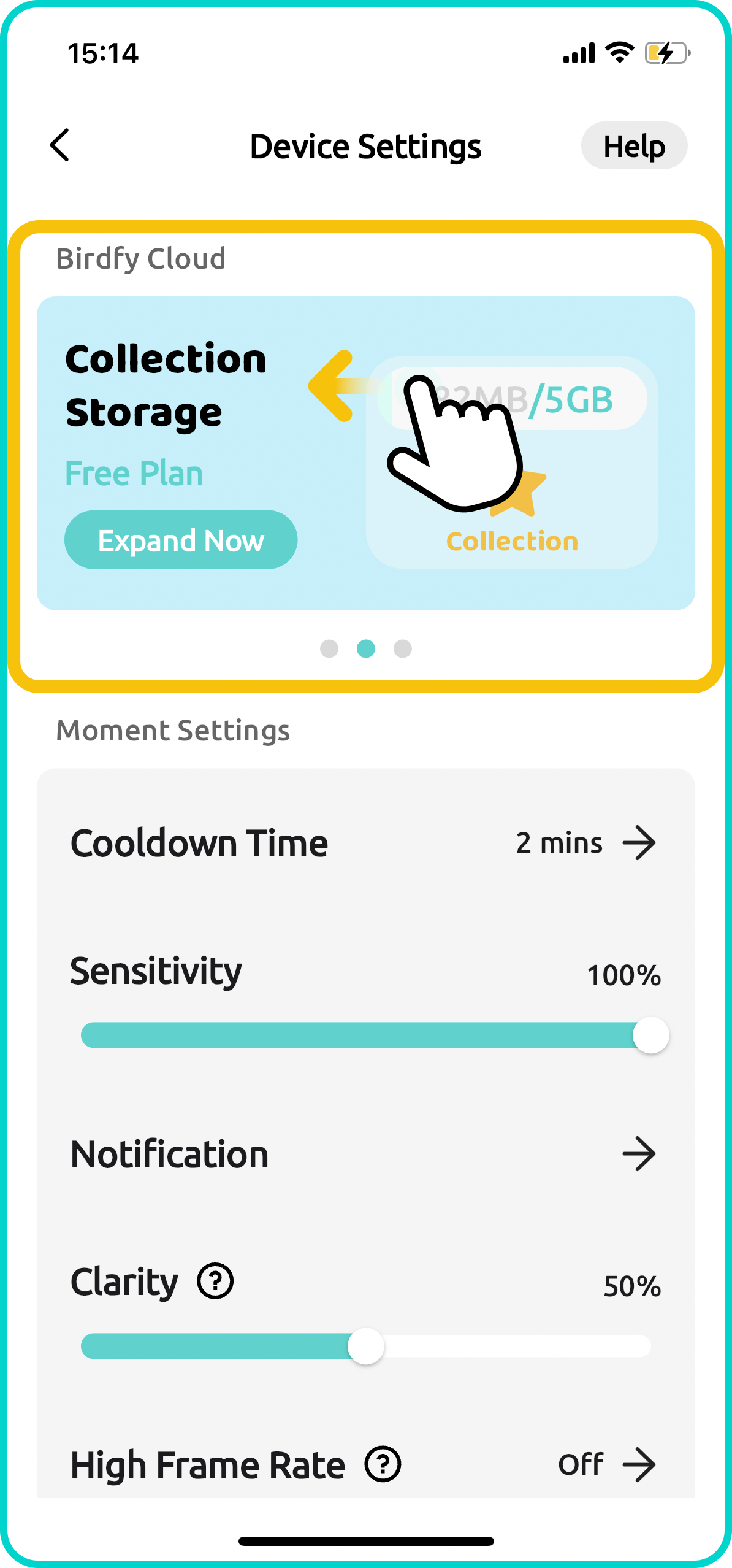 | Birdfy Cloud |
|
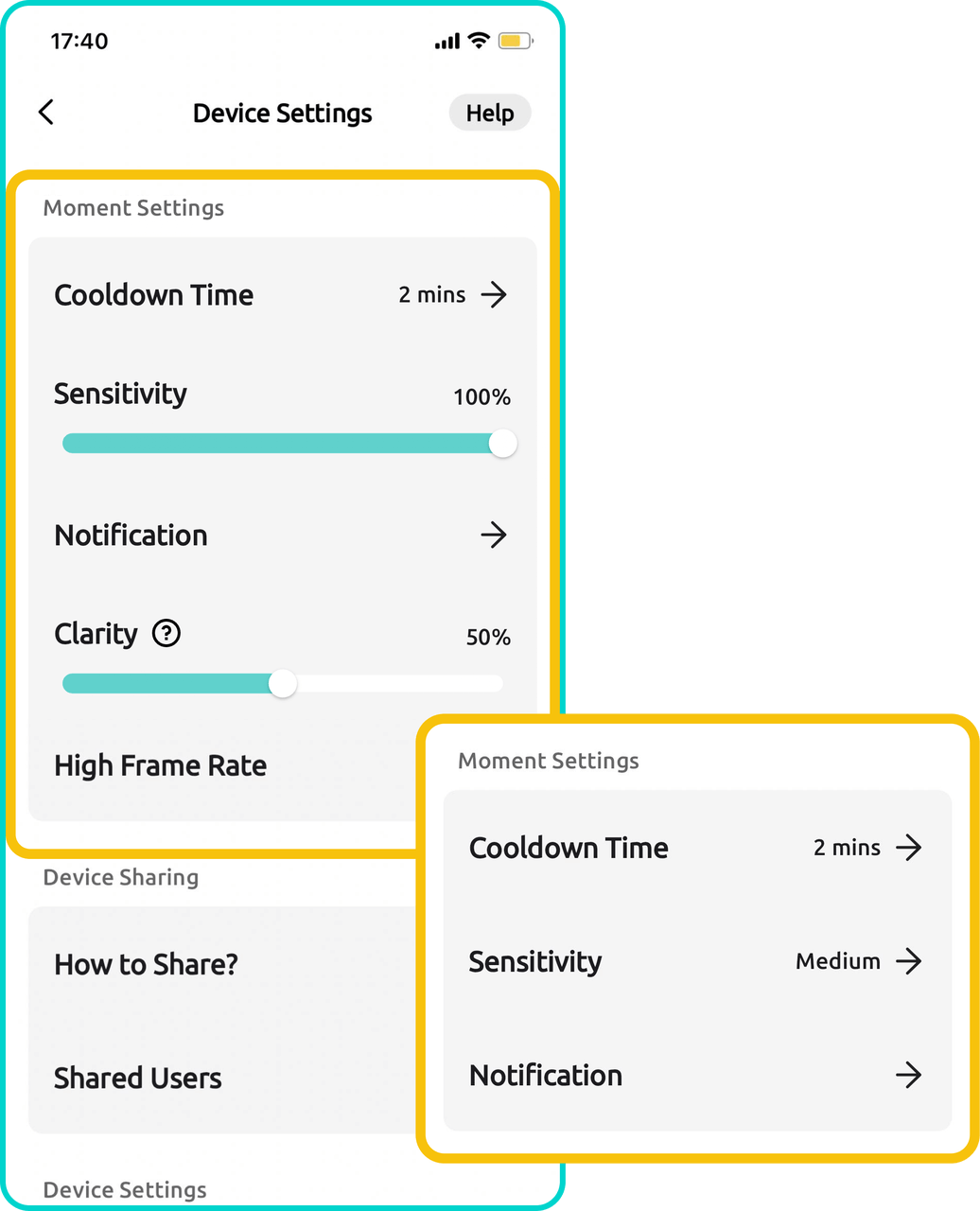 | Moment Settings |
|
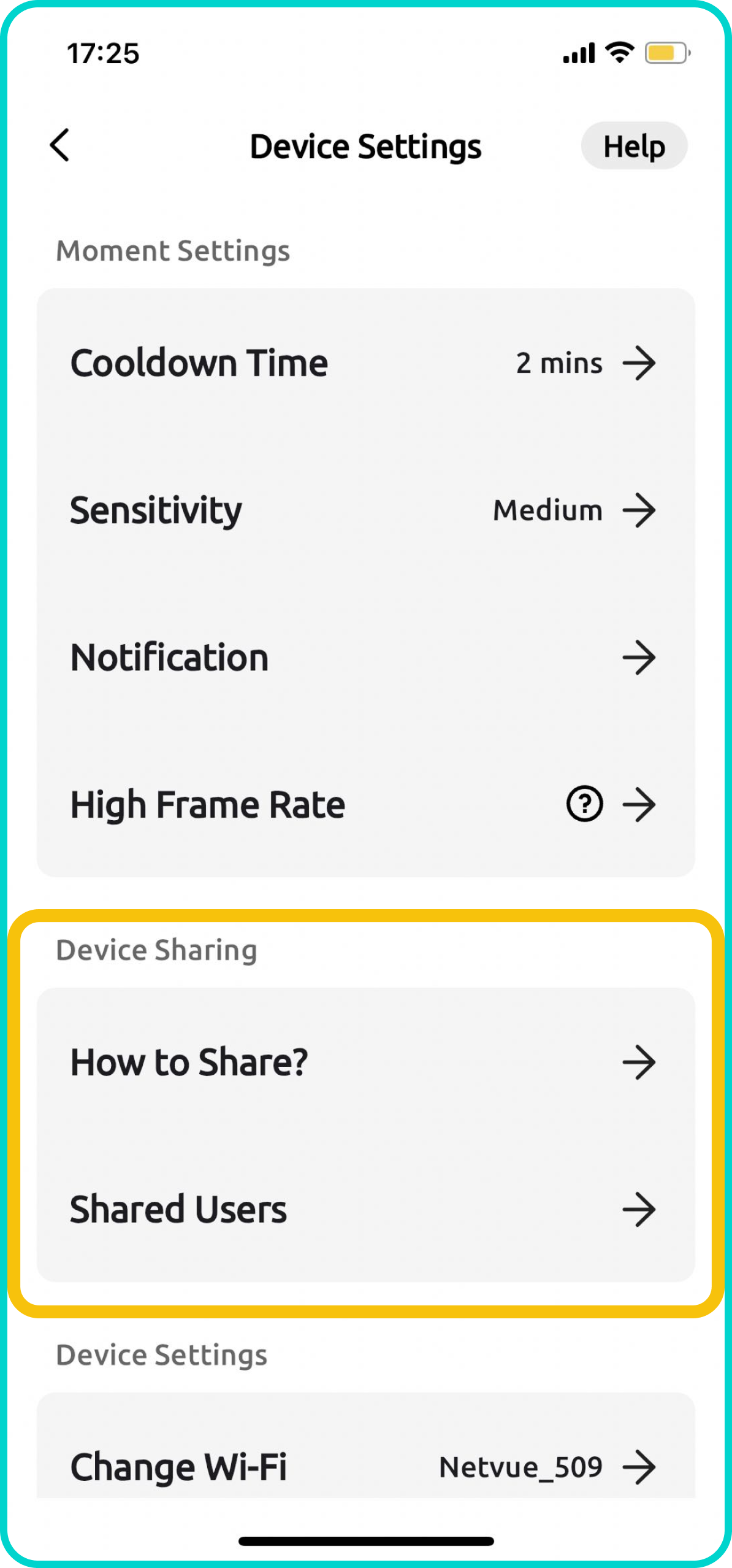 | Device Sharing |
|
 | Device Settings | Note: The available settings may vary depending on your specific Birdfy product.
|
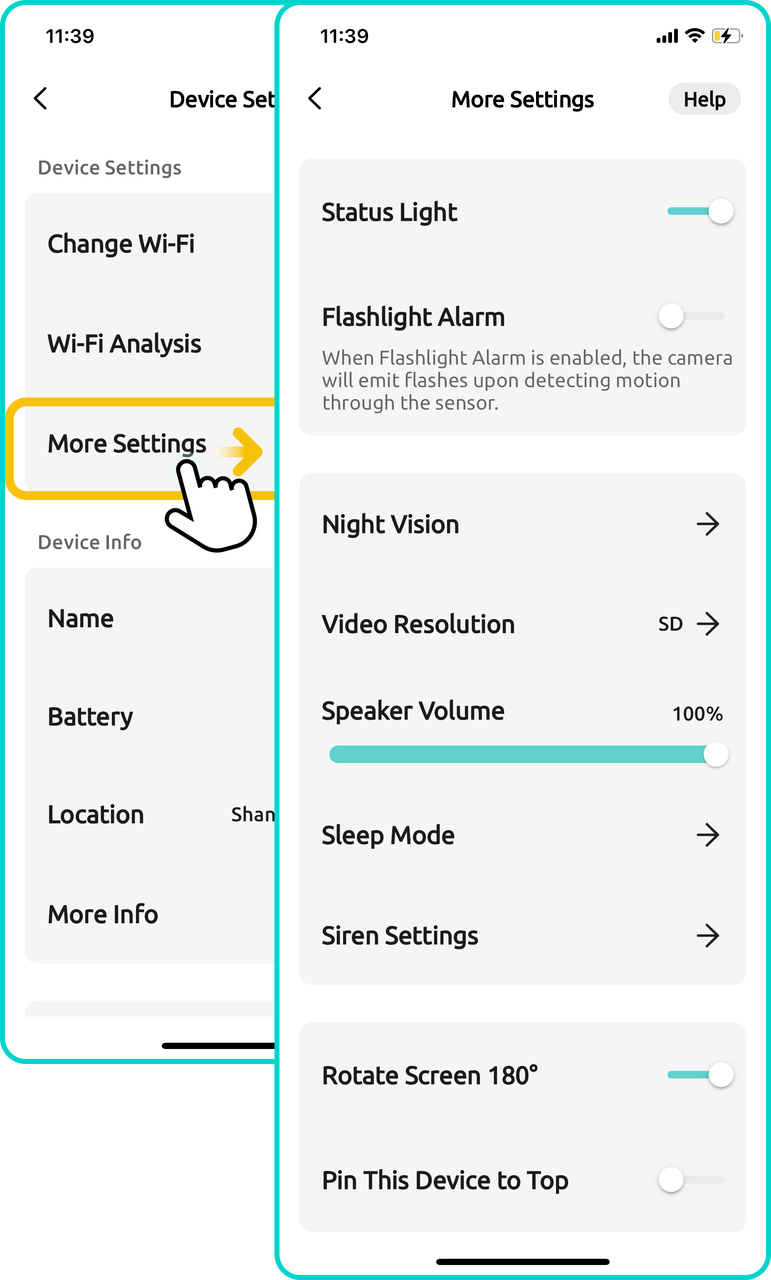 | More Settings | For some older Birdfy devices, you can access More Settings for advanced device adjustments:
|
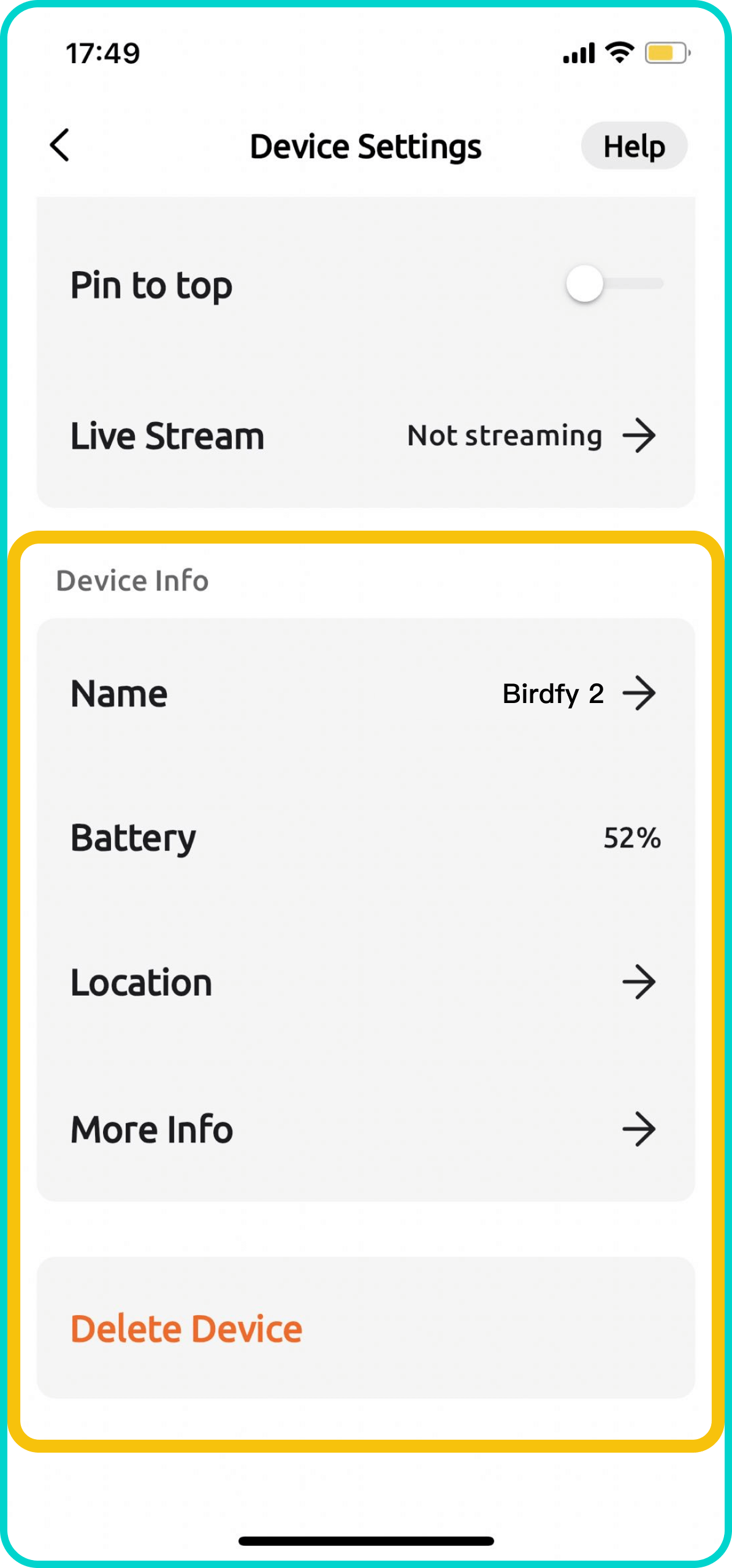 | Device Info & Delete Device |
|
Live Streaming on YouTube/Facebook
Selected Birdfy devices now support live streaming on YouTube and Facebook! To set up a livestream with your Birdfy camera, follow these steps:
What You’ll Need- A Birdfy device that supports live streaming
- To check if your device supports this feature, open the Birdfy app, go to Device Settings, and scroll down. If you see an option called "Live Stream", your device is compatible. If not, live streaming is not supported for your device.
- A laptop or PC
- You’ll need to use a laptop or PC to log into your YouTube or Facebook account.
- Note: Live streaming setup cannot be done via a phone; it must be done on a laptop or PC.
- Open the Birdfy app, go to Device Settings, scroll down, and tap "Live Stream".
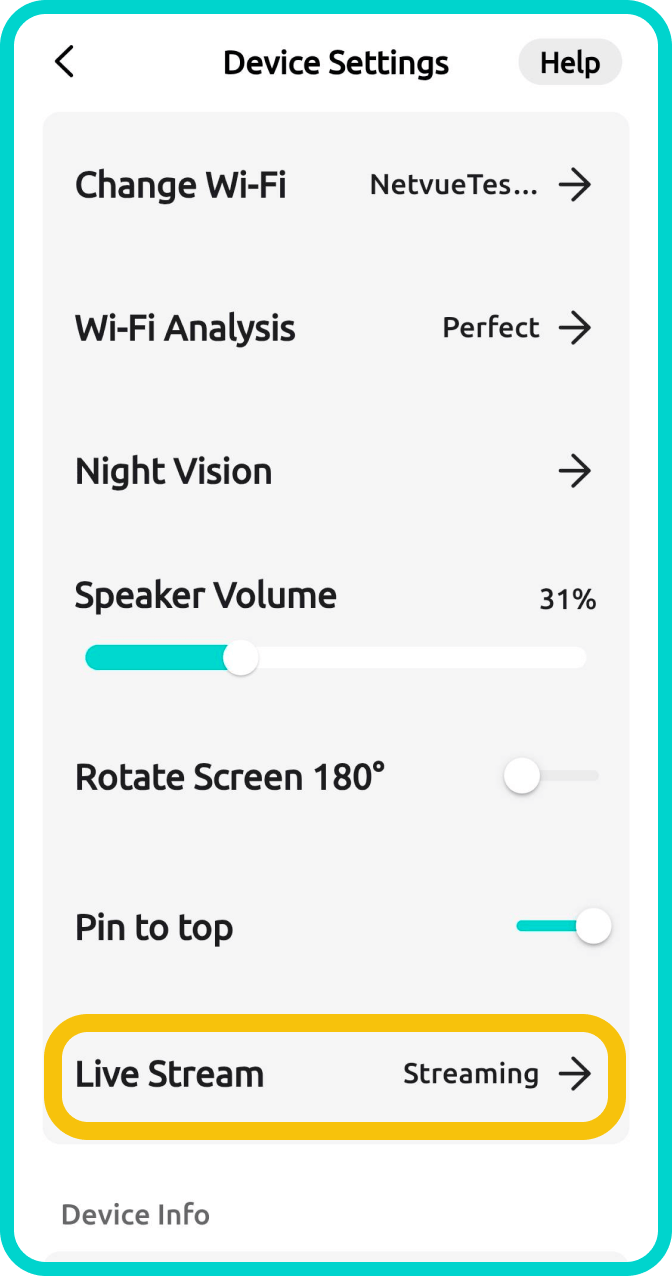
- On the bottom left corner of the Live Stream page, you’ll find a tutorial link: "How to get my Live URL". Tap on it to follow the step-by-step guide for setting up a livestream on YouTube or Facebook.
- Once you’ve successfully set up a livestream session on YouTube or Facebook, you’ll receive a Stream Key and Stream URL. Copy and paste these into the Birdfy app.
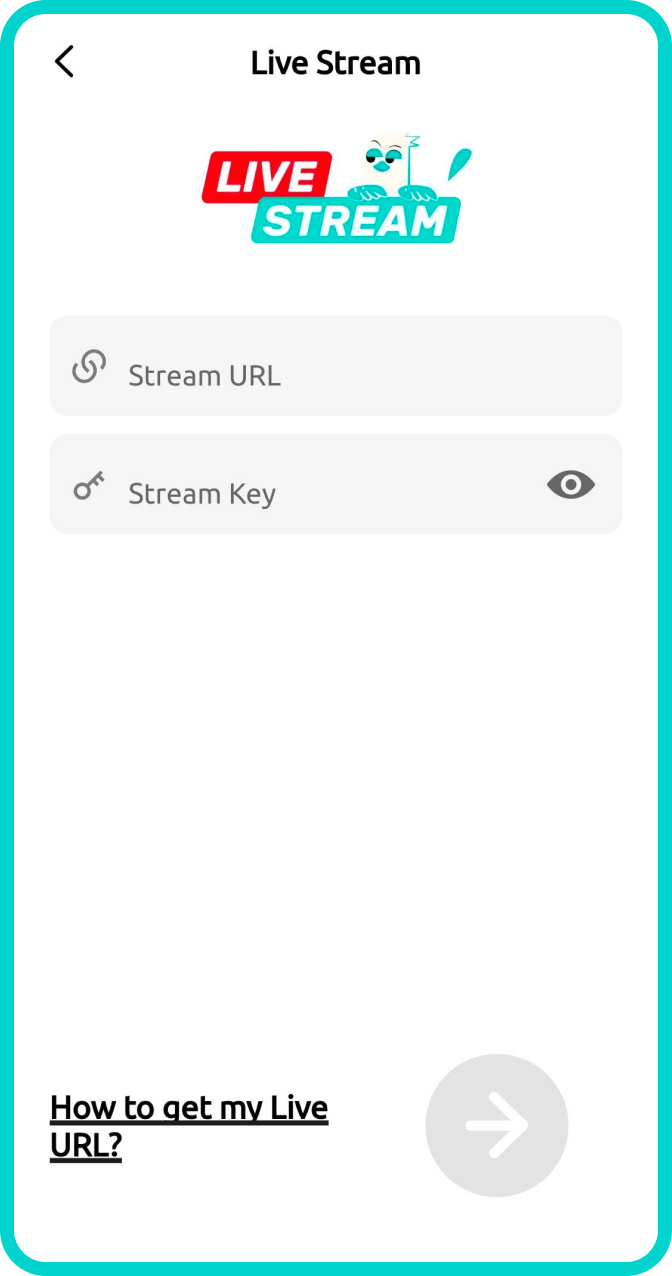
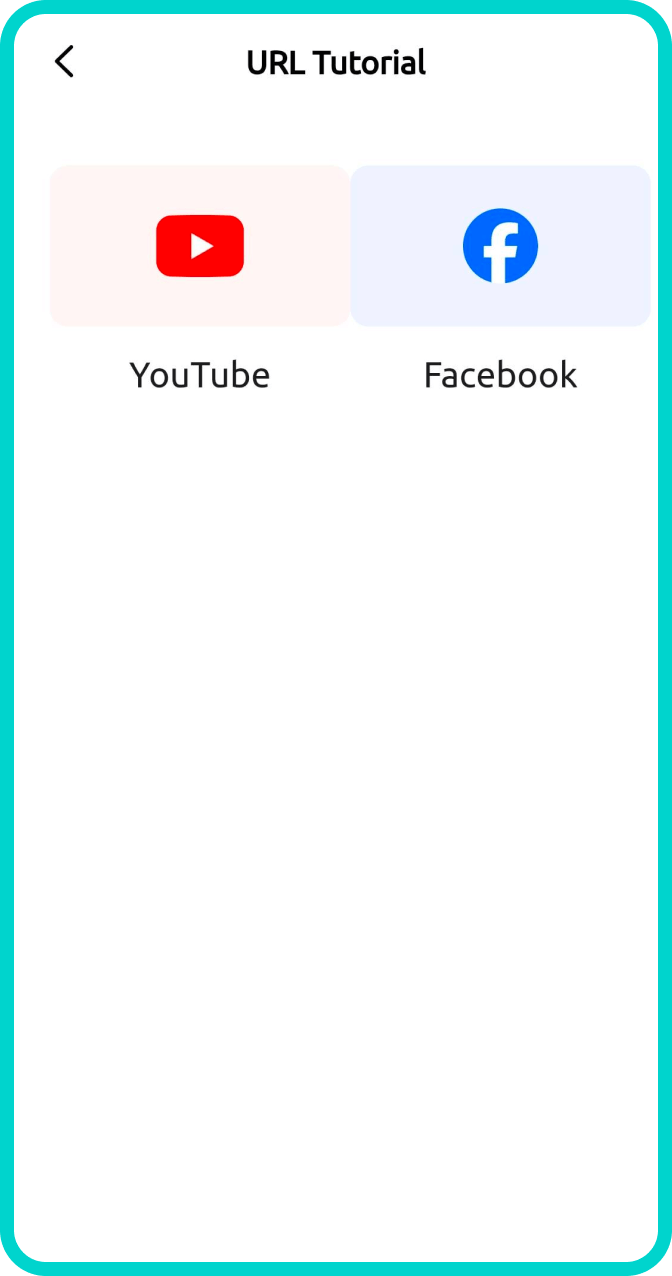
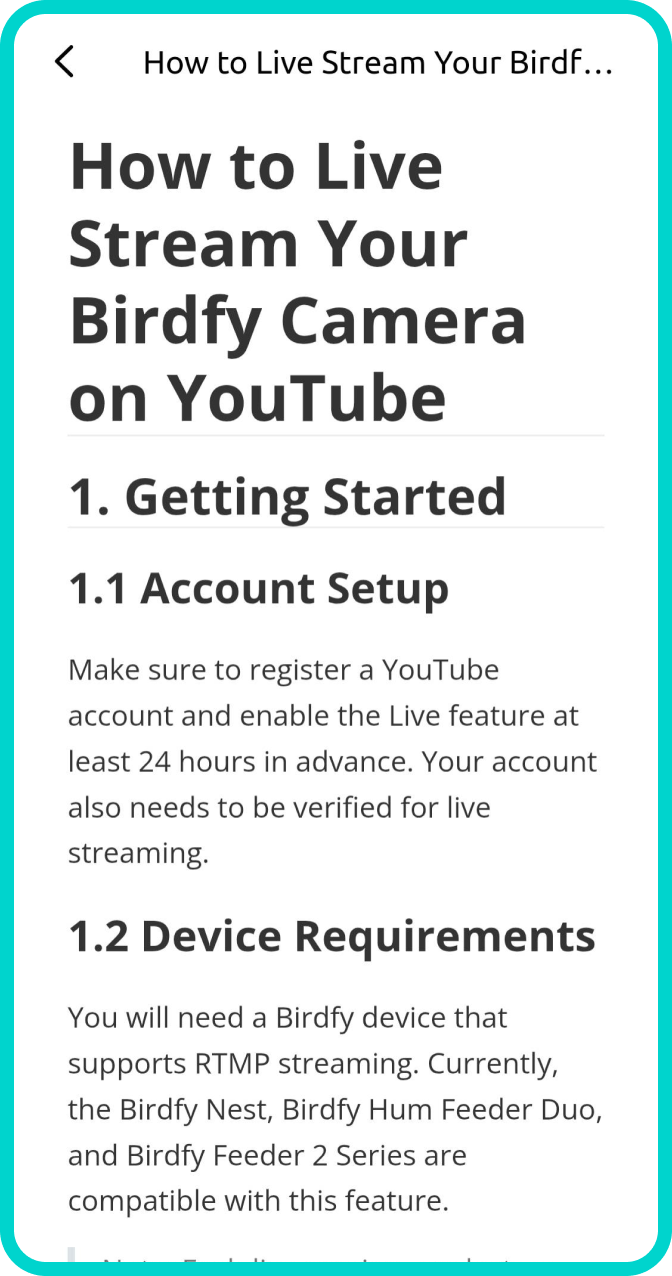
- If you’re using a dual-lens camera, such as the Birdfy Cam 2 Pro, select the lens you want to stream from. You could also adjust your preferred settings, such as mute option and resolution.
- Finally, tap "Go Live"—and your Birdfy camera will start streaming!
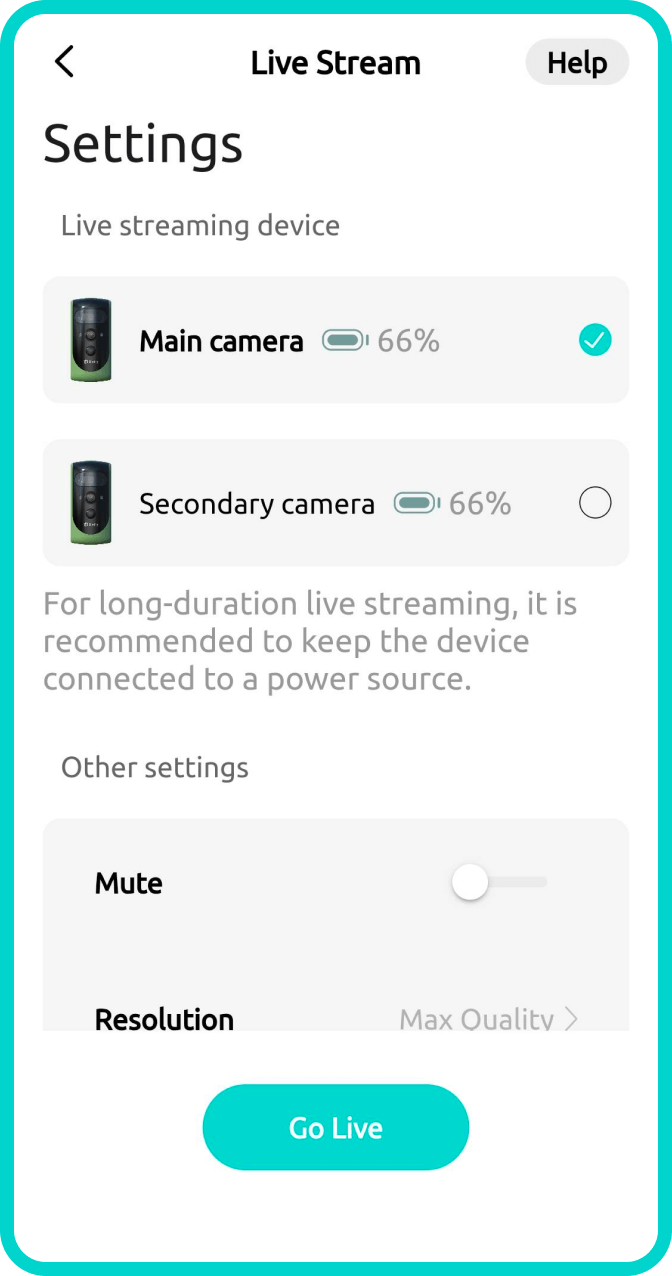
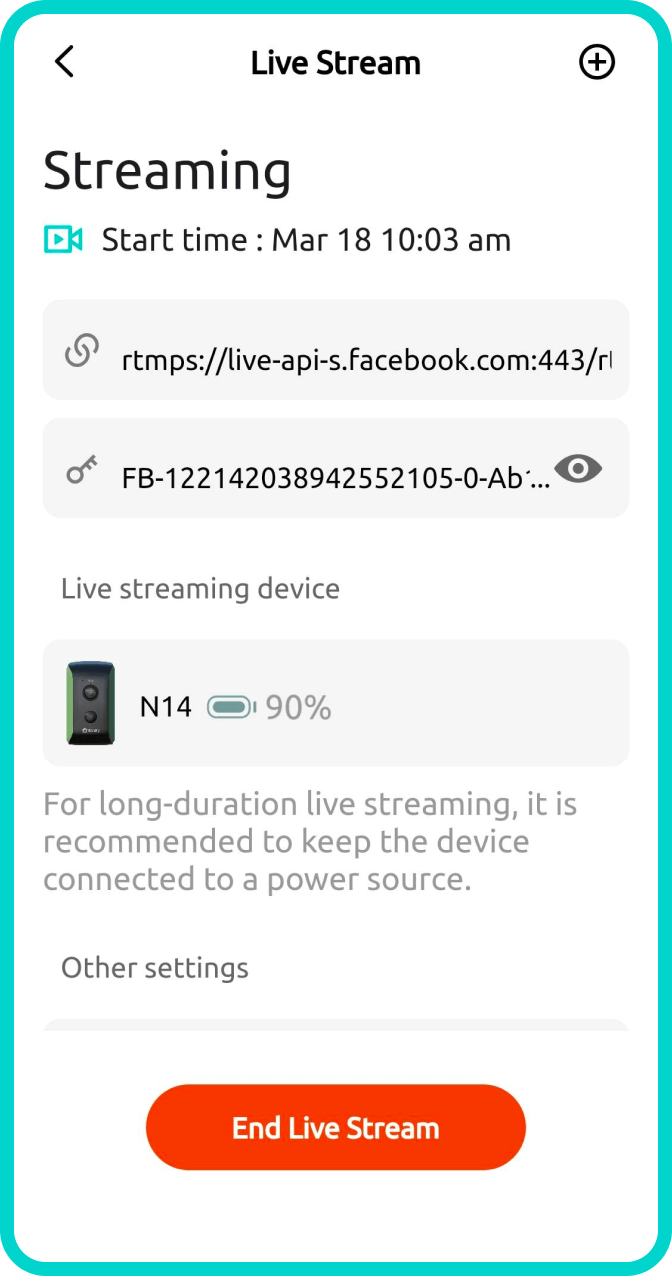
Sharing Your Birdfy Device with Family and Friends
With the Birdfy app, you can easily share access to your device’s feed with family and friends. Once they register for a Birdfy account, they’ll be able to enjoy all the bird videos captured by your Birdfy device directly in the app! There is no limit to the number of accounts you can share with.
Two Ways to Access the "Share Device" Feature:
- From the device list:
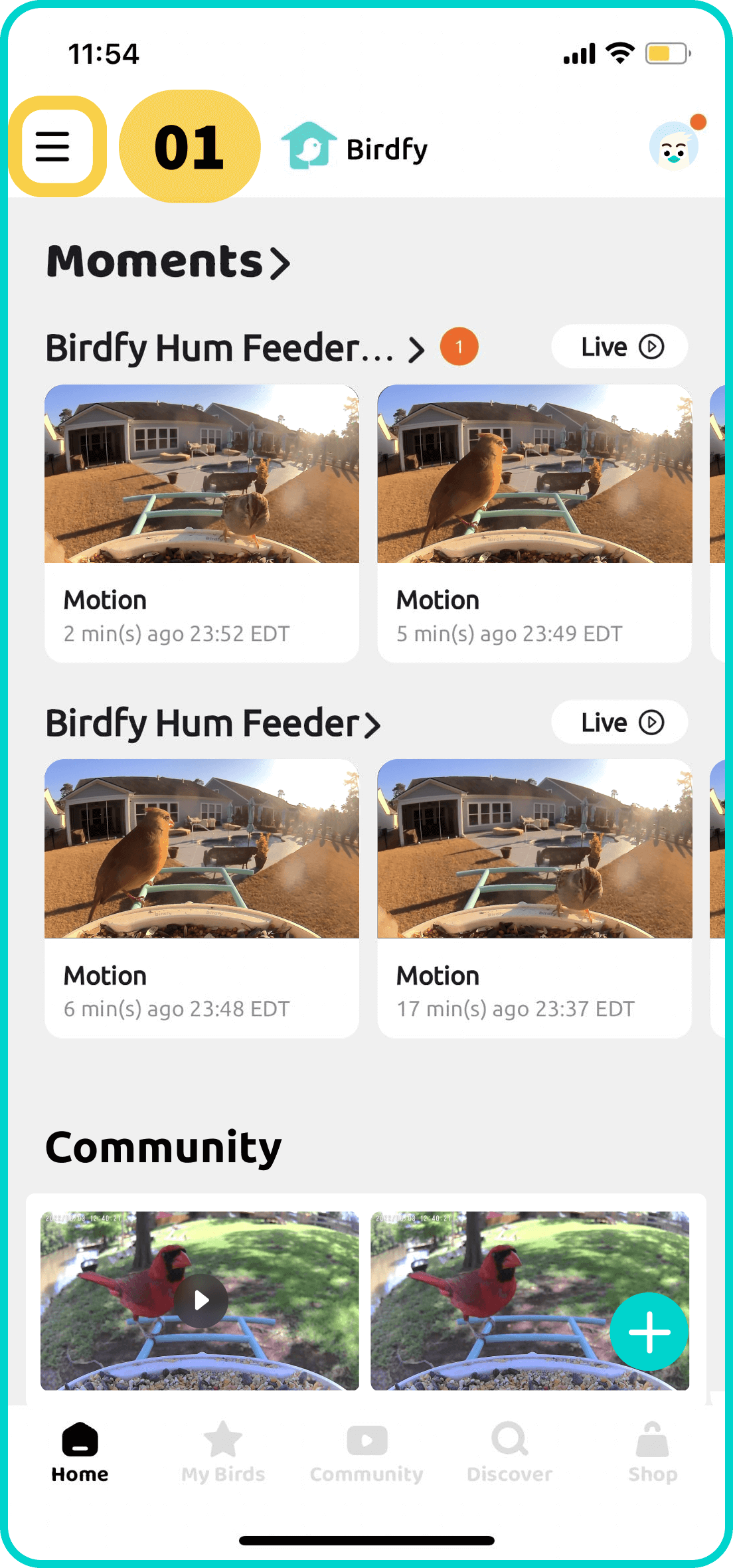
- Tap the icon in the top-left corner to open the device list.
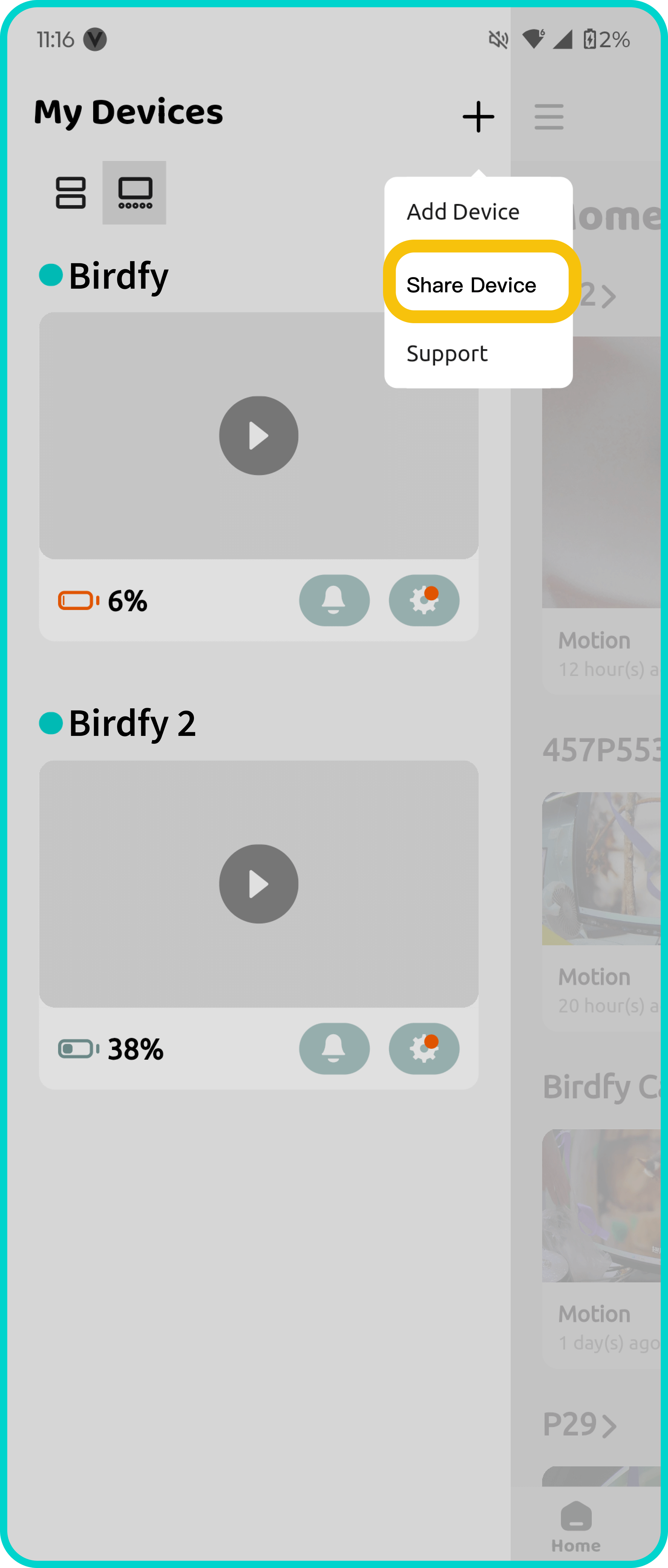
- Tap the plus icon in the top-right corner and select "Share Device".
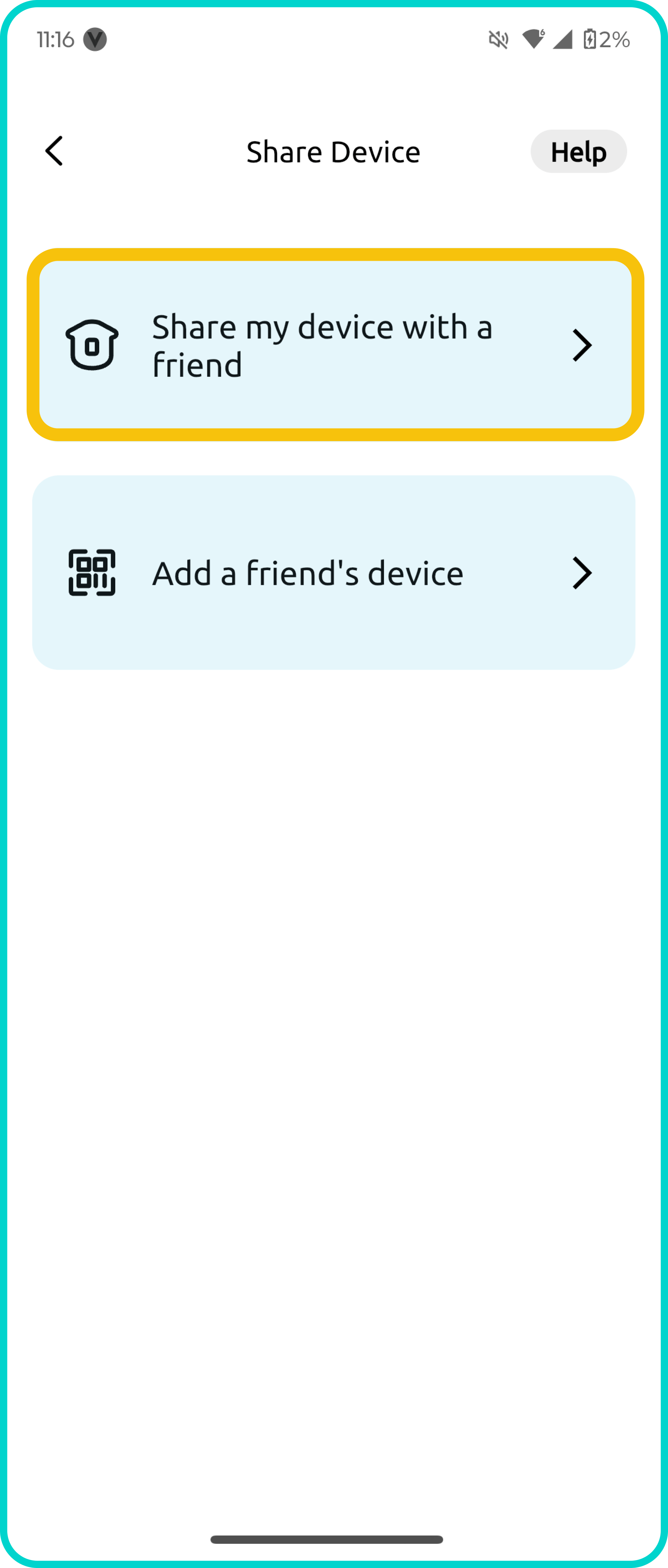
- Select "Share my device with a friend".
- From the device settings:
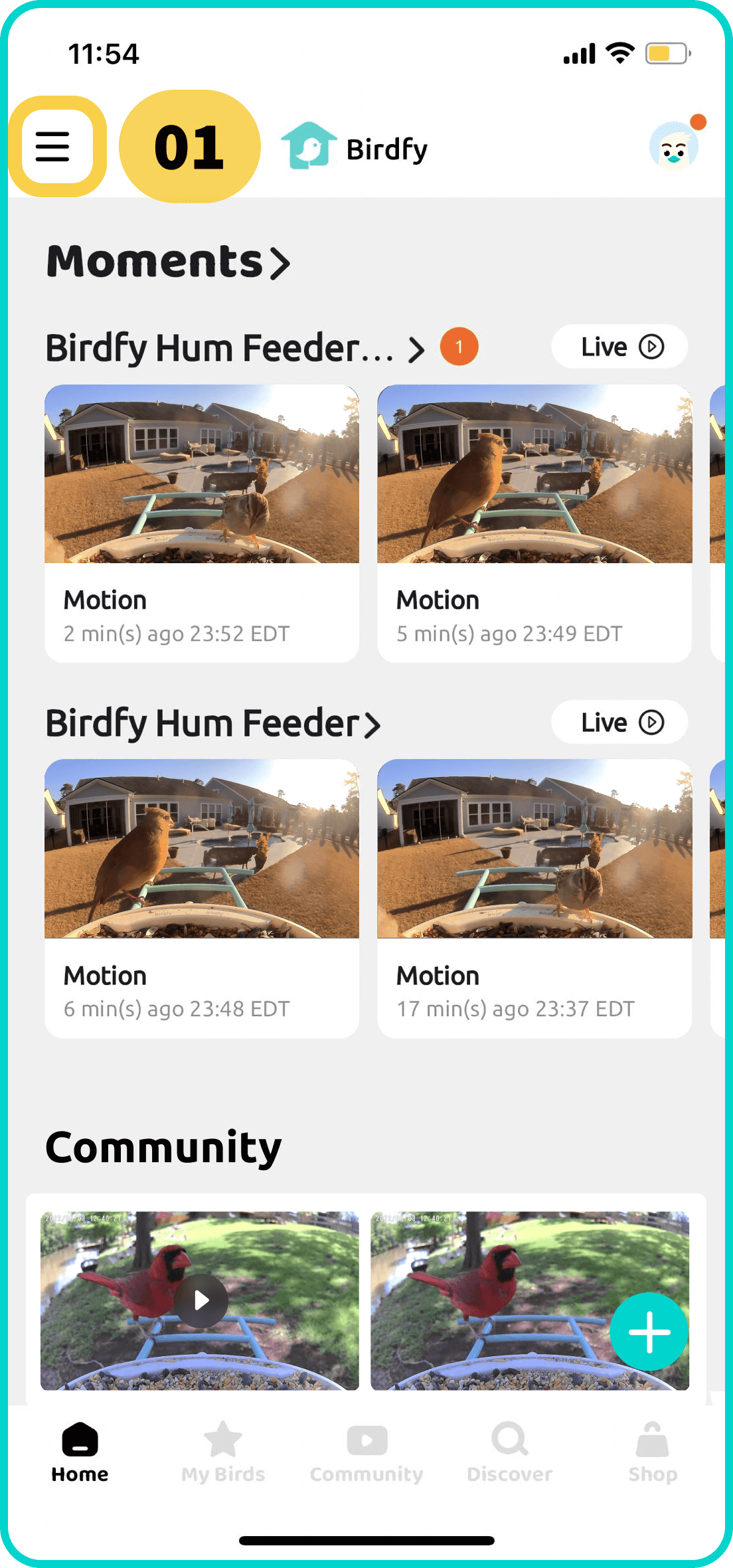
- Tap the icon in the top-left corner to open the device list.
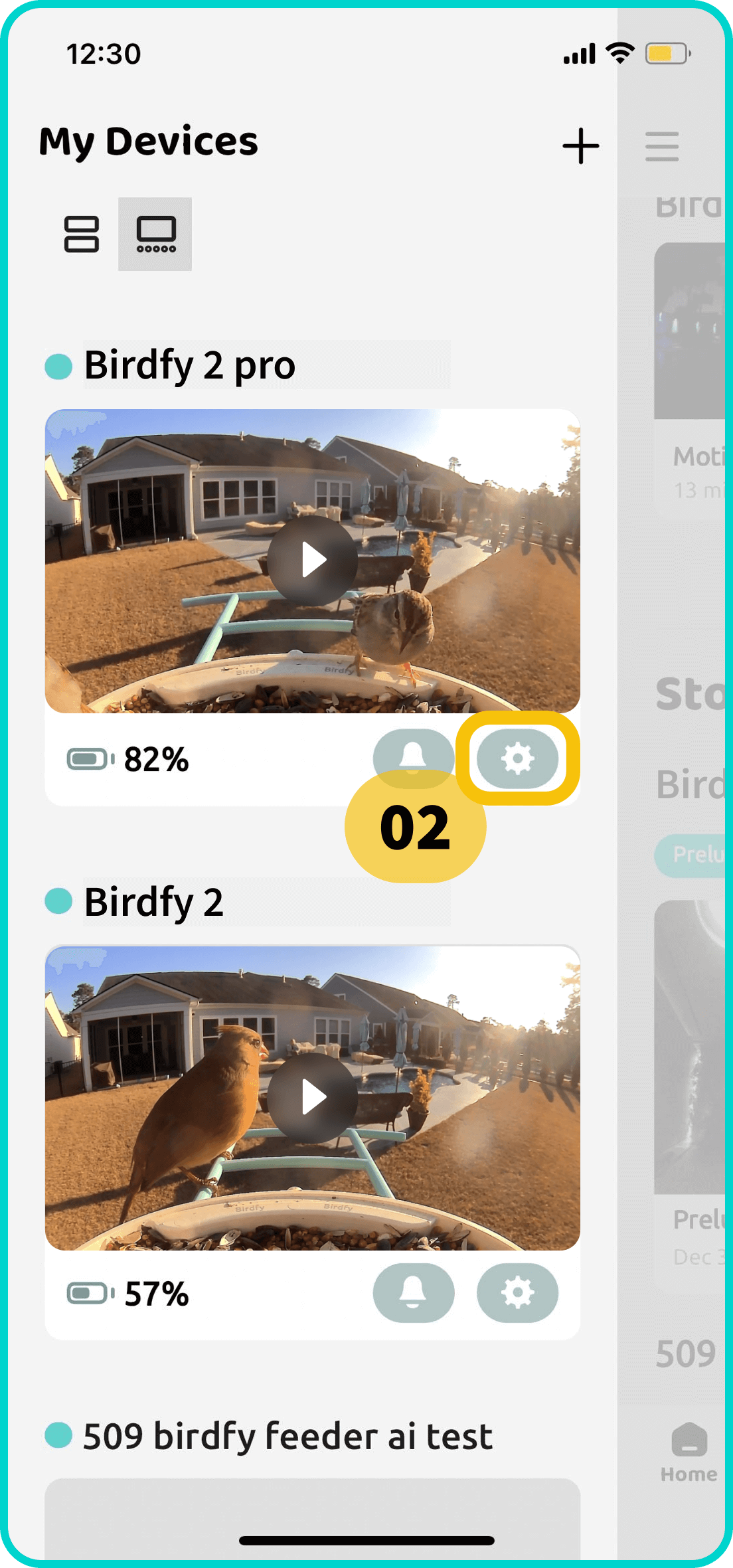
- Tap the gear icon below the device thumbnail to access its settings.
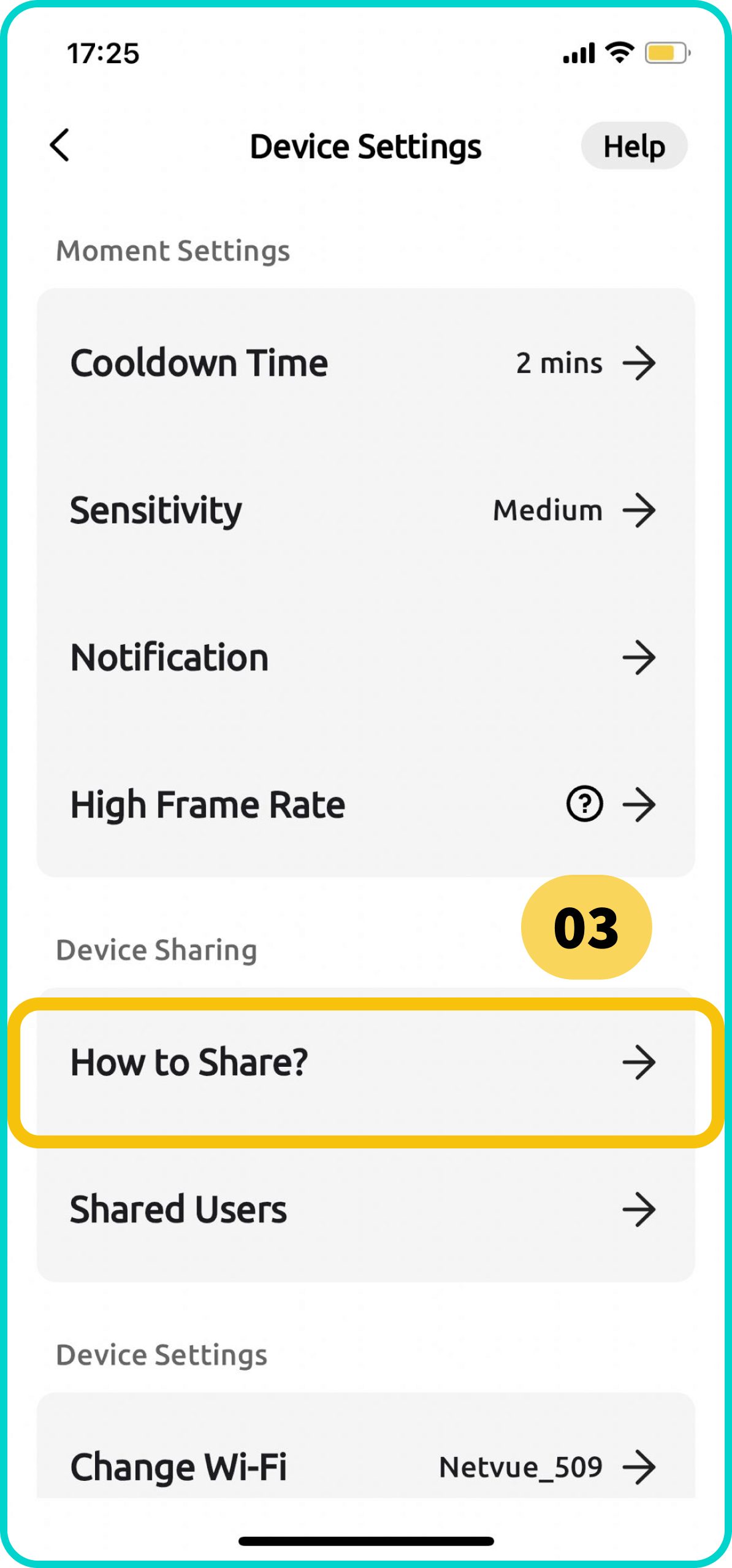
- Scroll down, tap "How to Share?", and follow the steps to share your device with others.
Three Ways to Share Your Device:
- By Account ID/Email:
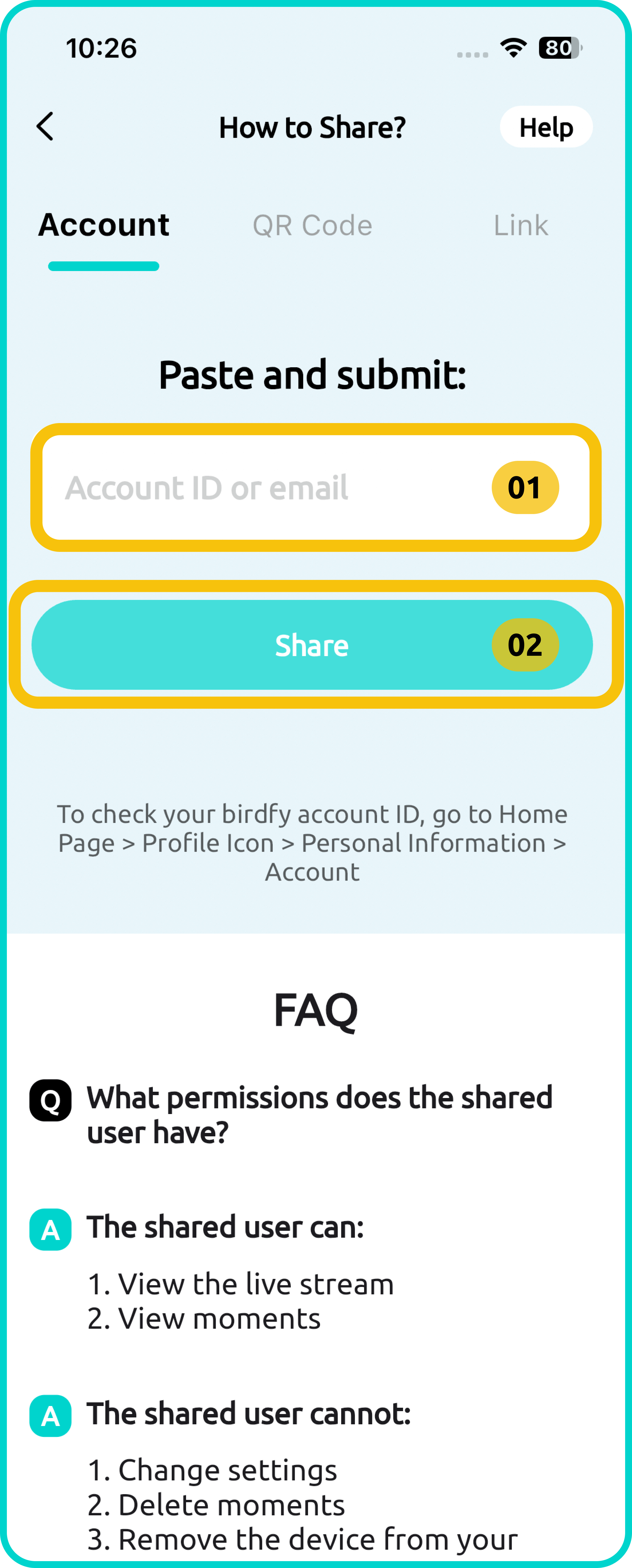
Owner:
- Enter the account ID or email of the person you want to share your device with.
- Tap "Share".
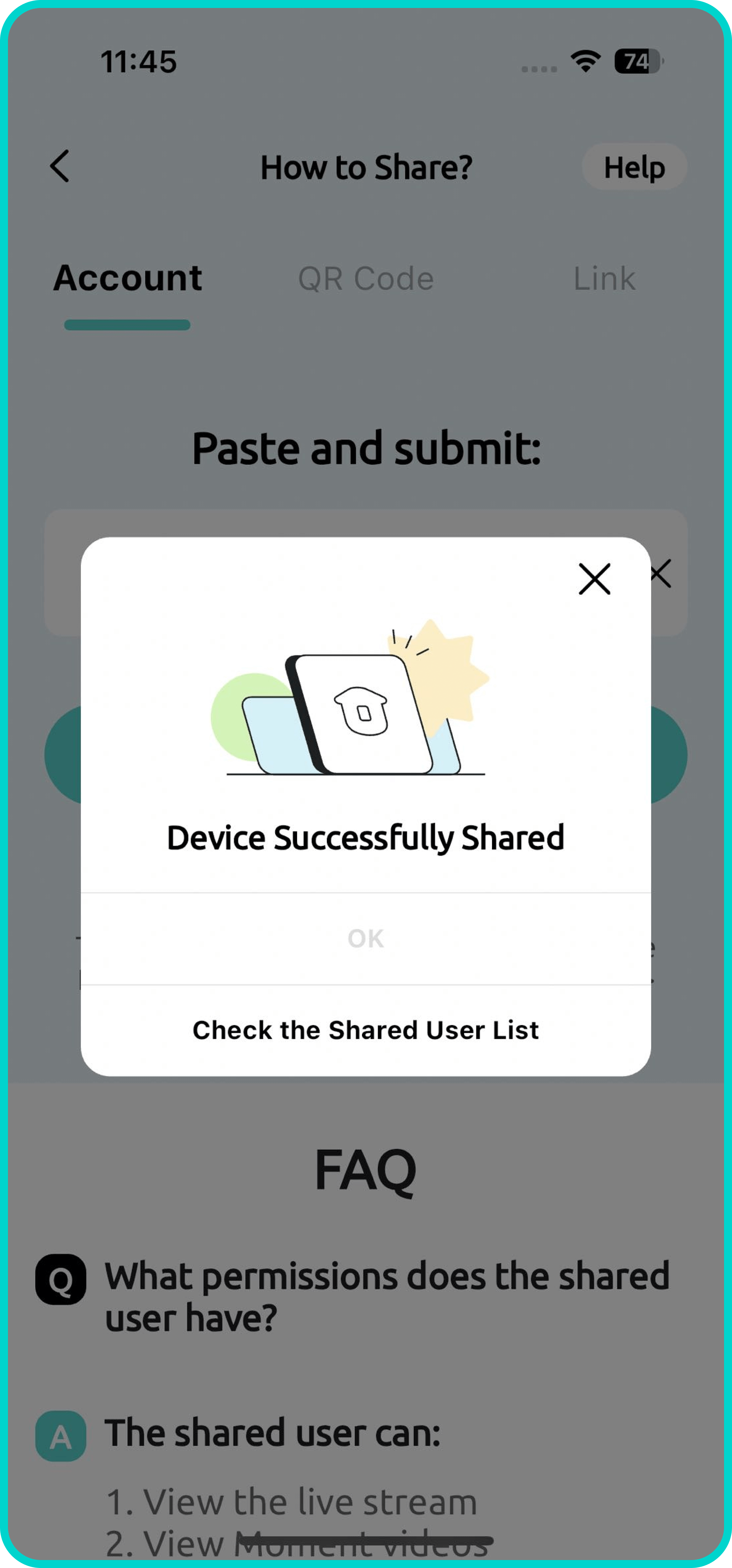
Owner:
- A pop-up should appear, indicating successful sharing.
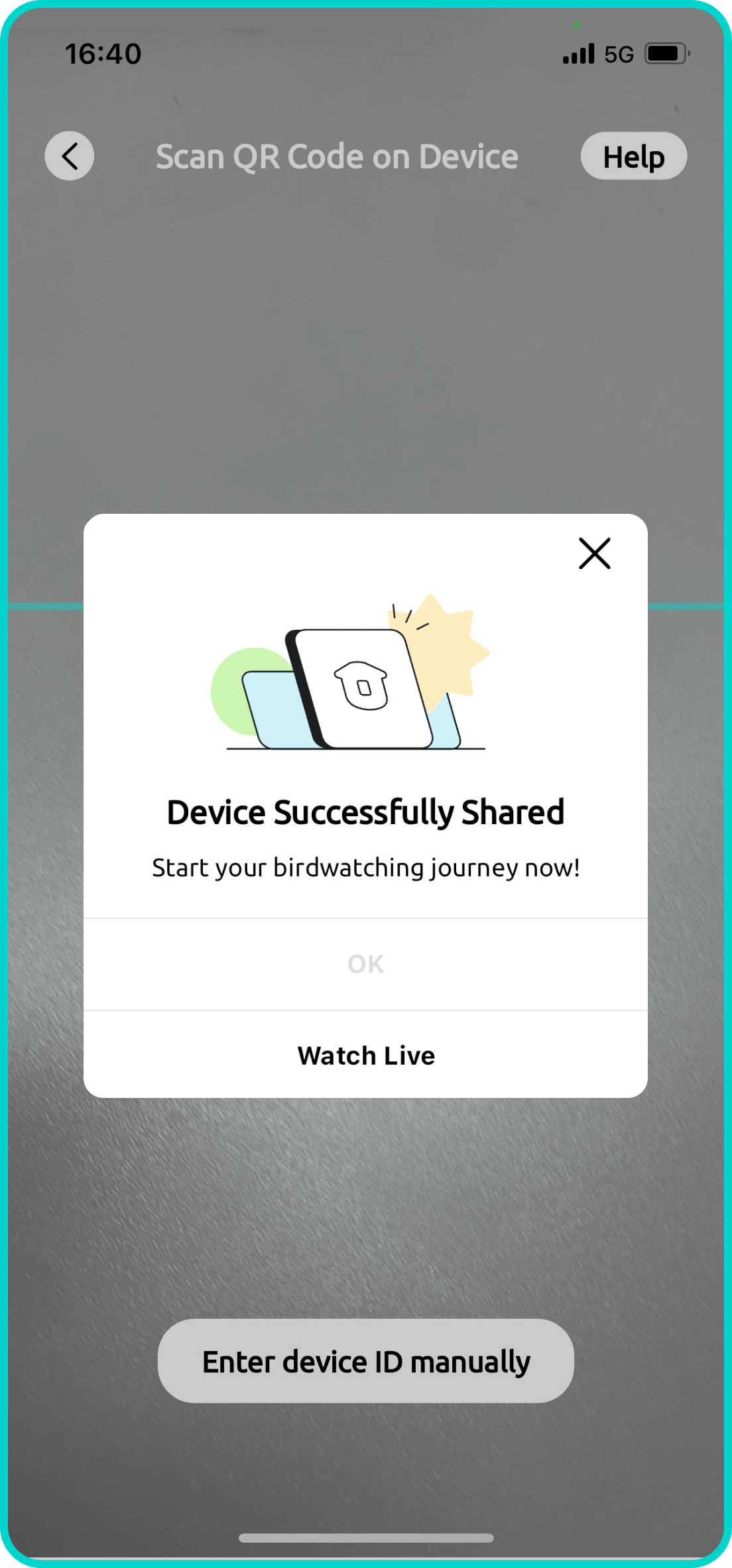
Shared Guest:
- A pop-up should appear, indicating successful sharing.
- By QR Code:
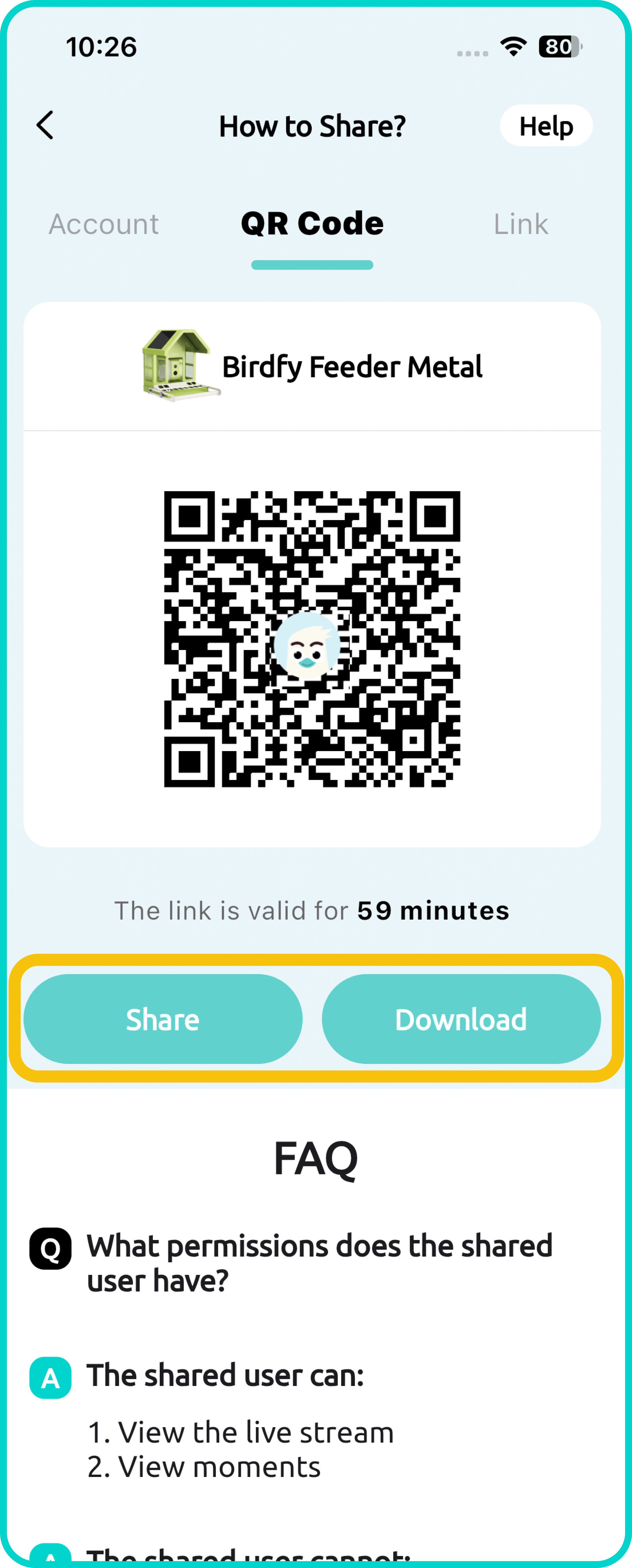
Owner:
- Tap "Share" or "Download" to save the QR code.
- Send the QR code to the person you want to share the device with.
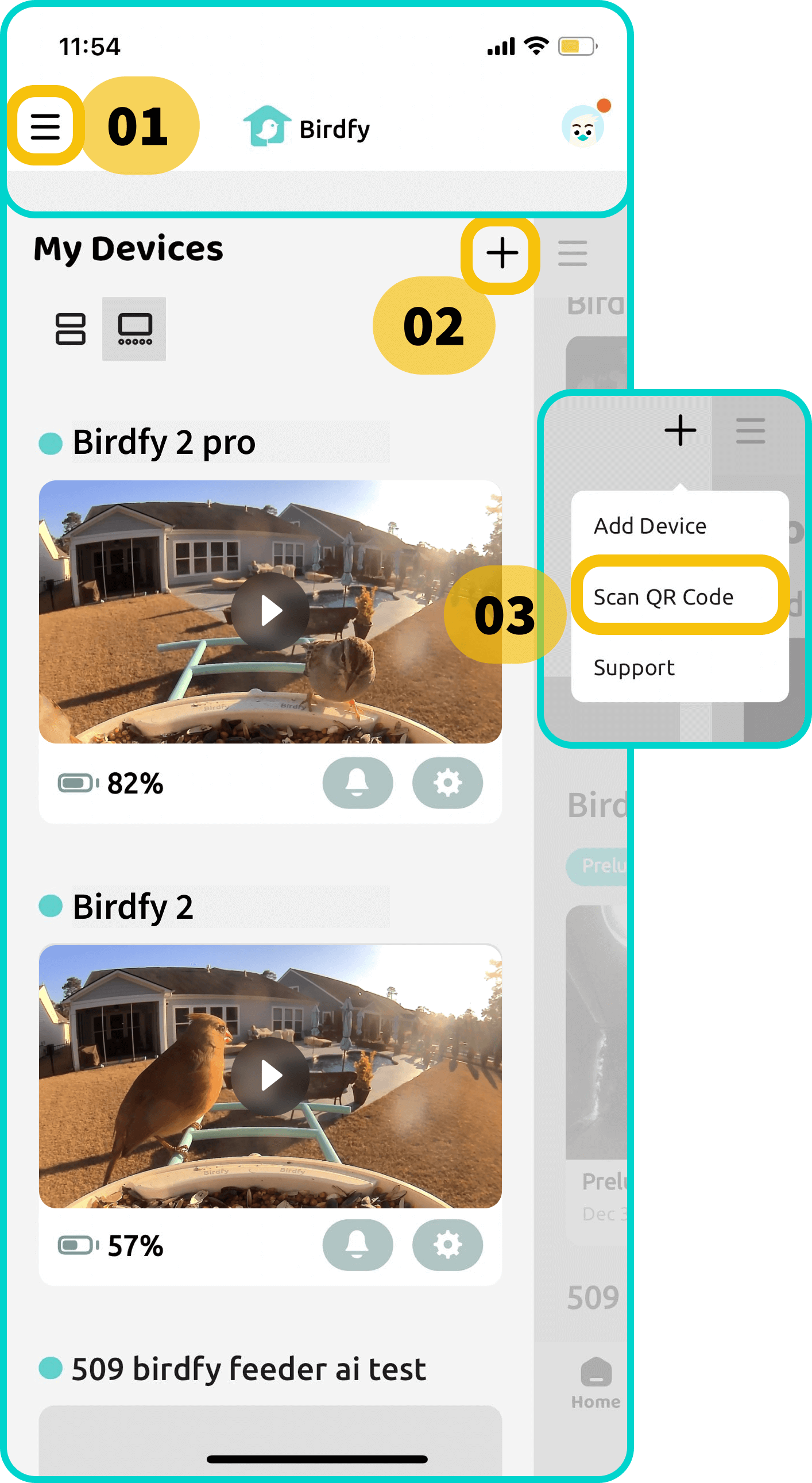
Shared Guest:
- Open the device list and tap "Scan QR Code".
- Upload and scan the QR code sent by the device owner.
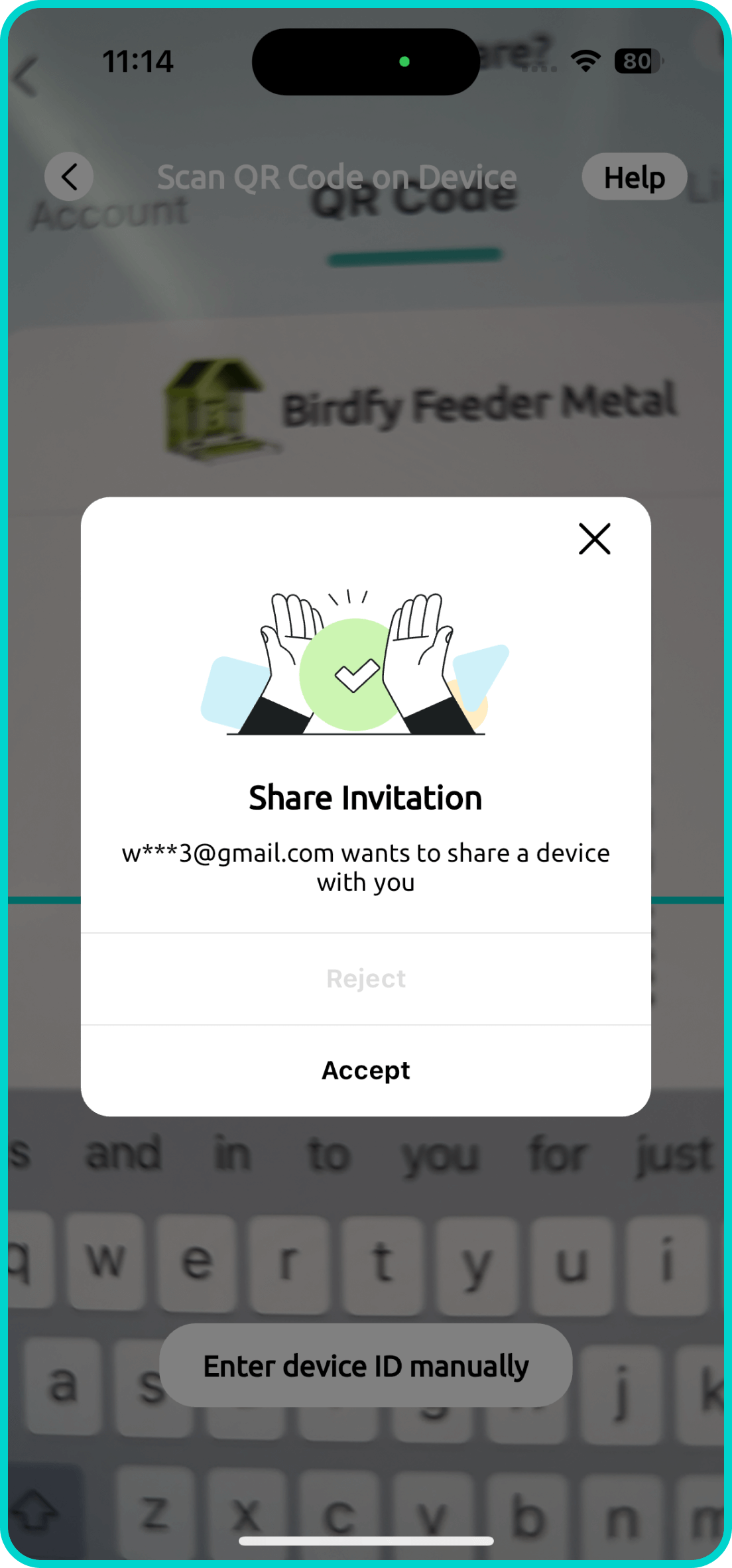
Shared Guest:
- A pop-up should appear. Tap "Accept" to accept the sharing invitation.
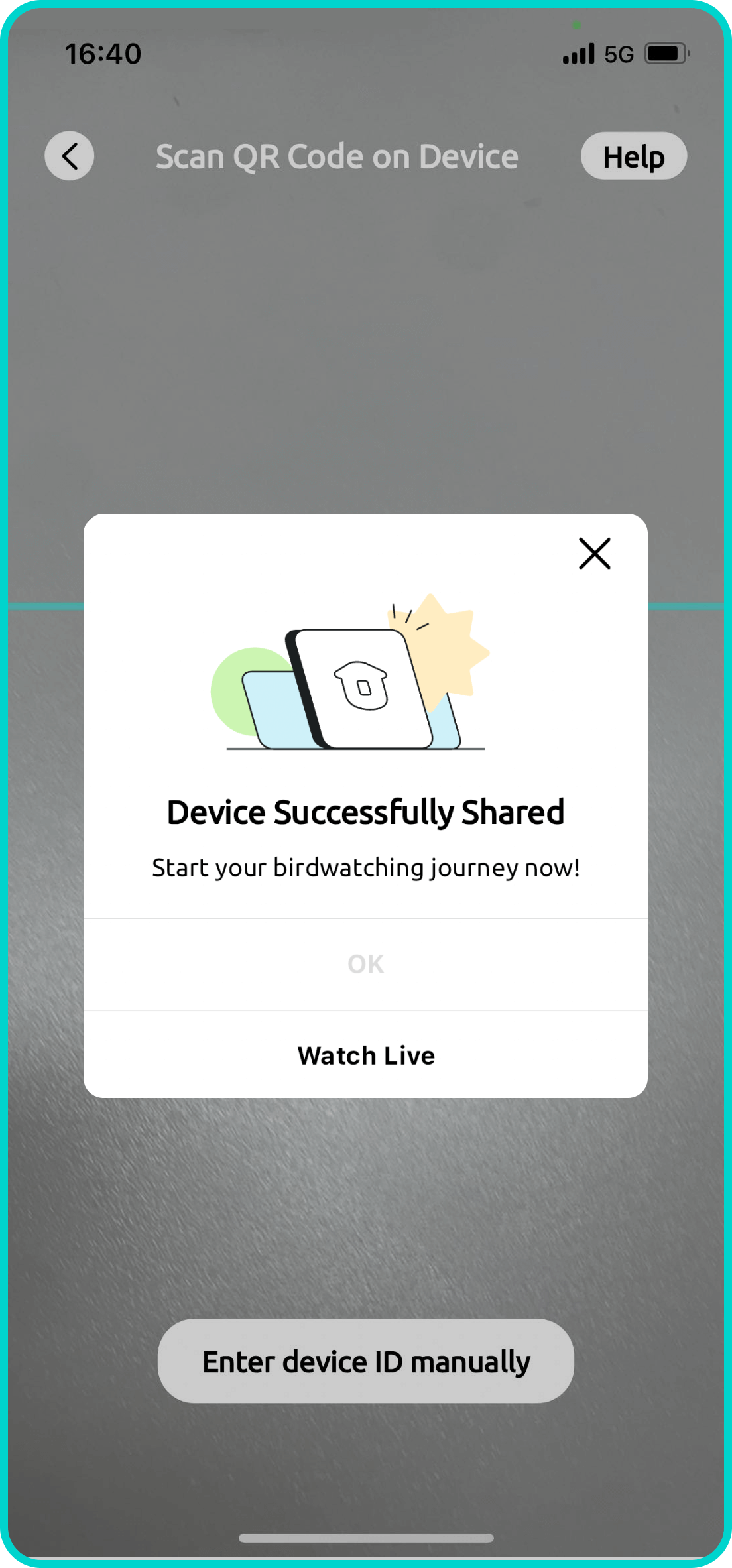
Shared Guest:
- Another pop-up should appear, indicating successful sharing.
- By Link:
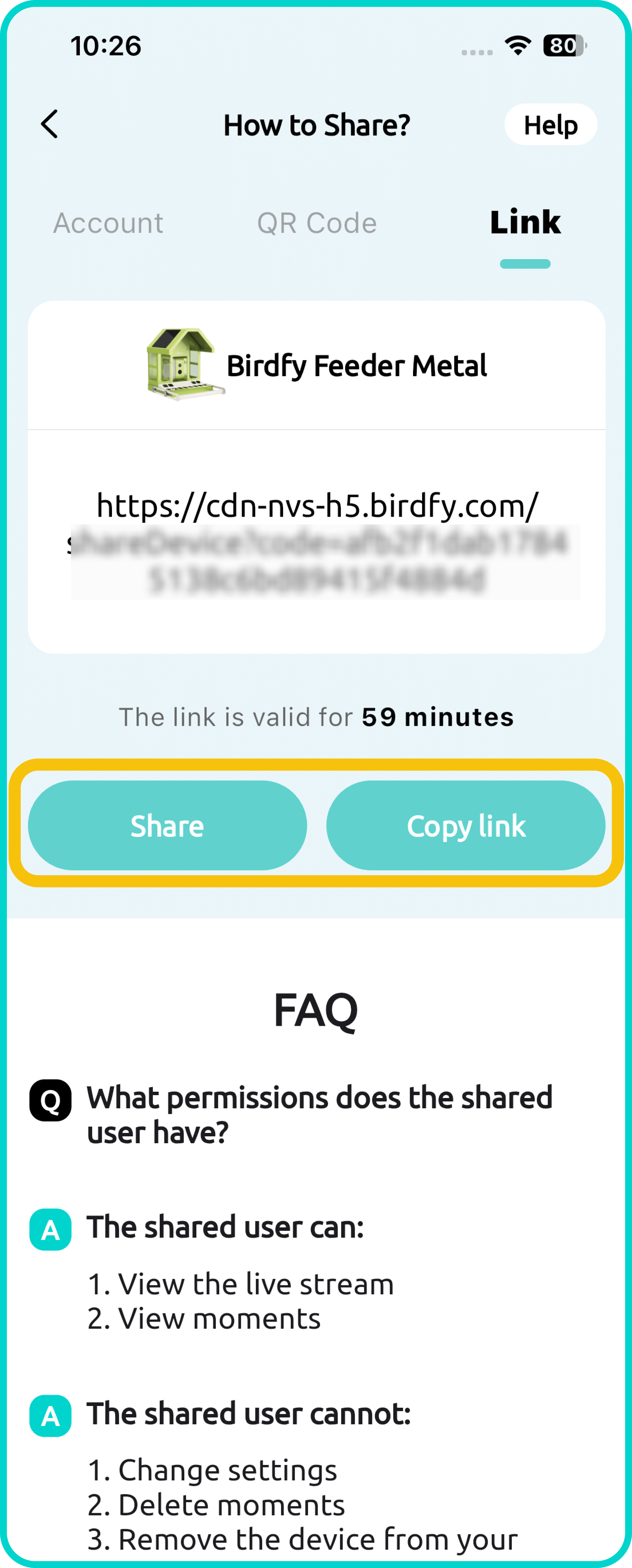
Owner:
- Tap "Share" or "Download" to save the QR code.
- Send the QR code to the person you want to share the device with.
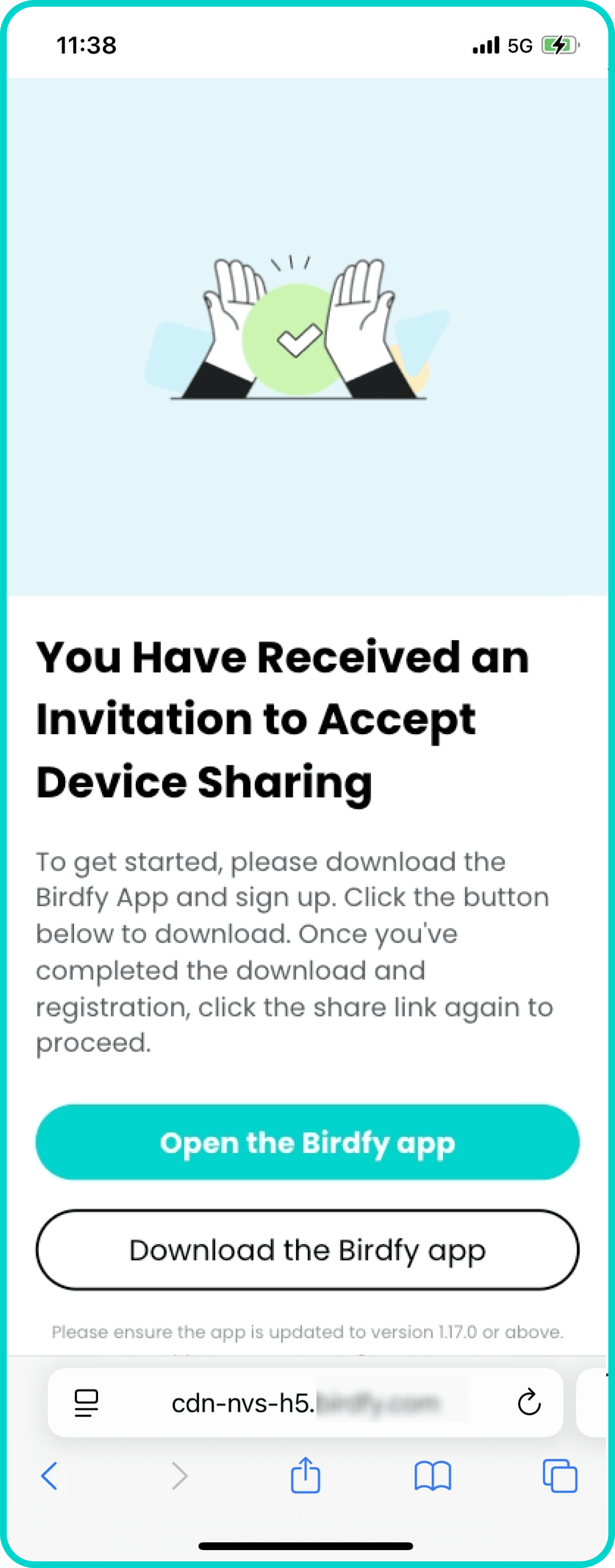
Shared Guest:
- Open the device list and tap "Scan QR Code".
- Upload and scan the QR code sent by the device owner.
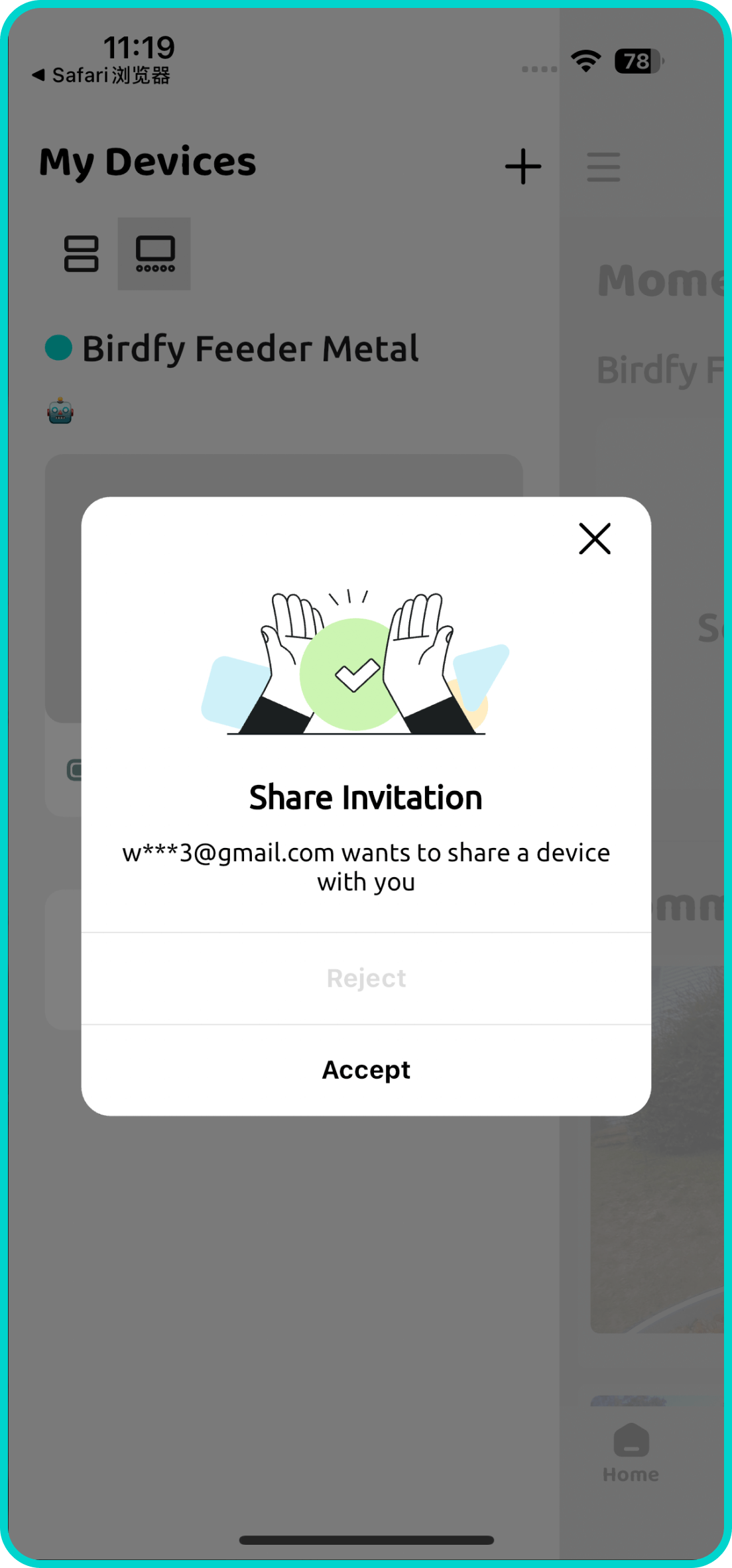
Shared Guest:
- A pop-up should appear. Tap "Accept" to accept the sharing invitation.
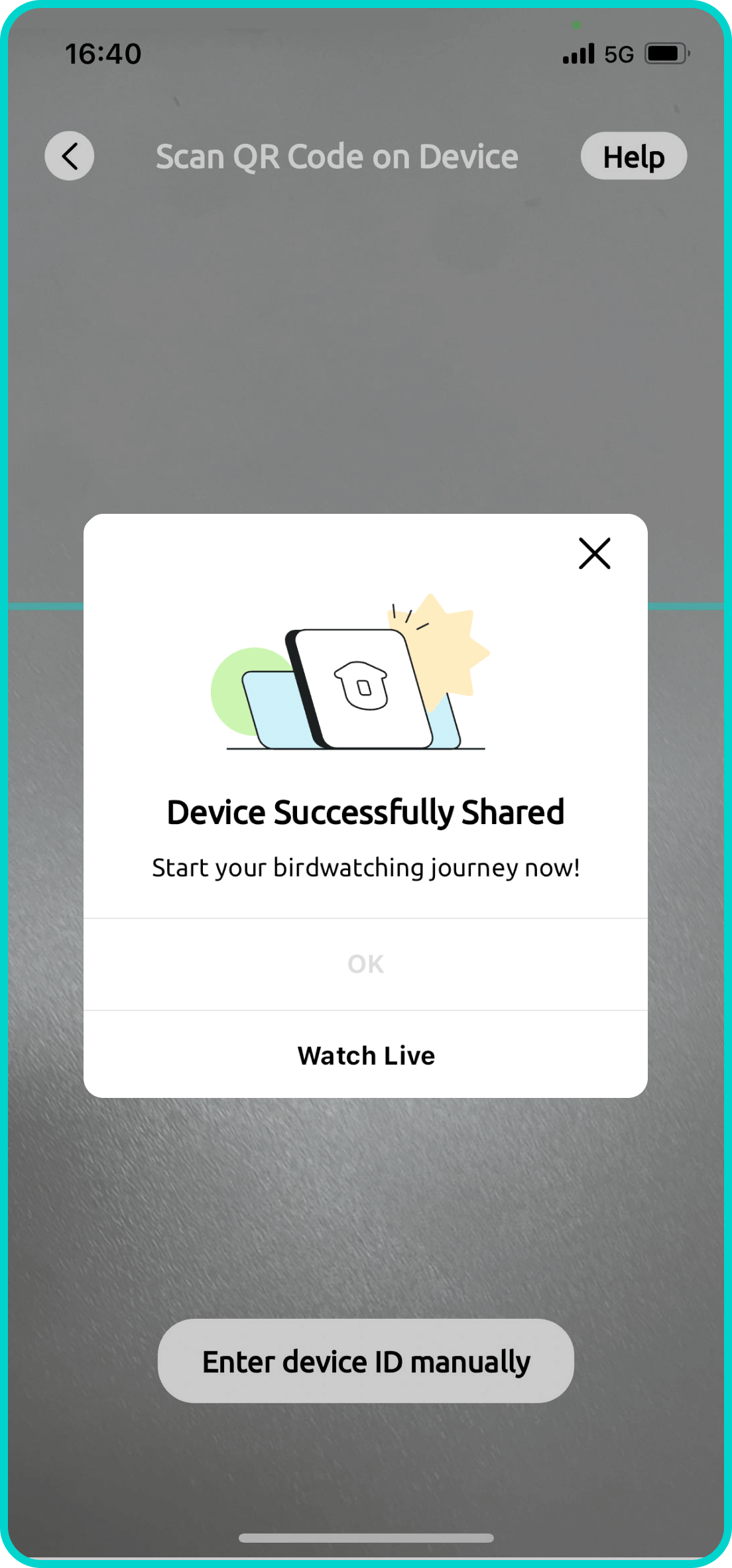
Shared Guest:
- Another pop-up should appear, indicating successful sharing.
Device Permissions:
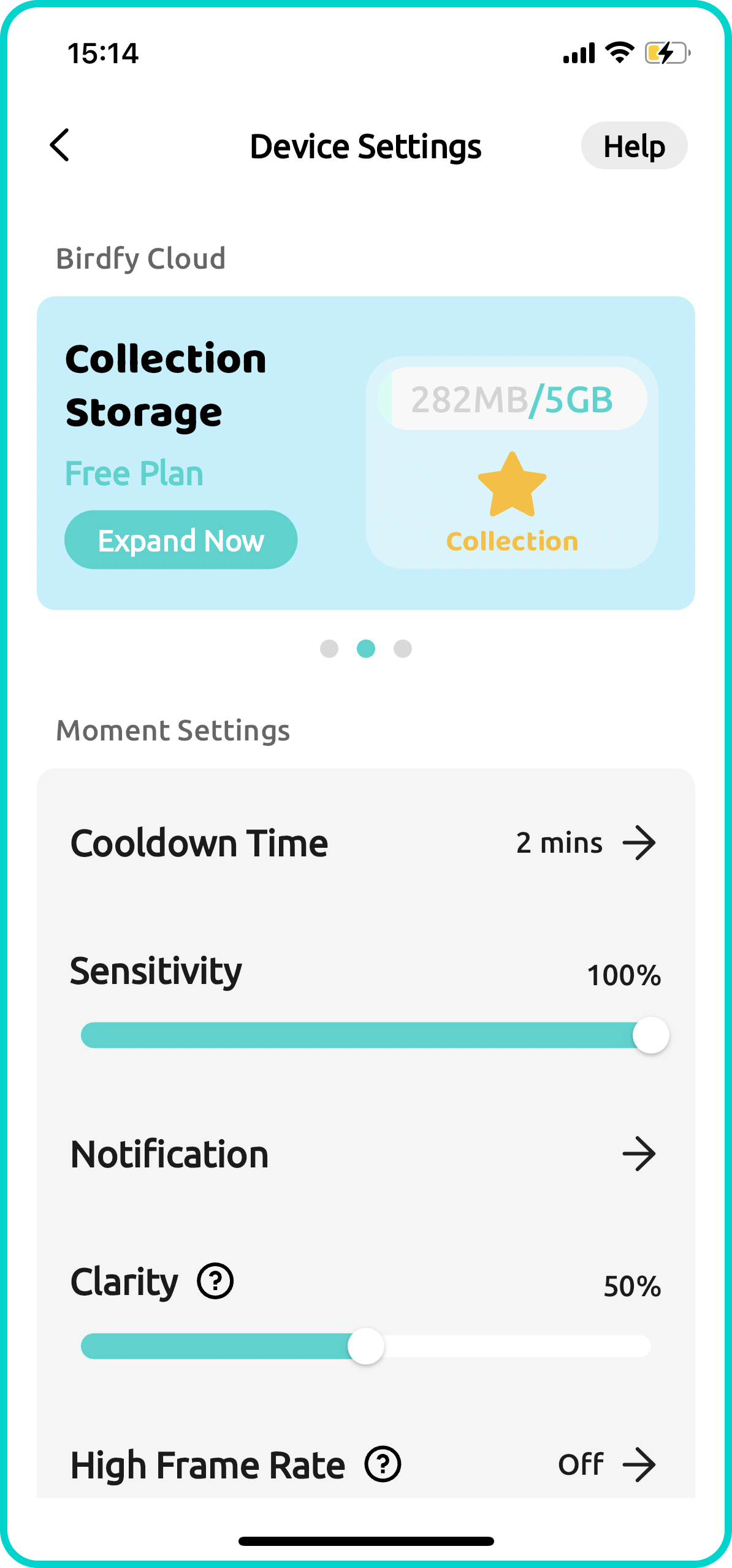
For the Device Owner:
Can view the device’s live feed and Moment videos (recorded videos).
Has full access to all device settings, including:
- Cloud service subscription
- Notifications
- Video recording and quality settings
- Sharing the device with others
- Renaming or deleting the device
Can add or delete shared guests at any time.
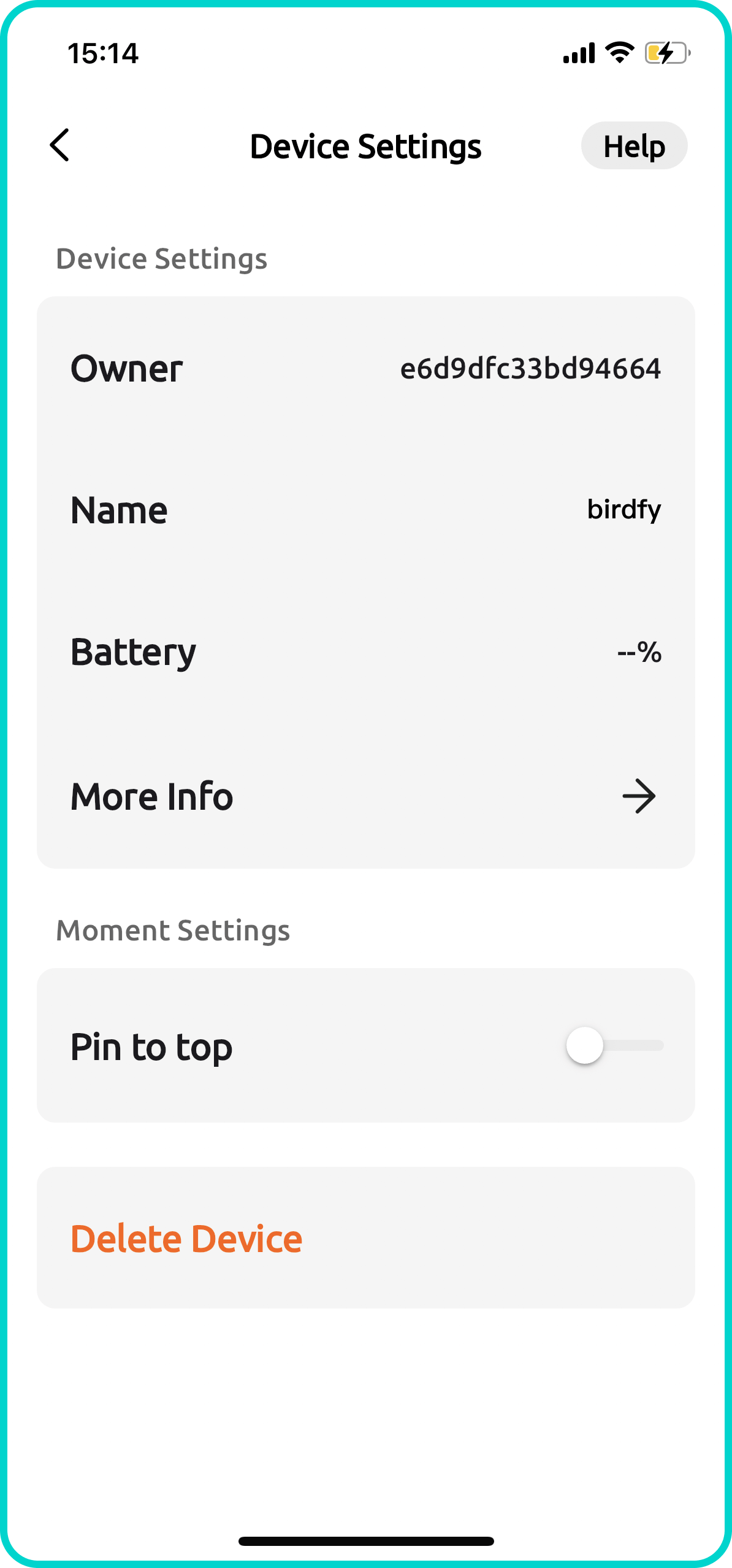
For Shared Guests:
- Can view the device’s live feed and Moment videos.
Cannot make changes to the device’s settings. However, they can:
- Pin the device to the top of their device list for quick access.
- Remove the device from their own account at any time by deleting it from their device list. Note: This will not affect the device on the owner’s account.
How to Remove a Shared Guest:
- Go to Device Settings and tap "Shared Users".
- You’ll see a list of accounts you’ve shared the device with.
- Tap the edit icon in the top-right corner.
- Select the user whose sharing access you want to remove, then tap the Delete icon on the left to revoke their access.

Device Live Stream
The Device Live Stream feature allows you to watch a live feed from your Birdfy device directly in the Birdfy app. Please note that this feature is different from live streaming on YouTube or Facebook. While all Birdfy devices support live streaming within the app, only select models support live streaming on YouTube or Facebook.
How to Access the Device Live Feed
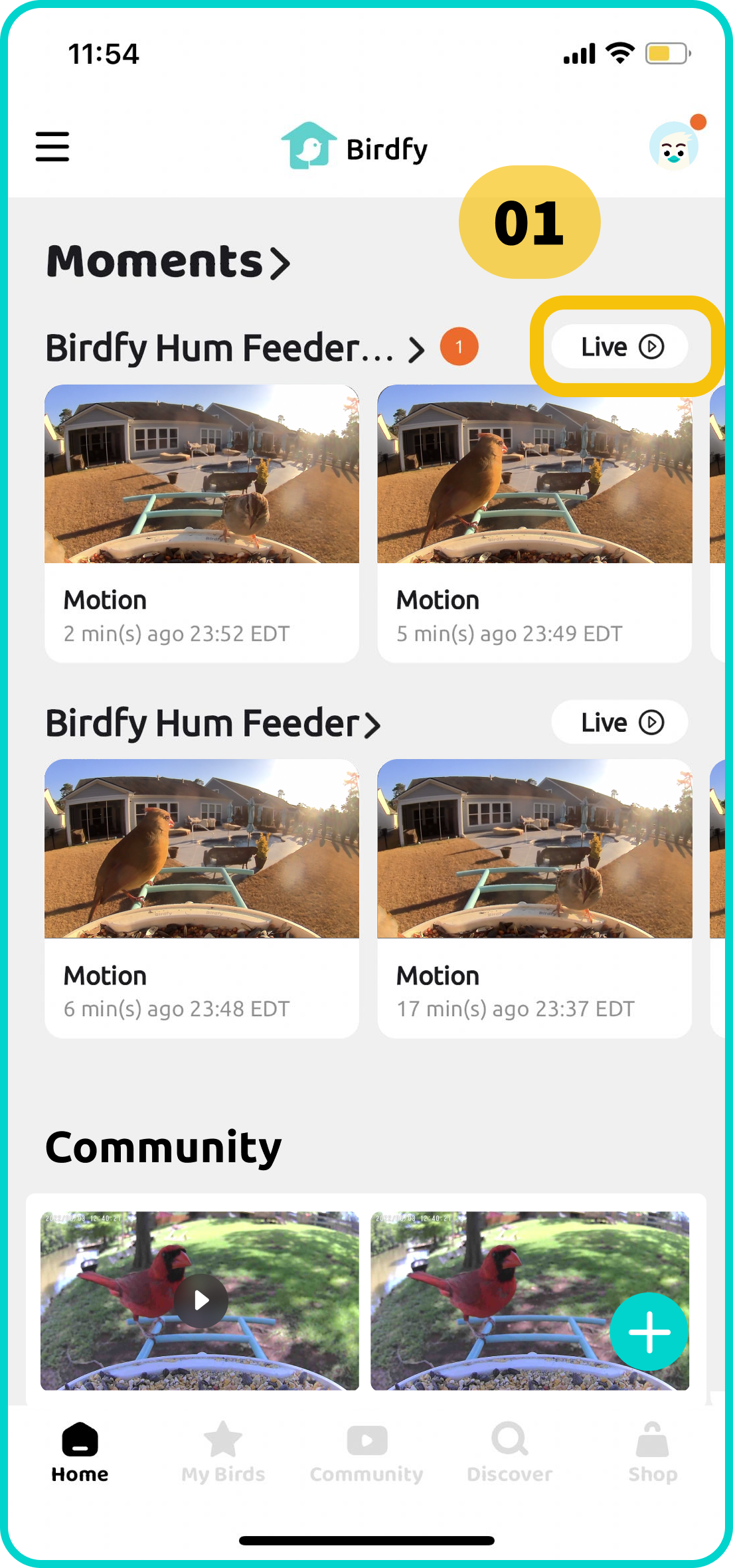
Open the Birdfy app and tap the "Live" icon on the home page.
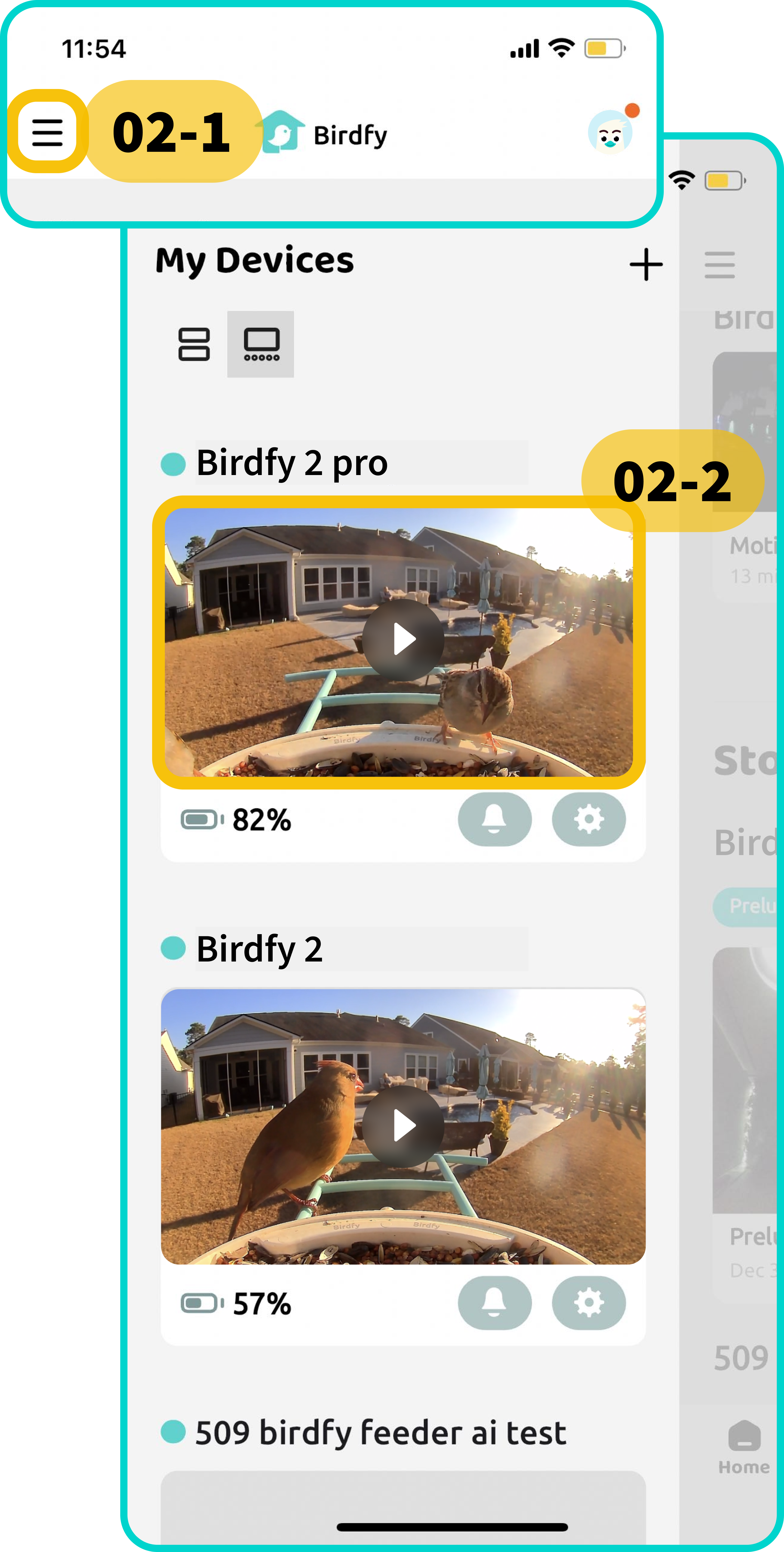
You could also access the live feed from the device list. Just tap the thumbnail of each device.
- Function Buttons (Left to Right):
- Mute/Unmute: Toggle the live feed sound on or off.
- White Light: Turn the device’s white light on or off.
- Alarm: Activate or deactivate the alarm.
- HD/SD Quality: Switch between HD and SD video quality.
- Microphone Mute/Unmute: Enable or disable the microphone.
- Viewing Mode Switch:
- If your Birdfy device has multiple cameras, this button lets you switch between different viewing modes.
- For dual-lens cameras, you can toggle between the two camera views or view feeds from both cameras simultaneously.
- Screen Recording and Screenshot Buttons:
- Screen Recording: Save a video of the live feed directly to your phone’s album.
- Screenshot: Capture an image of the live feed, also saved to your phone’s album.
- Battery Level, Temperature, and Humidity:
- View the current battery level of your device.
- For devices with built-in temperature and humidity sensors, you’ll also see the current readings here.
- Other Controls:
- Hide Buttons: Temporarily hide all on-screen buttons for an unobstructed view.
- More Settings: Access additional device settings via this button.
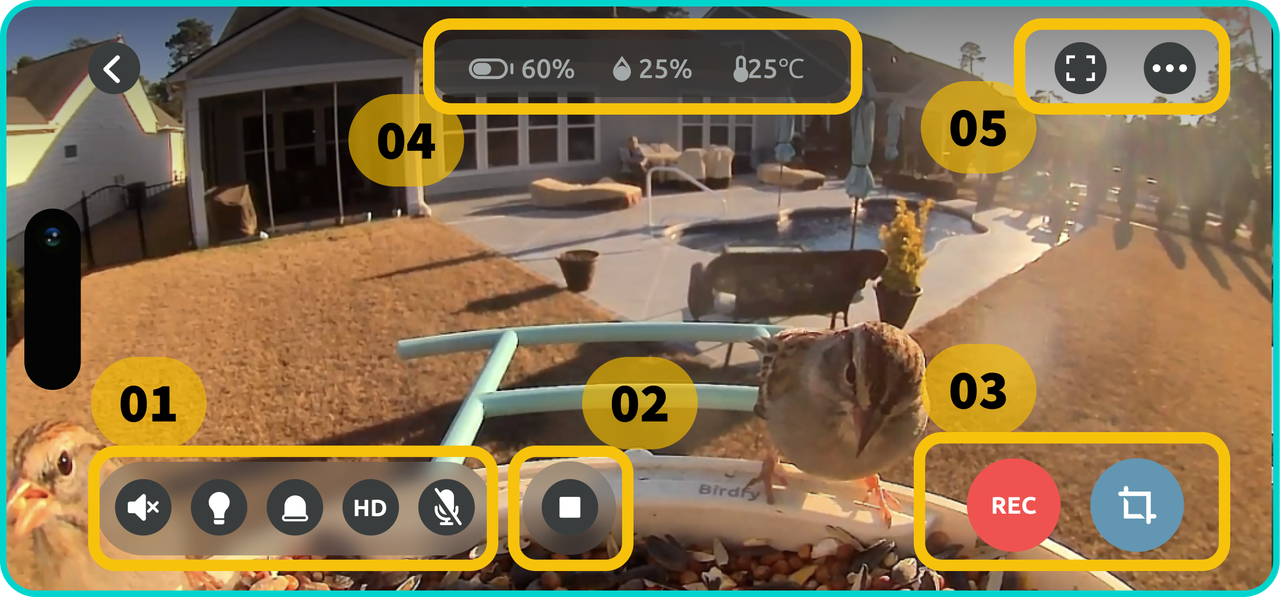
Account
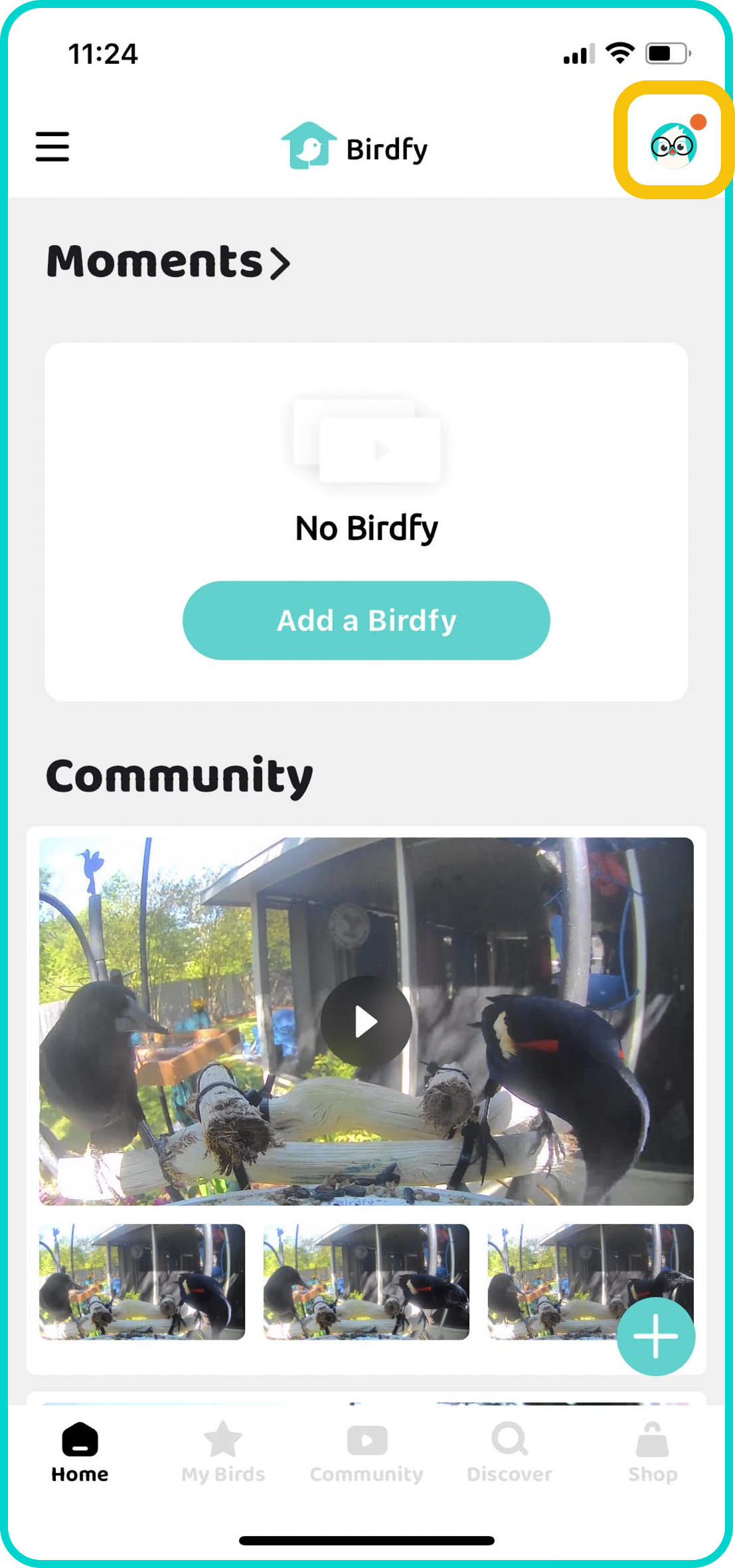
- Tap the icon in the top-right corner to open the Account tab.
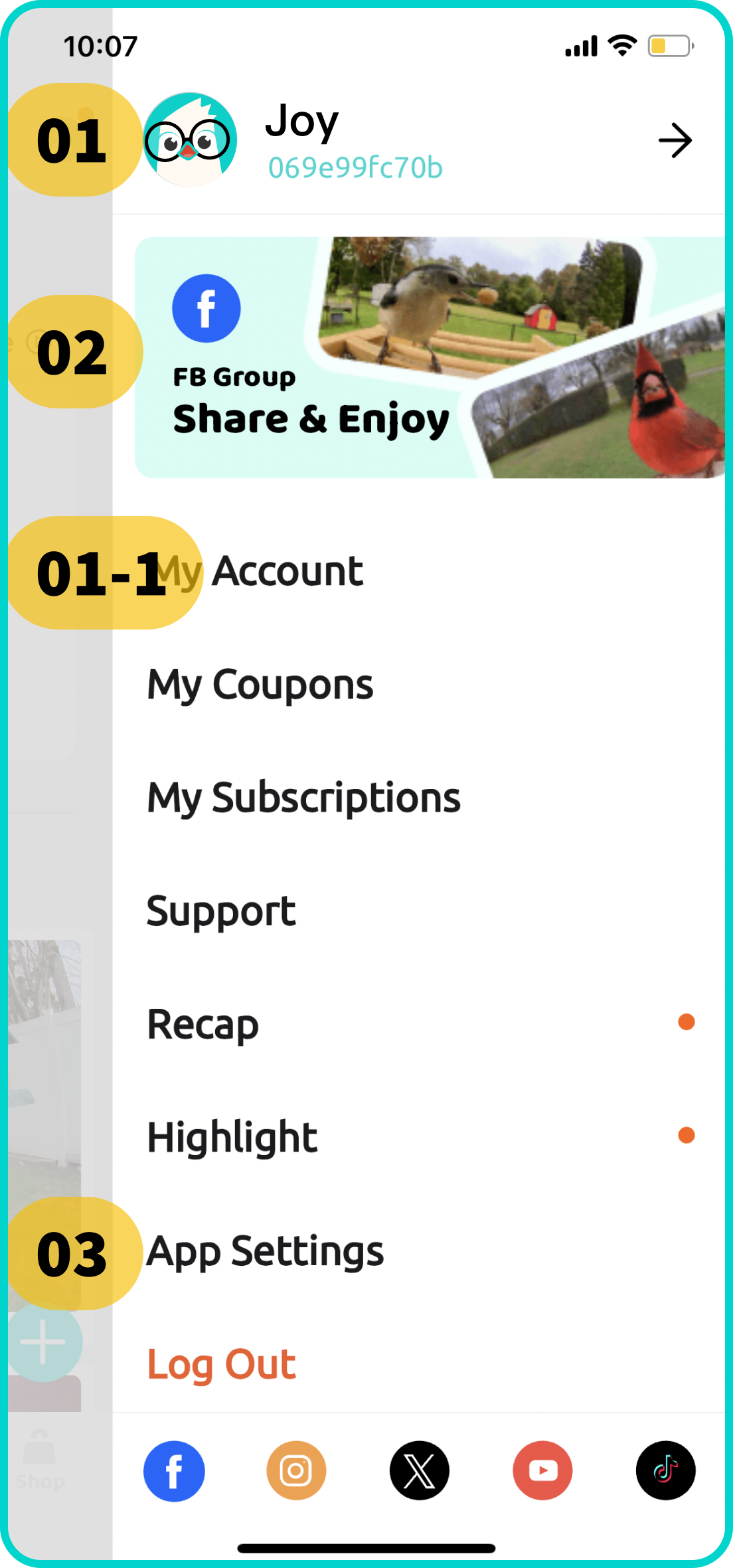
What You Can Do in the Account Tab:
- Edit Your Account Information: Tap your profile icon to access your account page, where you can edit your nickname, update your profile picture, and manage your bound email and password.
- Join the Birdfy Facebook Community: Tap the link to connect with bird lovers from all over the world in the Birdfy Facebook Community!
- Access App Settings: Customize the app to suit your preferences.
- Enable Night Mode
- Adjust Temperature Scales (e.g., Celsius/Fahrenheit)
- You can also check the app version, which may be helpful if you need support for troubleshooting.
My Birds
Collection
What is Collection?Collection is a dedicated space where you can permanently save and store your favorite bird moments. While browsing video clips captured by your Birdfy products, simply tap the star icon to add a specific Moment video to your Collection.
- Preserving Your Clips: Clips added to your Collection will not be deleted after 30 days (or 60 days if you are subscribed to the Moment Video Recording service). For Birdfy users with birdhouses, videos are typically deleted 30 days after the current Story concludes. Adding these clips to your Collection ensures they are saved permanently.
- Storage Space: Every Birdfy user receives 5 GB of free storage space in their Collection. If you reach your storage limit, you won’t be able to add new clips, but existing clips will not be deleted. To expand your storage, check out the Collection Storage Cloud Service at my.birdfy.com.
How Do I Access Collection?
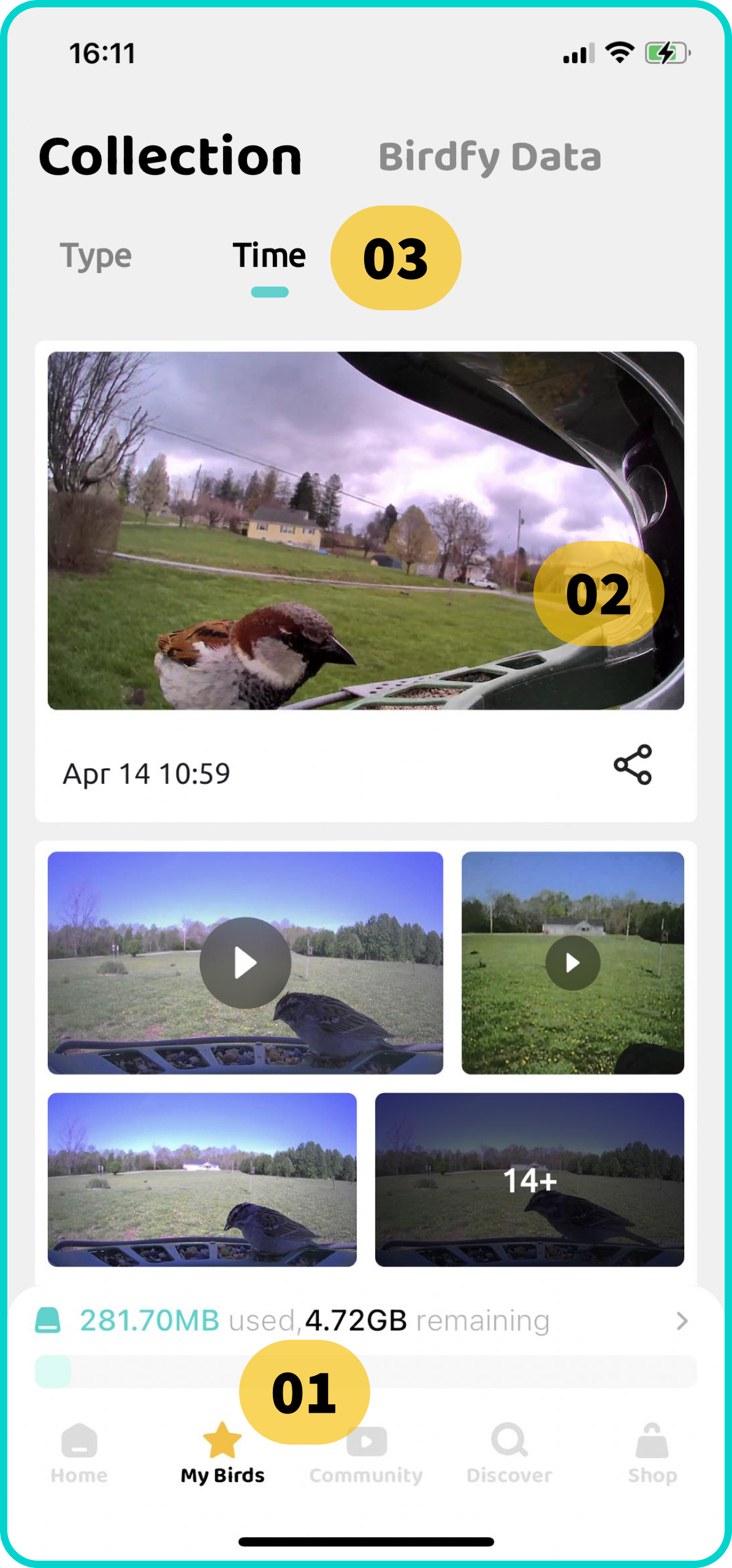
- Tap "My Birds" at the bottom of the app interface to open your Collection.
- Tap the thumbnail of any Moment video to watch it.
- Browse your collected Moments by Type or Time for easy organization.
Birdfy Data
What is Birdfy Data?Birdfy Data is your personal avian data center, providing a comprehensive overview of bird activity captured by all of your Birdfy devices. It offers detailed summaries and insights based on the videos recorded, helping you better understand the birds visiting your area.
-
Data Coverage:
- Birdfy Data includes records starting from 2024. Data from earlier years were not collected.
- If you purchased a Birdfy birdhouse (such as the Birdfy Nest or Birdfy Nest Duo), please note that videos from these devices are not included in Birdfy Data analysis.
Only data from other Birdfy products—specifically feeders, birdbaths, and hummingbird feeders—is currently integrated into the Birdfy Data platform.
-
Statistics: The platform tracks and analyzes all bird identifications made by your Birdfy devices. Even if you delete a device from your account, the statistics remain intact, although you will no longer have access to the associated video clips.
- Total Bird Visits
- View the total number of bird visits across all your devices.
- Choose from various timeframes: all-time, the past three months, the past week, or the previous day.
- Data is displayed in bar graphs, providing a clear visual representation of trends over your selected time period.
- Bird Visits by Species
- See how many times each bird species has visited.
- Visits are categorized by species and shown in bar graphs, enabling you to compare visit trends and identify seasonal patterns.
- You can also view related video clips for each species (as long as the videos haven’t been deleted or lost due to device removal).
- Past Birdfy Recaps
- Access a collection of your previous Birdfy Recaps, going back as far as six months.
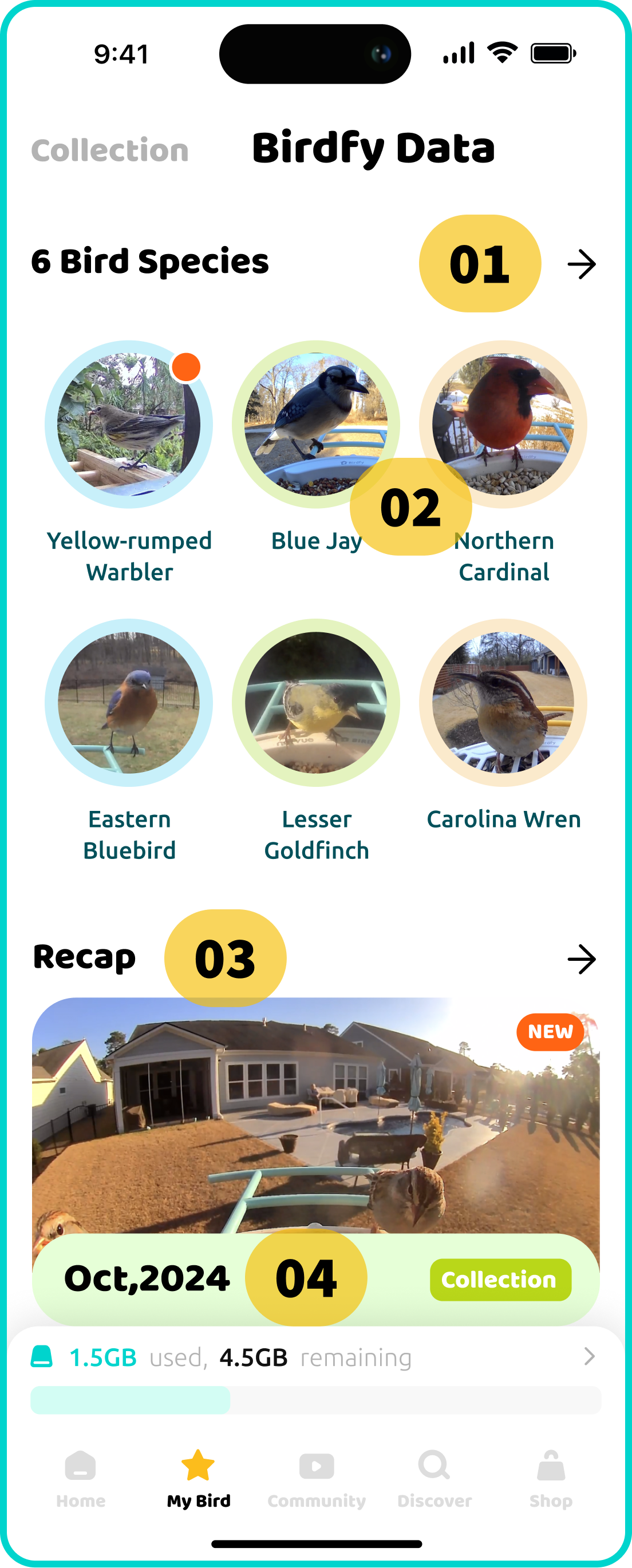
Tap here to view a detailed summary of bird visits, presented in easy-to-read bar graphs.
Tap on the icon of each bird species to access species-specific statistics and Moment videos. Newly identified species are displayed at the front and marked with a "New" tag.
Tap here to explore a list of past Birdfy Recaps from the last 6 months.
Tap here to view the latest Birdfy Recap.
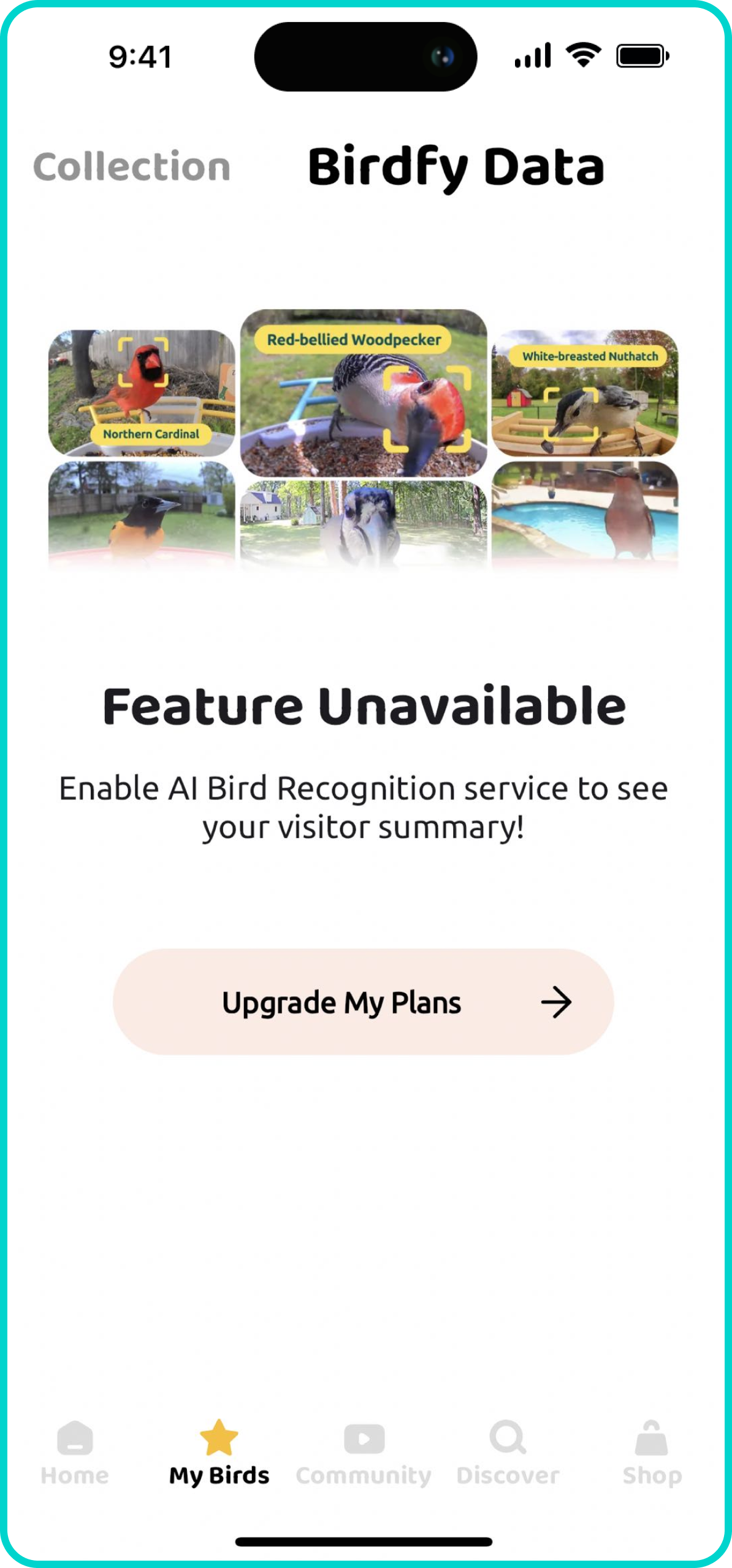
Birdfy Data is only available if you have at least one device with activated AI bird identification.
Community
At the bottom of the homepage, you can enter the Birdfy community. Here, bird lovers from all over the world are sharing their local bird moments! Of course, you can also share any fun and cute bird or rodent moments you've captured and spread the joy with all Birdfy friends.
- Filter the content you want to see.
- Tap to watch the Moment video.
- Tap the tag to see more Moments of this species, or like and share this Moment.