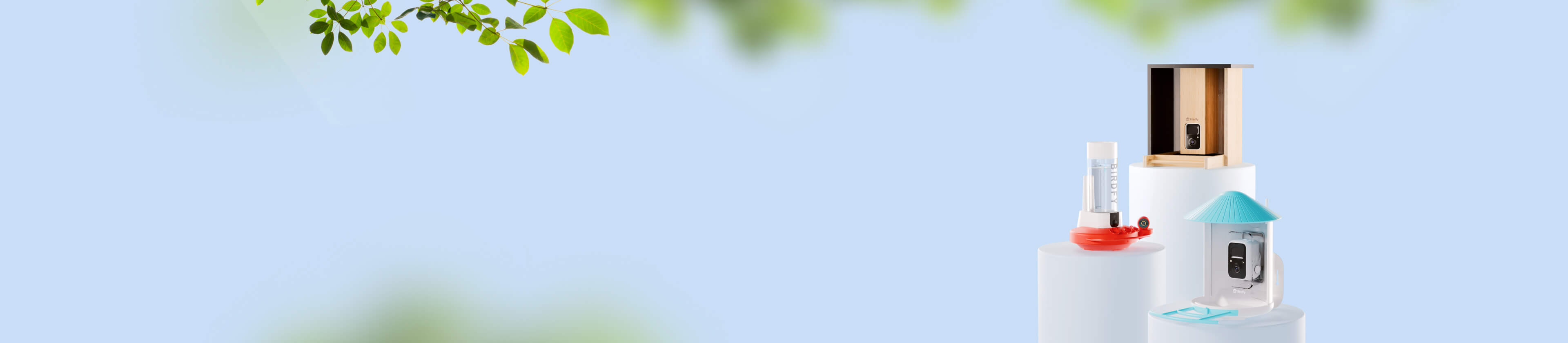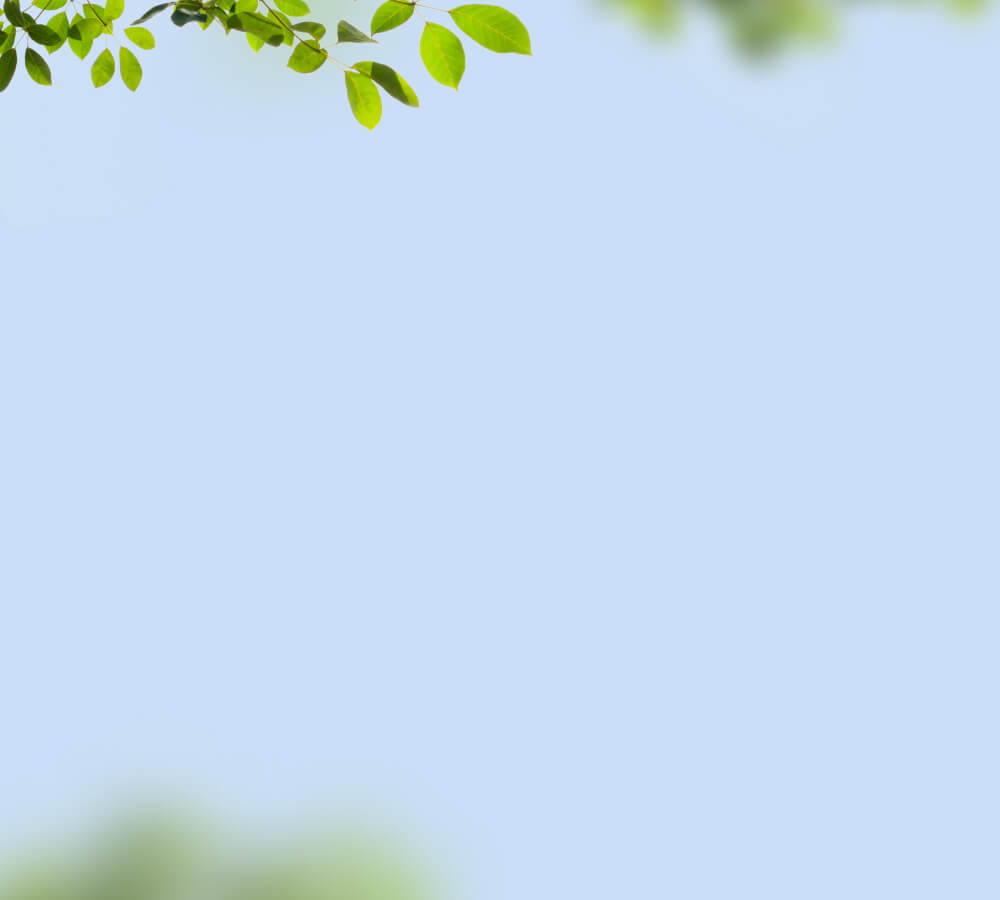Web Client
What is the Birdfy Web Client?
The Birdfy Web Client is a website that allows you to perform several basic operations with your Birdfy devices, such as watching live feeds and managing cloud service subscriptions.
What you can do on the web client:
- Watch Live Feeds: View live streams from devices linked to your account.
- Take Screenshots or Recordings: Capture screenshots or screen recordings while watching live feeds.
- Manage Cloud Services:
- Check all active cloud service subscriptions linked to your account and their expiration dates.
- Subscribe, unsubscribe, upgrade, or renew your cloud service plans.
Please note that you cannot pair your Birdfy devices using the web client. Device pairing and other advanced features are only available through the Birdfy mobile app.
How Do I Use the Birdfy Web Client?
- Go to my.birdfy.com.
- Log in to your Birdfy account.
To View the Live Stream of Your Devices:
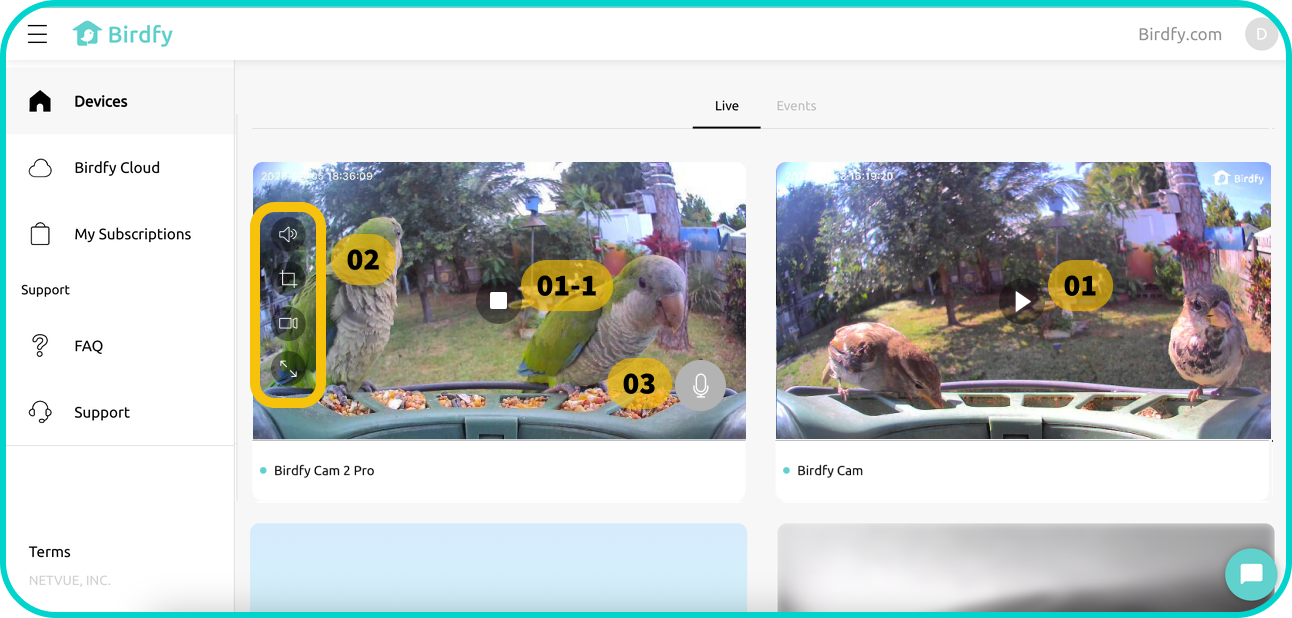
- Select "Devices" from the menu on the left.
- You’ll see a list of all your devices. Click on any thumbnail to start watching the live stream.
01/01-1: Play/Stop Live Feed
Tap the play button to start or stop the live stream.
02: Additional Features
- Mute/Unmute: Toggle the live stream sound on or off.
- Screenshot: Capture a snapshot of the live stream.
- Screen Recording: Record the live stream.
- Full Screen: View the live feed in full-screen mode.
03: Microphone
For Birdfy devices with two-way audio, tap the microphone button to speak through the device.
To Check Your Account Information:
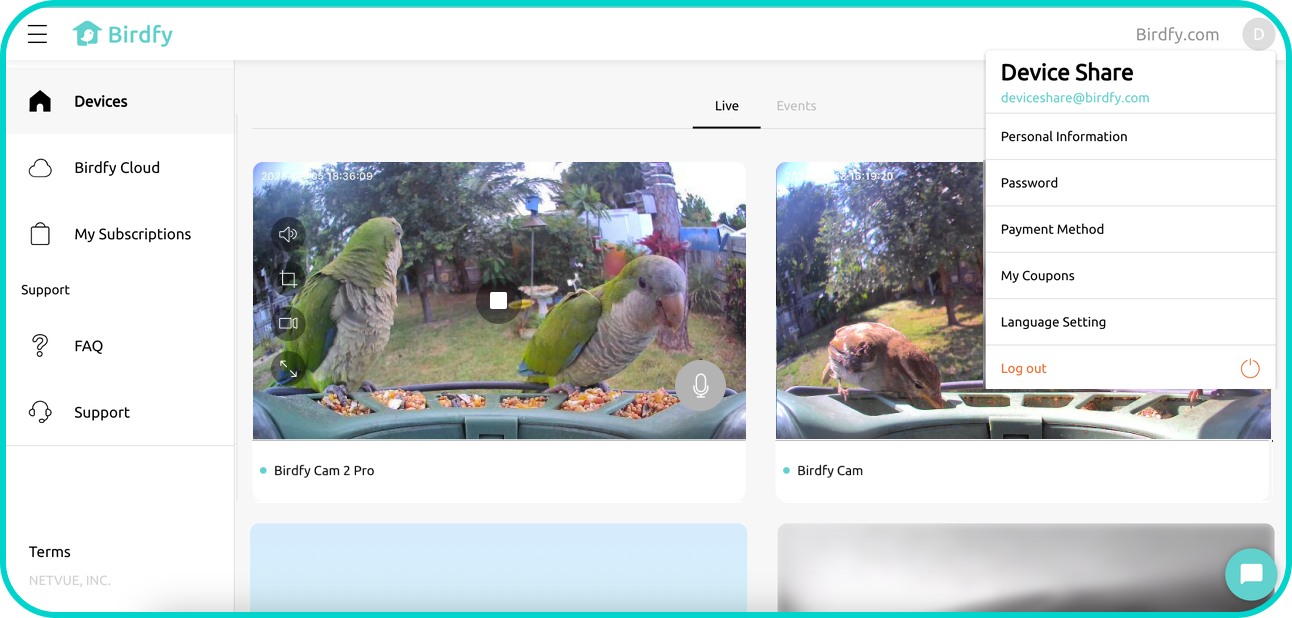
- Click your profile icon in the top-right corner of the page.
Here, you can:
- View your account details.
- Change your password.
- Manage your payment methods.
- View available coupons.
To Manage Your Cloud Services:
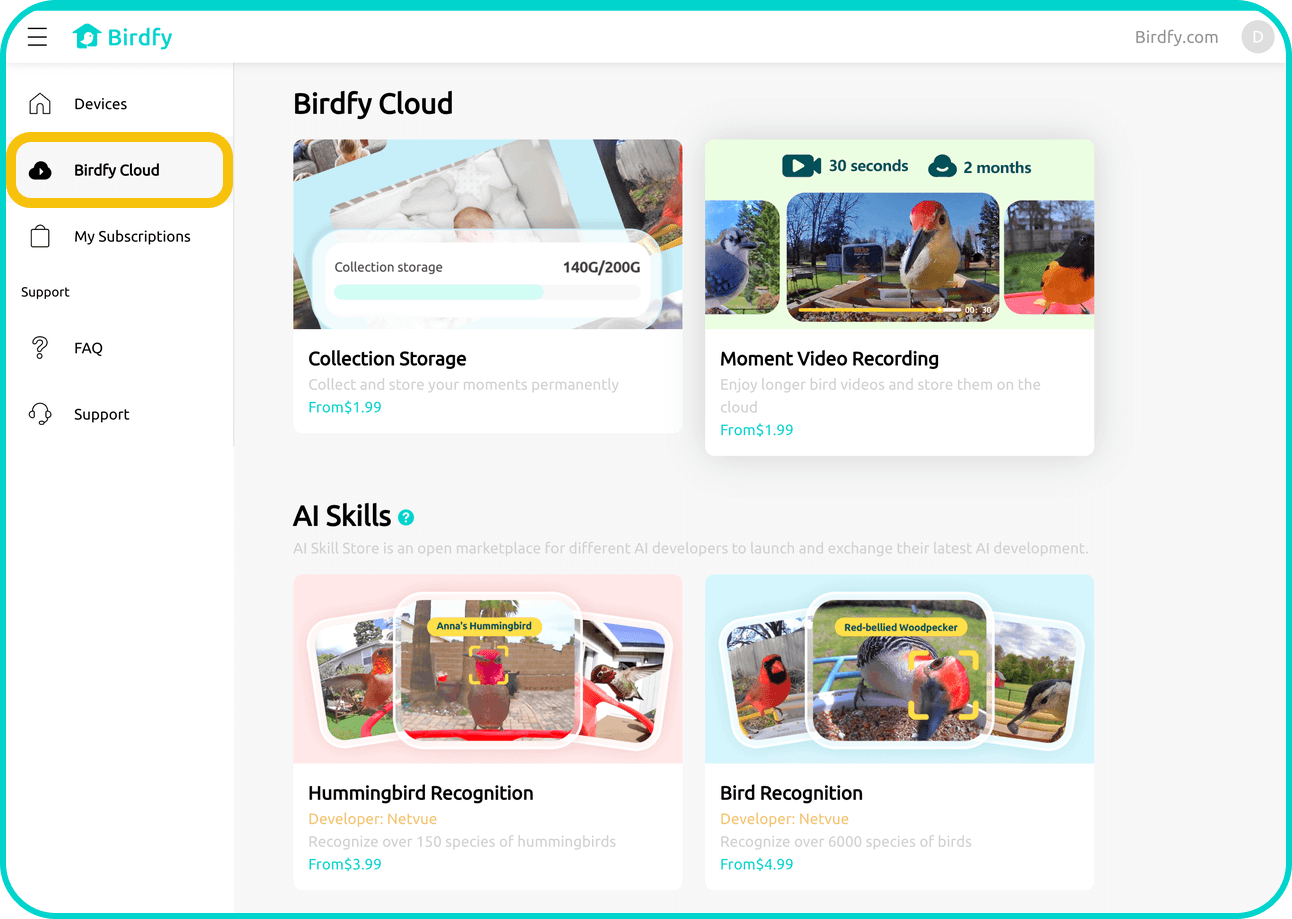
Select "Birdfy Cloud" from the menu on the left.
Here, you can:
- View all available cloud services linked to your account.
- Check plan details and expiration dates.
- Subscribe to new services.
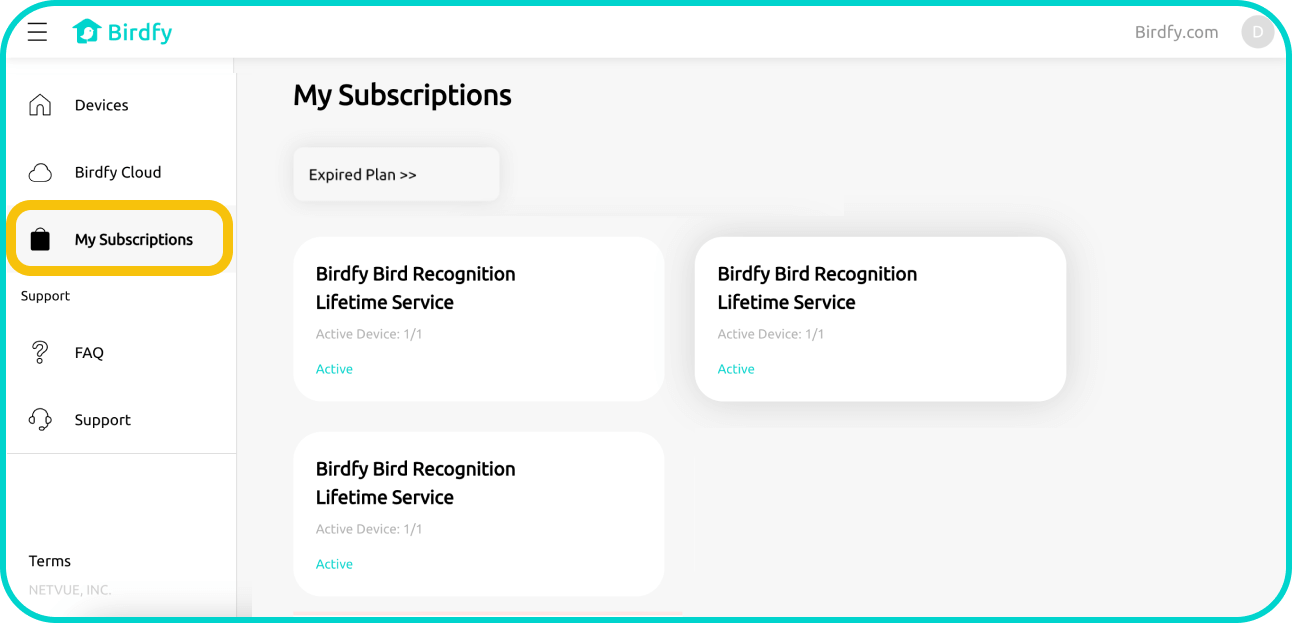
- Select "My Subscriptions" from the menu on the left.
- Here, you can view all cloud services you are currently subscribed to or have subscribed to in the past.
- You can also cancel your subscription from this page.