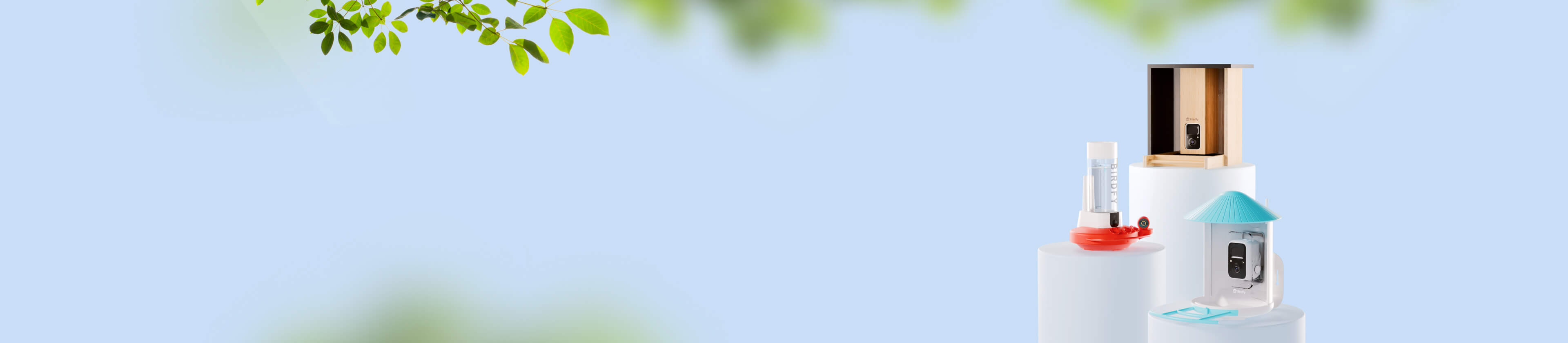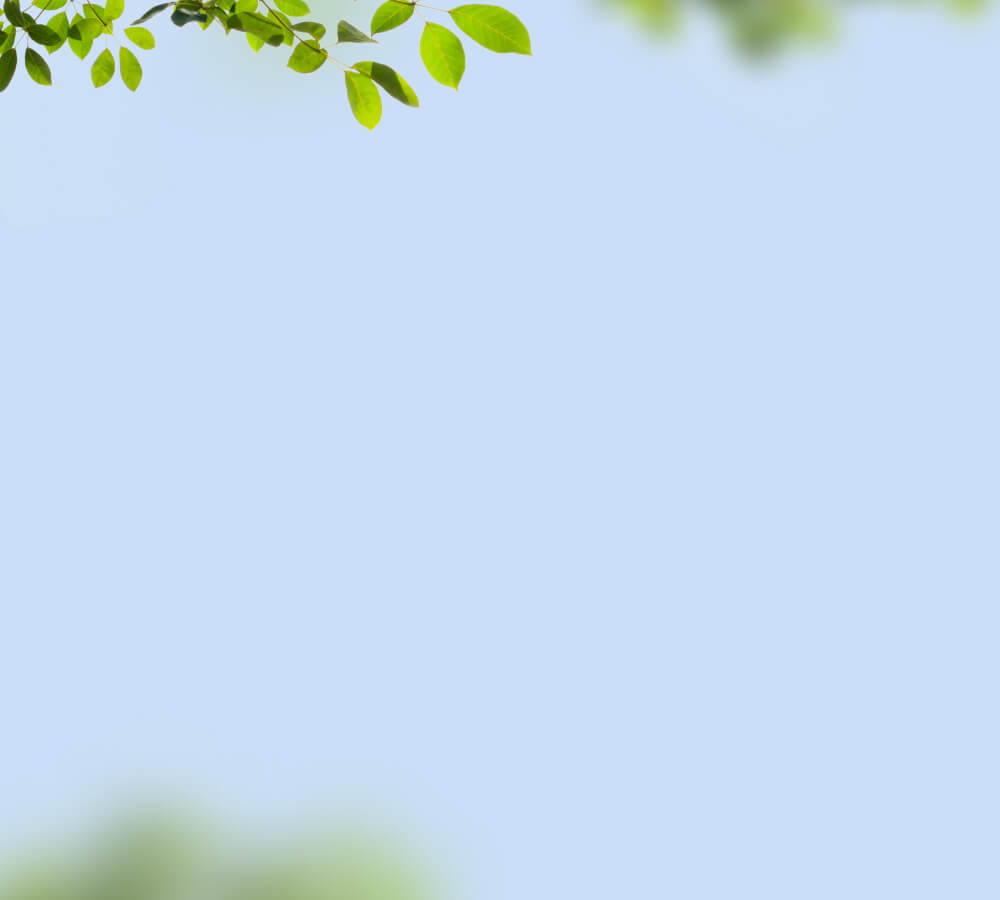General Troubleshooting
- 1. Get Extra Accessories or Replacement Parts
- 2. Charging Issues and Solutions
- 3. Common Error Messages and Solutions
- 4. Device Cannot Be Powered On
- 5. Blue Light Does Not Flash When the Power Button Is Pressed Twice
- 6. Device Cannot Scan the QR Code on My Phone?
- 7. Device Failed to Connect to Wi-Fi After Scanning the QR Code
- 8. Device Failed to Connect to the Server After Successfully Connecting to Wi-Fi
- 9. Live Feed Not Loading
- 10. Firmware Upgrade Failed
- 11. Camera is Offline
- 12. Too Many False Alarms
- 13. Only Want to Receive Bird-Related Notifications
- 14. Not Receiving Notifications
- 15. Moment Videos Not Loading
- 16. Motion Detection Not Working
- 17. Moment Video Is Shorter Than 20 Seconds
- 18. Forgot My Account Password / Incorrect Password When Logging In
- 19. I Logged In with Apple or Facebook — Can I Link an Email and Set a Password?
1. Get Extra Accessories or Replacement Parts
If you are looking to get extra accessories for your Birdfy product, here is a list of accessories available for purchase on birdfy.com:
| Accessory | Compatible Products |
|---|---|
Birdfy Solar Panel 3/5/8W (available with optional chew-proof cable) | All Birdfy Products |
| Birdfy Solar Panel | |
| Birdfy Feeder | |
| Birdfy Feeder | |
| Birdfy Feeder | |
| Birdfy Feeder | |
| Birdfy Feeder | |
| Birdfy Feeder | |
| Birdfy Feeder | |
| Birdfy Feeder | |
| Birdfy Feeder Bamboo | |
| Birdfy Hum Feeder Duo | |
| Birdfy Hum Feeder Duo | |
| Birdfy Feeder 2 Series | |
| Birdfy Feeder 2 Duo | |
| Birdfy Bath Pro | |
| Birdfy Pole / Birdfy Pole Pro |
Note: If a part of your Birdfy product is broken or missing, don’t worry—we’ve got you covered! Simply reach out to support@birdfy.com, and our support team will assist you with getting a replacement part.
2. Charging Issues and Solutions
I. Device Not Charging at All
If your device isn't charging, try these steps:
-
Check the Temperature
- Make sure the ambient temperature while charging with the solar panel is between 0℃ and 40℃ (32℉ and 104℉). If the temperature is outside this range, the camera may not charge properly.
-
Check the Status Light
- When plugged in, see if the device’s status light turns on.
- If the light is on, the device is charging correctly.
- If the light is off, continue troubleshooting.
- If the device is charging but the app doesn’t show it, the device may be offline and unable to update its charging status with the server.
- When plugged in, see if the device’s status light turns on.
-
Reboot the Device
- Use an ejector pin to poke the reboot hole or press the reboot button for 1 second. Then, try charging again.
-
Verify the Adapter Specifications
- Confirm that you’re using the correct adapter for your Birdfy model:
- Some models require 5V/1A, others 5V/1.5A, or 5V/2A.
- Check your user manual for the exact specifications.
- Confirm that you’re using the correct adapter for your Birdfy model:
-
Inspect the Charging Cable and Adapter
- Look for damage or faults in the cable or adapter.
- Try using a different cable and adapter to charge the device.
-
Check the Charging Port
- Ensure the charging port is clean, free of dust or dirt, and undamaged.
- Make sure the charging cable is securely connected.
If the device still doesn’t charge after trying all the above steps, email support@birdfy.com for assistance.
II. Device Cannot Be Charged Fully
If your device doesn’t charge completely, follow these steps:
- Ensure Sufficient Charging Time
- Charge the device for the recommended duration (5.5 or 10 hours, depending on the model).
- Refer to the user manual for the specific charging time for your device.
- Check the Adapter Specifications
- Confirm you’re using the correct adapter for your Birdfy model:
- Some models require 5V/1A, others 5V/1.5A, or 5V/2A.
- Refer to the user manual to ensure compatibility.
- Confirm you’re using the correct adapter for your Birdfy model:
III. Solar Panel Not Charging
If your solar panel isn’t charging the device, try the following:
- Ensure Sufficient Sunlight
- Place the solar panel in direct sunlight. Overcast or dull conditions may prevent it from generating enough voltage to charge the device.
- Check the Status Light
- When connected to the solar panel, check if the device’s status light is on.
- If on, the device is charging properly.
- If off, move to the next steps.
- When connected to the solar panel, check if the device’s status light is on.
- Test with a Charger
- Take the device indoors and charge it using a charger.
- If the device charges normally with the charger (status light turns on), the solar panel may be faulty. Contact support@birdfy.com for a replacement.
- If the device doesn’t charge with the charger either, contact support@birdfy.com for further assistance.
- Take the device indoors and charge it using a charger.
IV. Solar Panel Cannot Fully Charge the Device
Please Note: Solar panels are designed to maintain a device’s charge, not charge it from zero to full.
For best results, fully charge your device with a charger before using the solar panel as a supplemental charging source.
3. Common Error Messages and Solutions
| Error Message | Possible Causes | Solutions |
|---|---|---|
"Download failed. Please check your network status and retry." | Poor network connection on your phone, leading to a failed download. |
|
"Video playback failed" |
|
|
4. Device Cannot Be Powered On
I. Low Battery
The camera may not power on due to a low battery. Fully charge the device and try again.
II. No Status Light
If no light appears at all:
- Ensure the camera is disconnected from the solar panel or charger before rebooting.
- Use the included ejector pin to press the reboot hole located next to the power button.
- For some Birdfy models, you may need to press and hold the reboot button for 1 second instead.
- After rebooting, try turning the device on again.
If the issue persists, contact our support team at support@birdfy.com.
5. Blue Light Does Not Flash When the Power Button Is Pressed Twice
I. Device Not Powered On
- Press and hold the power button for 3 seconds to turn on the camera. A solid blue light should appear.
- Then, double-press the power button to enter Wi-Fi configuration mode. The status light should begin flashing blue.
II. Reboot Required
If the device still does not enter Wi-Fi configuration mode:
- Ensure the camera is disconnected from the solar panel or charger before rebooting.
- Use the included ejector pin to press the reboot hole located next to the power button.
- For some Birdfy models, press and hold the reboot button for 1 second instead.
- Turn the camera back on and try double-pressing the power button again to enter Wi-Fi configuration mode.
If the issue persists, contact our support team at support@birdfy.com.
6. Device Cannot Scan the QR Code on My Phone
I. Camera Not in Wi-Fi Configuration Mode
- Turn on the camera by pressing and holding the power button for 3 seconds.
- Double-press the power button to enter Wi-Fi configuration mode (the blue light should begin flashing).
II. Dirty Camera Lens
- Remove the plastic protective film if it is still attached to the lens.
- Gently clean the lens to remove dirt, smudges, or fingerprints.
III. Camera Cannot Focus
- Slowly adjust the distance between your phone and the camera by moving it closer or farther until the QR code comes into focus.
- Ensure you are scanning the QR code in moderate lighting—avoid areas that are too dark or too bright.
7. Device Failed to Connect to Wi-Fi After Scanning the QR Code
I. Wi-Fi is Not 2.4GHz
The camera only supports 2.4GHz Wi-Fi networks. To ensure your phone is connected to a 2.4GHz network, follow these steps:
-
Check Wi-Fi Settings on Your Phone:
- Open your phone’s settings and navigate to the Wi-Fi menu. Ensure Wi-Fi is turned on.
-
Scan for Available Networks:
- Your phone will list nearby Wi-Fi networks.
-
Select a 2.4GHz Network:
- If your router broadcasts separate networks for 2.4GHz and 5GHz bands, you can identify the 2.4GHz network by its name (e.g., "XXXX_2.4G"), while the 5GHz network may appear as "XXXX_5G".
- If both bands share the same name, try connecting first. If it fails, access your router’s management interface to check the settings:
- Open a web browser on your phone or computer and enter your router’s IP address (commonly 192.168.1.1 or 192.168.0.1).
- Log in using the admin username and password (found on the router or in the user manual).
- Navigate to Wi-Fi Settings and confirm that the 2.4GHz frequency band is enabled.
-
How Can I Determine Whether the Wi-Fi Frequency Band is 2.4GHz or 5GHz?
- Option 1: Check Through Wi-Fi Settings (on Android)
- Open your phone's Wi-Fi settings and find the connected Wi-Fi network.
- Tap on the network to view details. On many Android phones (e.g., Samsung, Xiaomi, Pixel), you may see information such as:
- Frequency/Band: Displays “2.4 GHz” or “5 GHz.”
- Channel: Channels 1–13 indicate 2.4 GHz, while channels 36 and above indicate 5 GHz.
- Option 2: Use a Wi-Fi Analyzer App
-
For iPhone (iOS):
Use the AirPort Utility app by Apple.- Download and install the AirPort Utility app from the App Store.
- Go to Settings > AirPort Utility and enable Wi-Fi Scanner.
- Open the AirPort Utility app and select Wi-Fi Scan.
- Start scanning to see a list of nearby Wi-Fi networks and their details.
- Channels 1–13 indicate 2.4 GHz.
- Channels 36 and above indicate 5 GHz.
-
For Android:
There are several free apps available on the Play Store that can provide Wi-Fi frequency and channel details. Common apps include:- WiFi Analyzer (gray icon by farproc)
- WiFi Signal Meter
- NetSpot
Steps:
- Download and install one of these apps from the Play Store.
- Open the app and find your connected Wi-Fi network.
- Look for information such as Frequency, Channel, or Band.
- Channels 1–13 indicate 2.4 GHz.
- Channels 36 and above indicate 5 GHz.
-
- Option 1: Check Through Wi-Fi Settings (on Android)
II. Unsupported Router Security Mode
The camera does not support WPA3 encryption. To check and adjust your router’s security mode:
- Connect to Your Router:
- Use a device connected to the router’s network (via Wi-Fi or Ethernet).
- Access Router Settings:
- Open a web browser and enter your router’s IP address (e.g., 192.168.1.1). Check the router’s label or manual for the correct IP address.
- Log in to the Router Interface:
- Enter the admin username and password. If you’ve changed these credentials and forgotten them, reset the router to factory settings.
- Navigate to Wireless Settings:
- Look for options like Wireless, Wi-Fi Settings, or Security.
- Select Encryption Mode:
- Choose WPA2 or WPA/WPA2 Mixed Mode and avoid selecting WPA3.
- Save Changes:
- Click Save or Apply to confirm.
III. Incorrect Wi-Fi Password
Double-check the Wi-Fi password you entered. Ensure it is correct, case-sensitive, and free of accidental spaces or typos.
IV. Unstable Wi-Fi Connection
Move the camera closer to your router to ensure a stronger signal. Restart your router and repeat the connection process.
V. Router Compatibility Issue
If the device fails to connect due to router compatibility, try using a mobile hotspot as a test:
- Set Up a Mobile Hotspot:
- Use Phone A to create a 2.4GHz hotspot. For iPhones, enable the "Maximize Compatibility" option to ensure the hotspot is broadcast at 2.4GHz.
- Connect to the Hotspot:
- Use Phone B to connect to the hotspot and open the Birdfy app. Tap the + icon to add a new device. Allow the Birdfy camera to connect to the hotspot.
- If Successful:
- If the camera connects to the hotspot, the issue likely lies with your router. In this case, try creating a guest network on your router.
Example: Creating a Guest Network on an Eero Router
- Download the Eero app from the App Store or Google Play.
- Sign in using your registered Eero account.
- In the app, tap Settings.
- Select Guest Network or Guest Wi-Fi.
- Toggle the switch to turn it on.
- Set a network name and password.
- Tap Save or Apply to activate the guest network.
8. Device Failed to Connect to the Server After Successfully Connecting to Wi-Fi
I. Router Compatibility Issue
- Rry connecting the camera using another phone’s mobile hotspot as a test.
- If the camera connects successfully through the hotspot, the issue is likely with your router. In this case, create a guest network on your router and connect the camera to that network.
9. Live Feed Not Loading
I. Restart the App and Camera
- Close and reopen the Birdfy app.
- Restart the camera:
- Use the included ejector pin to press the reboot hole on the camera.
- Alternatively, press and hold the reboot button for 1 second, which will shut down the camera.
- Then, press and hold the power button for 3 seconds to turn it back on.
II. Camera Disconnected From Wi-Fi
- Check whether other devices can access the internet using the same Wi-Fi network.
- If they cannot, restart your router and try reconnecting the camera.
III. Weak Wi-Fi Signal at the Camera
- Move the camera closer to your router.
- Consider using a Wi-Fi extender or booster to improve signal strength. Alternatively, connect the camera to a different Wi-Fi network or a mobile hotspot.
IV. Phone Has No Internet Access
- Ensure your phone is connected to the internet.
- Grant the Birdfy app network permissions.
- Try the following:
- Refresh the device list by pulling down on the app homepage.
- Switch between Wi-Fi and mobile data to test connectivity.
- Use another phone to access the live feed.
V. Camera Is Powered Off
- Press and hold the power button for 3 seconds to turn the camera on.
- If the camera does not respond, charge it fully and try again.
VI. Router Compatibility Issue
- As mentioned earlier, test the connection using another phone’s mobile hotspot.
- If the camera connects successfully via the hotspot, the issue is likely with your router. Create a guest network on your router and connect the camera to it.
10. Firmware Upgrade Failed
I. Check the Device's Battery Level and Network Connection
- Open the Birdfy app and navigate to the livestream page. Ensure the battery level is above 30%.
- Once the livestream loads successfully, return to the settings page and attempt the firmware update again.
II. Try a Different Network
- If the issue persists, connect the device to another Wi-Fi network or your phone’s mobile hotspot, then try the update again.
If the issue persists, please contact our support team at support@birdfy.com.
11. Camera is Offline
If your camera goes offline or fails to stream, try the following steps:
- Check the Battery Level
- Ensure the camera has sufficient charge.
- Verify Your Wi-Fi Connection
- Confirm that your home Wi-Fi is functioning properly.
- Attempt to reconnect the camera to your Wi-Fi network.
- Adjust the Device’s Orientation
- Wi-Fi signal strength can be affected by materials, especially metal.
- If you're using a Birdfy Feeder Metal, ensure the camera is facing your router to maximize signal reception.
If the Issue Persists:
- Ensure the camera is not charging during troubleshooting.
- Restart the camera:
- Use the included ejector pin to press the reboot hole, which will completely power down the camera.
- For some Birdfy models, press the reboot button for 1 second instead.
- Turn the camera back on:
- Press and hold the power button for 3 seconds to restart the camera.
12. Too Many False Alarms
False alarms are typically caused by unnecessary triggers of the Passive Infrared Sensor (PIR sensor). Common factors contributing to false alarms include:
- Rapid changes in ambient temperature
- Sudden exposure to strong light
- Large or direct airflows
To reduce false alarms, avoid installing the device in the following locations:
- Near air conditioner vents or fans that blow directly onto the device
- Close to ventilation openings or heat sources
Tip: Install the device in a shaded, stable environment to avoid strong light exposure and minimize false triggers.
13. Only Want to Receive Bird-Related Notifications
If you're receiving too many alerts and only want to be notified about birds, follow these steps:
- Ensure your Birdfy device has the AI Bird Recognition service activated.
- Open the device settings and navigate to: Notification > Notification Frequency, then select Birds & Squirrels.
- This setting ensures you’ll only receive notifications when birds or squirrels are detected.
- If you prefer not to receive notifications for squirrels, you can add the "squirrel" tag to your Do Not Disturb list. This will mute squirrel-related alerts.
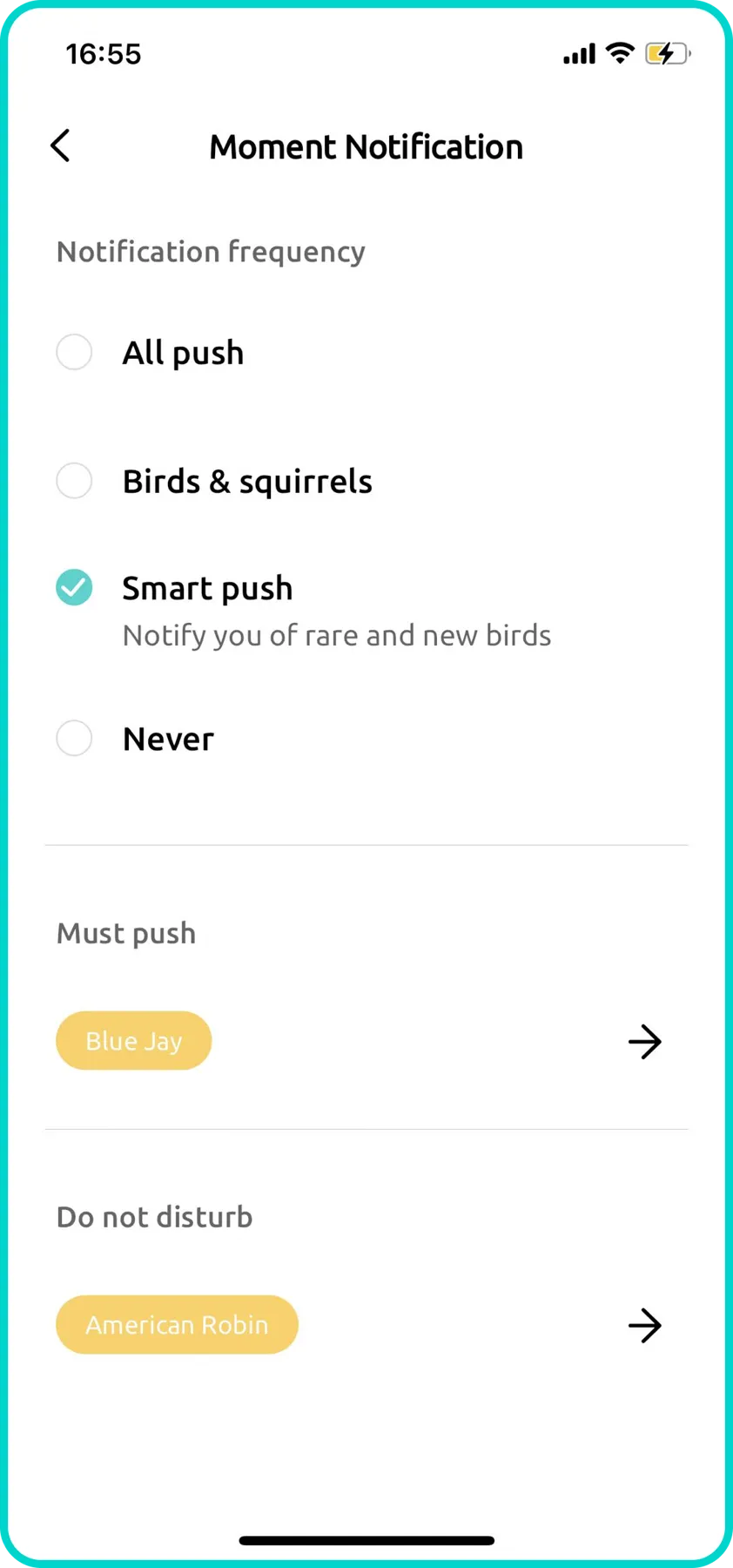

14. Not Receiving Notifications
If videos are being recorded (visible in the Moment section of the Birdfy app), but you're not receiving any notifications, try the following troubleshooting steps:
I. Check Notification Settings in the Birdfy App
- Open the Birdfy App > Settings > Moment Settings > Notification.
- Ensure that "Never" is not selected.
- Remove any filters under "Do Not Disturb".
II. Check Notification Settings on Your Phone
For iPhone (iOS):
- Go to Settings > Notifications > Birdfy
- Ensure Allow Notifications is enabled.
- Turn on all alert styles (Lock Screen, Notification Center, Banners).
- Set Show Previews to Always or When Unlocked.
For Android:
- Go to Settings > Apps > Birdfy > Notifications.
- Make sure notifications are allowed.
- Enable banners, sounds, and vibrations as needed.
III. Check Battery-Saving Settings
For iPhone (iOS):
- Go to Settings > Battery.
- If Low Power Mode is on (toggle is green), switch it off.
- This restores full background activity for notifications.
For Android:
- Swipe down to open the Quick Settings Panel.
- Look for Battery Saver or Power Saving Mode.
- If enabled, tap to disable it.
- On some devices, long-press the icon to access detailed settings.
- Disable any battery optimizations for the Birdfy app.
15. Moment Videos Not Loading
I. Weak Network Signal
- Restart both the camera and your Wi-Fi router.
- Move the camera closer to the router to improve signal strength.
II. Router Compatibility Issues
- Try connecting the camera using a mobile hotspot.
- If the connection works via hotspot, your home router may be the issue.
- In that case, try creating a guest network on your router and connect the camera to it.
16. Motion Detection Not Working
I. Check Motion Detection Settings in the Birdfy App
Go to Birdfy App > Settings > Moment Settings, and check the following:
- Cooldown Time
- This sets the minimum time between motion-triggered recordings.
- Example: If set to 5 minutes, the camera will wait 5 minutes before responding to new motion.
- Sensitivity
- Adjust the slider (0%–100%) or choose a preset: Low, Medium, or High.
- For maximum sensitivity, set to 100% or High.
- Notification Settings
- Ensure notifications are enabled.
- Do not select “Never” as the preference.
- Remove any filters under “Do Not Disturb”.
17. Moment Video Is Shorter Than 20 Seconds
I. Weak Network Signal
A slow or unstable network can cause upload delays, resulting in incomplete video uploads.
To resolve this:
- Lower the recording resolution
- Reduces bitrate and eases bandwidth usage.
- Move the device closer to your router
- Improves Wi-Fi signal strength and stability.
- Upgrade your Internet plan
- If bandwidth is consistently limited, a higher-speed plan may help.
18. Forgot My Account Password / Incorrect Password When Logging In
If you’ve forgotten your Birdfy account password or need to reset it, simply tap “Forgot password?” on the login page. An email will be sent to your registered address with instructions to reset your password.
19. I Logged In with Apple or Facebook — Can I Link an Email and Set a Password?
Yes! If you originally signed in using Apple or Facebook and now want to link an email and set a password, follow these steps:
- Tap your profile icon on the home page.
- Go to Personal Information > Email and link your preferred email address.
- Log out of your account.
- On the login page, tap “Forgot password?”
- A password reset email will be sent to the address you just linked. Follow the instructions to set a new password.
This will allow you to log in using your email and password in the future.