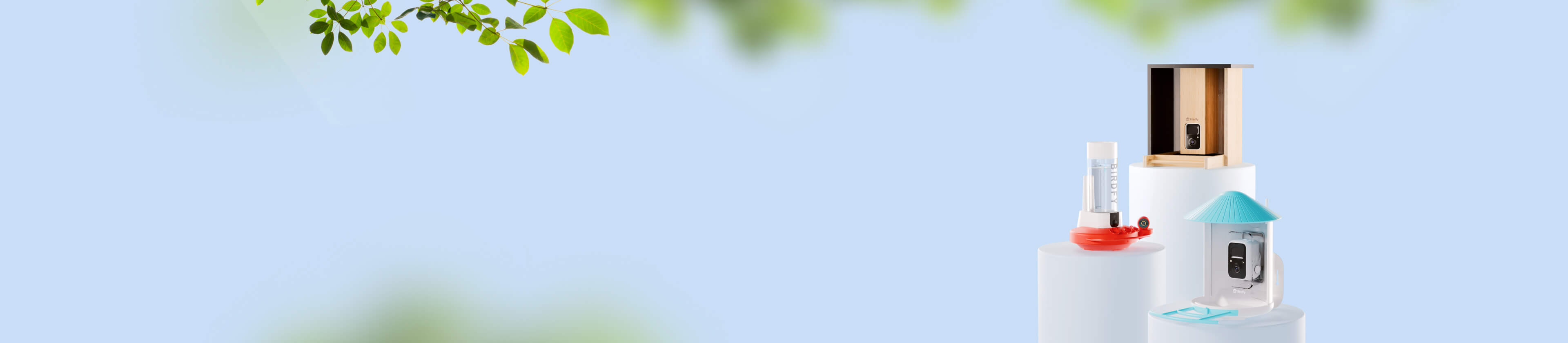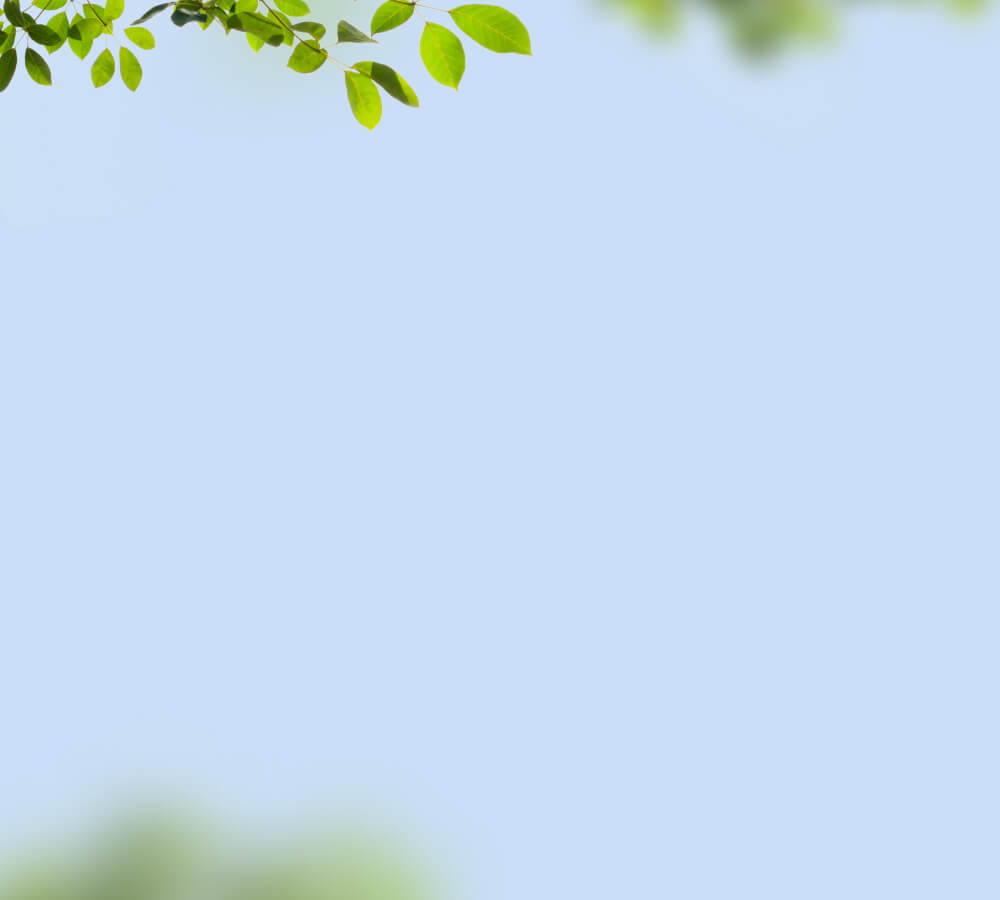Camera Pairing
Before we begin, ensure you have downloaded the Birdfy app and completed the sign-up process.
Pairing Your Camera with QR Code
注意
Ensure that your phone is connected to a 2.4GHz Wi-Fi network. What is 2.4GHz Wi-Fi? How do I ensure my Wi-Fi is 2.4GHz?
- On the home page, tap the "+" icon at the bottom right corner to enter "Add Device" page. Choose Birdfy Bath Pro.
- Locate the device QR code on your Birdfy Bath Pro, which is on the bottom of the camera.
- Follow in-app instructions and connect your phone to a 2.4GHz Wi-Fi. Enter the Wi-Fi password.
- Press and hold the power button for 3 seconds to turn on the camera. Then double press the power button to enter Wi-Fi pairing mode. The blue light should start flashing and you should hear a periodic chime.
- Hold your phone near the camera to let it scan the QR code. Ensure that the distance between your phone and the camera is between 5-15cm (2-6”).
- If the camera has successfully scanned the QR code, the blue light will turn from flashing to solid, and the app will proceed to the next step.
- Once the camera is connected to Wi-Fi, you can opt to enable device location for improved AI identification or manually input a location.
- Give your Birdfy a name and start your birdwatching adventure!
Common Issues
- Camera Fails to Scan the Phone QR Code (Blue Light Keeps Flashing**):**
- Ensure that the lens protective film is removed (if applicable).
- Increase your screen brightness and adjust the distance between your phone and the camera.
- Cannot Locate the Device QR Code:
- The device QR code is typically located at the bottom of the camera.
- Wi-Fi is N****ot 2.4GHz:
- Please switch to a 2.4GHz Wi-Fi network. Contact your Internet Service Provider for specific instructions.
- Camera Fails to Connect to Wi-Fi (Blue Light Turns from Flashing to Solid, but App Does Not Progress):
- Verify your Wi-Fi password.
- Confirm that your Wi-Fi network operates on the 2.4GHz frequency.
- Ensure a strong Wi-Fi signal.
- Retry the connection process. If the issue persists, contact support@birdfy.com.
After Pairing Successfully
Congratulations on successfully pairing your Birdfy Cam! Here is a brief introduction to the main features of the Birdfy app:
- Moment: All Birdfy products (excluding birdhouses) can detect and record bird movement in front of the camera. Recordings are stored in the app, and users receive push notifications.
For more information, explore the Birdfy App.